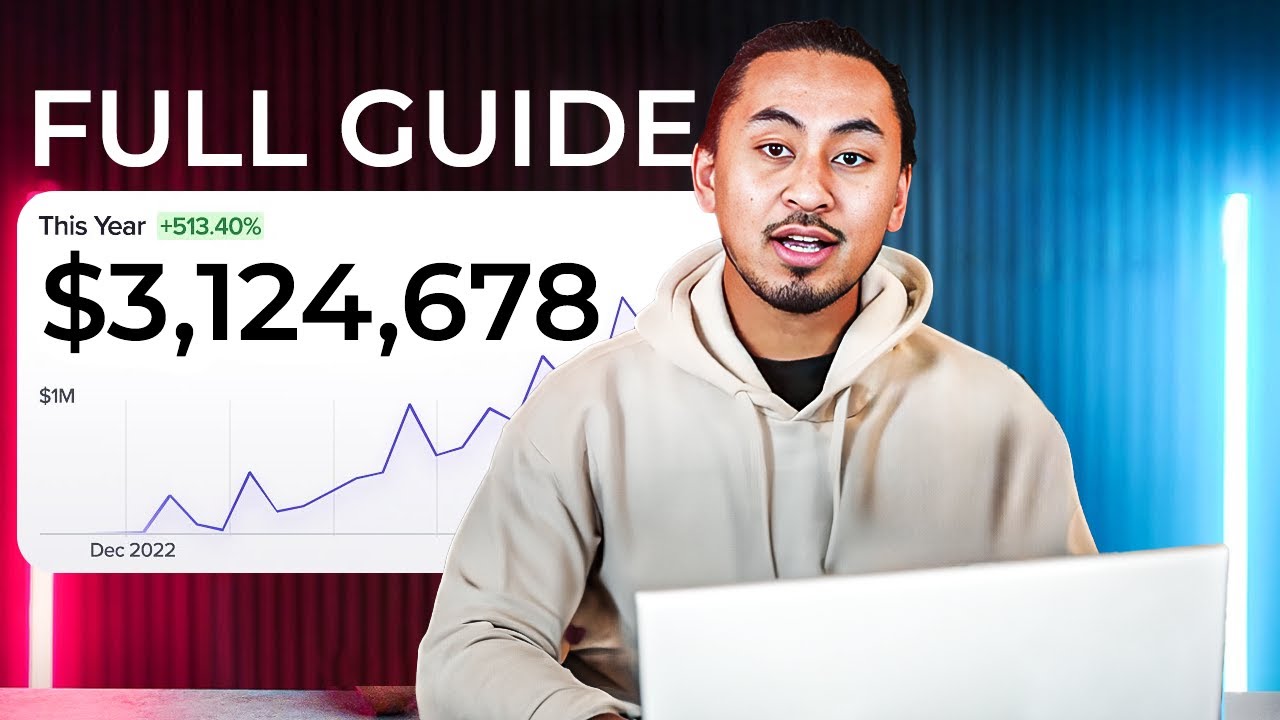We meet up regularly in our favorite coffee shop. Well, not regularly as in weekly but, you know, every few months or so when we feel we have something to talk about. There are four of us: we call ourselves the Builders, because each one of us has tackled several complex web projects, but what we have in common was learning how to make a WordPress theme from scratch. We'd initially met at a local WordPress meetup, which eventually stopped meeting, but we had so much in common by that time and knew so much about what each other was working on, that we wanted to keep sharing our development journeys.
A Step-by-Step Guide to Building Your Own WordPress Theme
Creating a custom WordPress theme gives you complete control over your website's design and functionality. Unlike using pre-made themes, building from scratch allows you to create something truly unique that perfectly matches your vision. This process might seem intimidating at first, but by following a structured approach, you can create a professional theme that meets all your requirements. Let's look into the essential steps to get you started on this rewarding project.
- Step 1: Set Up Your Development Environment - Before writing any code, create a local development environment using tools like Local by Flywheel or XAMPP. This allows you to build and test your theme safely without affecting a live website.
- Step 2: Create Your Theme Folder and Basic Files - In your WordPress installation's wp-content/themes directory, create a new folder for your theme. Inside this folder, you'll need at minimum two files: style.css for your theme's styling information and index.php as the main template file.
- Step 3: Create the Style.css Header - Your style.css file must begin with a specific header that tells WordPress about your theme. This includes the theme name, author, description, version, and other important details that appear in the WordPress dashboard.
- Step 4: Build Your Template Files - Create essential template files like header.php, footer.php, and functions.php. The header and footer files contain code that appears on every page, while functions.php is where you'll add your theme's features and functionality.
- Step 5: Implement The Loop - The Loop is fundamental PHP code used by WordPress to display posts. You'll need to implement this in your template files to properly display your website's content, making sure it follows WordPress coding standards.
- Step 6: Add Template Hierarchy Files - Create specialized template files for different content types, such as single.php for individual posts, page.php for static pages, and archive.php for category and tag archives to control how different content appears.
- Step 7: Test and Debug Your Theme - Thoroughly test your theme across different browsers and devices, checking for any display issues or functionality problems. Use WordPress debugging tools to identify and fix any PHP errors before going live with your custom theme.
When building custom functionality into your theme, you might need to handle file uploads through forms. For complex upload requirements, our guide on configuring PDF uploads in WordPress forms can help you implement this feature correctly.
What are the essential files needed for a basic WordPress theme?
A basic WordPress theme requires several core files to function properly. The absolute essentials include style.css, which contains your theme's metadata and styling information, and index.php, which serves as the fallback template for all page views. You'll also need header.php and footer.php to maintain consistent site structure, and functions.php where you enqueue stylesheets, scripts, and add theme features. These files create the foundation that WordPress expects from any theme.
Beyond these basics, most themes include single.php for individual posts, page.php for static pages, and archive.php for category and tag listings. The template hierarchy determines which file WordPress uses for different content types. Creating these additional templates gives you more precise control over how different content appears on your site while maintaining a consistent design language throughout your WordPress installation.
As your theme development skills grow, you might want to incorporate more advanced features. If you're considering adding custom data structures, our article on building searchable databases within WordPress provides valuable insights for organizing and retrieving information efficiently.
How long does it take to create a custom WordPress theme?
The time required to create a custom WordPress theme varies significantly based on complexity and experience level. A simple, basic theme with standard templates might take a skilled developer 10-20 hours, while a complex theme with custom post types, multiple layout options, and advanced functionality could require 40-80 hours or more. Factors like responsive design requirements, browser compatibility testing, and accessibility considerations also impact development time. Beginners should allocate additional time for learning and troubleshooting throughout the process.
During theme development, you might need to create custom graphics or modify existing images. Understanding the right tools for design work is crucial, which is why we've covered comparing vector and raster graphic editors to help you choose the best software for your design needs.
Can I modify my WordPress theme after installation?
Yes, you can absolutely modify your WordPress theme after installation, but the approach matters significantly. For minor CSS changes, using the Additional CSS section in the WordPress Customizer is safe and preserves modifications during theme updates. For more substantial changes involving PHP files, creating a child theme is essential to protect your customizations from being overwritten when the parent theme receives updates. This approach lets you maintain your modifications while still benefiting from security patches and new features in the original theme.
Sometimes during theme development or after launching a site, you might need to temporarily take your WordPress site offline for maintenance or testing purposes without affecting your long-term web presence.
What's the difference between WordPress themes and templates?
| Component | Theme | Template |
|---|---|---|
| Scope | Controls entire site design and functionality | Controls layout of specific page types |
| Files | Collection of multiple template files and assets | Single PHP file defining a specific layout |
| Function | Determines overall appearance and features | Defines how particular content is displayed |
| Customization | Requires theme editing or child theme | Can be customized within page builders |
If you're building a website for a business that might expand, consider that modifying your website's domain name later is possible but requires careful planning to maintain search rankings and user familiarity.
Should I remove comments from my WordPress theme?
Whether to include comments in your WordPress theme depends entirely on your website's purpose. For business sites, portfolios, or informational websites where user discussion isn't necessary, removing comment functionality can create a cleaner interface and reduce maintenance. However, for blogs, news sites, or community-focused platforms, comments can significantly boost engagement. If you decide against comments, you can easily disable WordPress comment features through your theme's functions.php file or specific template modifications.
Promoting WPutopia WordPress Services
At WPutopia, we understand that building and maintaining a WordPress website requires ongoing attention and expertise. Whether you've created a custom theme from scratch or need help with an existing site, our comprehensive WordPress services ensure your website remains secure, up-to-date, and performing at its best. We handle the technical details so you can focus on your content and business goals, providing reliable support for all your WordPress needs.
Our service offerings include regular WordPress maintenance to keep your site secure and functioning properly, theme upgrades to ensure compatibility with the latest WordPress versions, professional plugin installation and configuration, performance optimization, and much more. If you're wondering about what WordPress can truly accomplish for your online presence, we're here to help you explore its full potential with solutions tailored to your specific requirements and objectives.