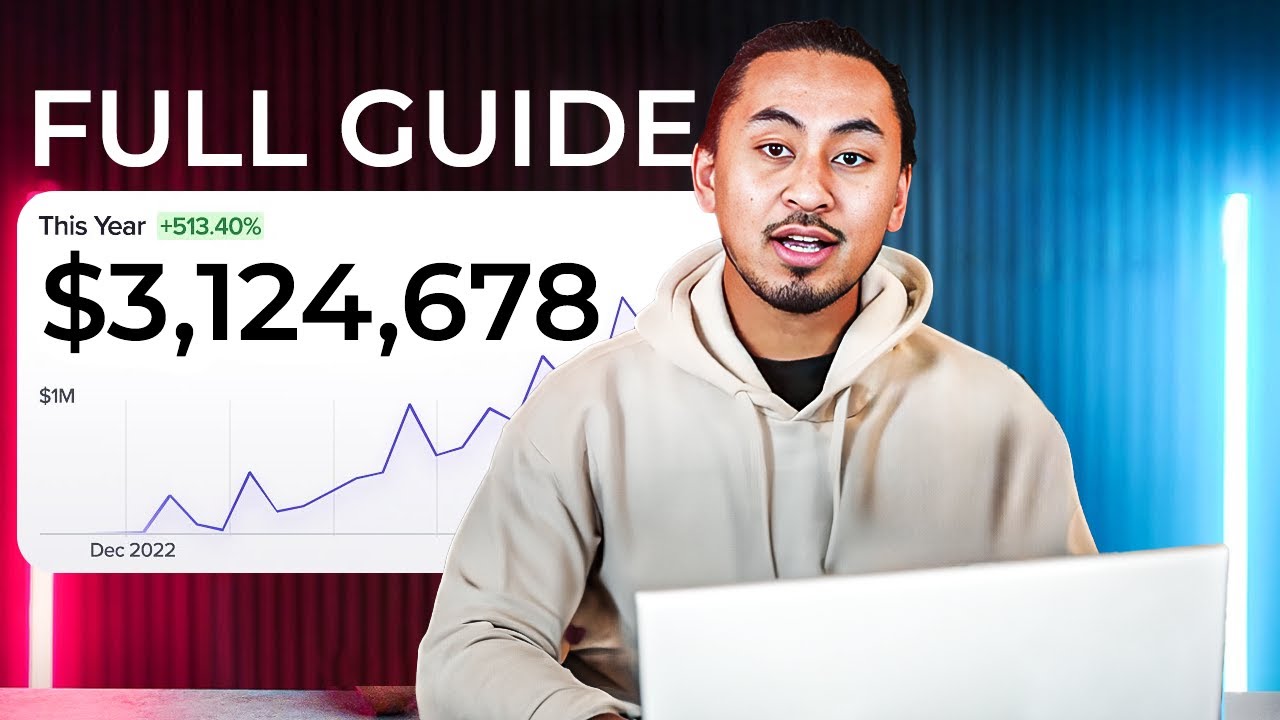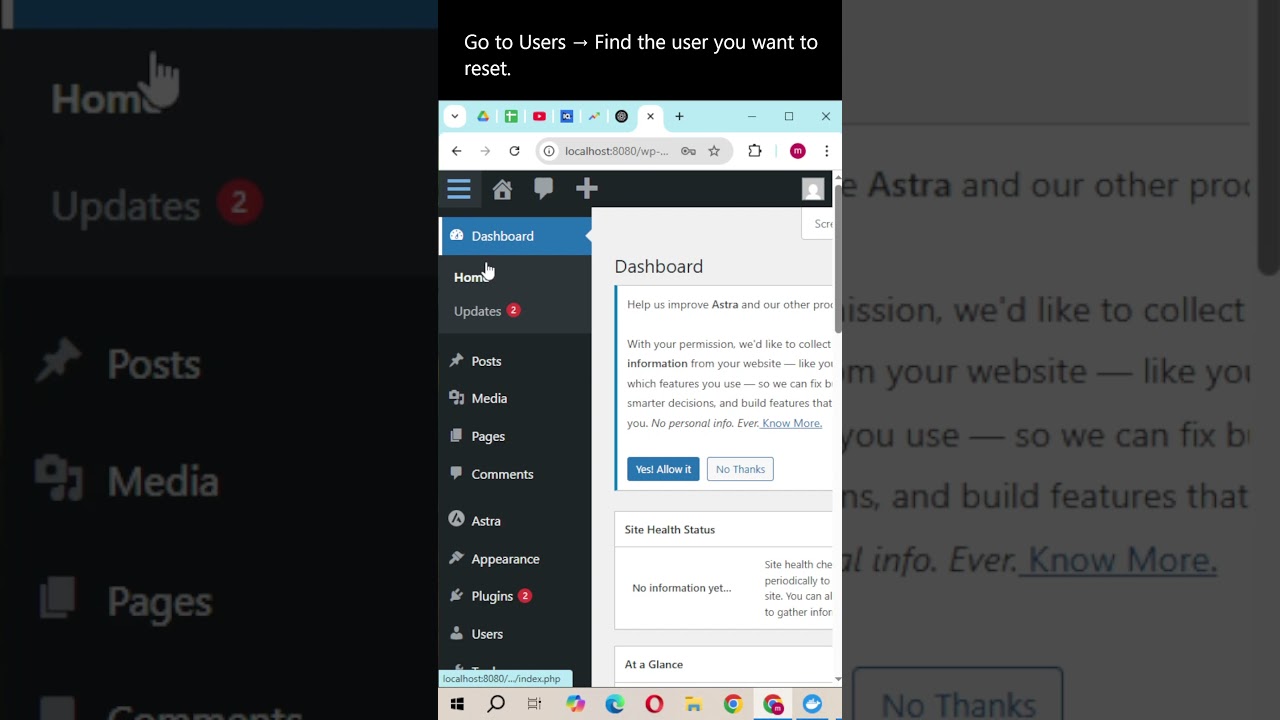The digital architects of the WordPress platform have been memorably compared to creative artists. But the process of downloading from WordPress is more usefully described as a system, which converts user requests into actions, actions into downloadable files, and downloads into usable content. When running smoothly, this mechanism develops a rhythm of its own. Successful downloads provide valuable resources, which encourage users to explore more features, enabling further website development. Understanding how to properly download from WordPress is a fundamental skill for anyone managing a site, whether you're backing up your work or moving content to a new location.
A Step-by-Step Guide to Downloading from WordPress
Downloading content from your WordPress site might seem technical, but it's actually quite straightforward once you understand the process. Whether you need to export your posts, download media files, or create a full backup, WordPress provides built-in tools for these tasks. I'll walk you through the most common download scenarios using simple, clear steps that even beginners can follow. Remember to always backup your site before making significant changes, as this protects your hard work.
- Exporting Your Content: Navigate to Tools > Export in your WordPress dashboard. Select "All Content" to download your posts, pages, and media, or choose specific content types. Click "Download Export File" to save an XML file to your computer containing your site's content structure.
- Downloading Media Files: Go to Media > Library in your dashboard. Select the files you want to download, then use your browser's right-click "Save as" function or look for a download option in the media details panel to save images and documents directly to your device.
- Creating Full Backups: For complete site downloads, use a reliable backup plugin or your hosting provider's backup tool. These tools typically allow you to download your entire database and wp-content folder, ensuring you have a complete copy of your website for safekeeping or migration purposes.
What files can I download from WordPress?
You can download several types of files from your WordPress installation, each serving different purposes. The most common downloads include your media library files (images, PDFs, videos), exported content in XML format, complete database backups, theme and plugin files, and your entire wp-content directory. Each file type requires a different approach - for instance, downloading individual media files happens through the Media Library, while exporting your content structure uses the built-in Export tool.
Understanding what each downloadable file contains helps you make better decisions about your site management. Your media files are your visual assets, the XML export contains your content structure, database backups preserve your site's functionality, and the wp-content folder holds your themes, plugins, and uploads. When planning significant changes to your site's menu structure and organization, having these downloads ensures you can restore your previous configuration if needed.
Is it safe to download plugins from WordPress?
Downloading plugins from the official WordPress repository is generally safe, but you should always exercise caution. The WordPress team reviews plugins in their directory for security issues and malicious code, providing a level of protection. However, it's crucial to check plugin ratings, read reviews, verify the last update date, and ensure it's compatible with your WordPress version before installation.
For additional safety, consider using security plugins that scan for vulnerabilities and maintain regular backups. Premium plugins from reputable developers are typically safe, but you should still verify the source before purchasing. Always implement proper continuity measures for your WordPress site to protect against potential issues that might arise from plugin conflicts or security vulnerabilities. Regular updates and monitoring help maintain your site's security posture.
How do I download my entire WordPress site?
Downloading your entire WordPress site involves two main components: your files and your database. For the files, you'll need to access your site via FTP or your hosting file manager to download the root directory, paying special attention to the wp-content folder which contains your themes, plugins, and uploads. For the database, you can use phpMyAdmin through your hosting control panel to export an SQL file containing all your site's data, settings, and content.
Many users find it easier to use backup plugins that handle both components automatically. These plugins can create a complete package of your site that's easy to download and restore. If you're considering transferring your website to a different domain, having a complete site download makes the migration process much smoother and reduces the risk of data loss during the transition between servers.
What's the difference between exporting and backing up?
Exporting and backing up serve different purposes in WordPress, though both involve downloading data. Exporting typically refers to using WordPress's built-in Export tool to download your content (posts, pages, comments) in XML format, which is perfect for moving content between WordPress sites but doesn't include your theme, plugins, or settings. Backing up creates a complete copy of your entire site - including database, files, and configurations - which can fully restore your site if something goes wrong.
| Feature | Export | Backup |
|---|---|---|
| Content Included | Posts, pages, comments | Everything: database, files, themes, plugins |
| File Format | XML | Various (ZIP, SQL, etc.) |
| Restoration Capability | Content only to WordPress | Complete site restoration |
| Primary Use | Content migration | Disaster recovery |
Can I download WordPress to my local computer?
Yes, you can download and install WordPress on your local computer for development and testing purposes. This process involves setting up a local server environment using software like Local by Flywheel, XAMPP, or MAMP, which provides the necessary web server, PHP, and database components that WordPress requires to run. Once your local environment is ready, you can download WordPress from WordPress.org and install it just as you would on a live server.
Local WordPress installations are excellent for testing themes, plugins, and updates without affecting your live site. They also allow you to develop new sites offline. If you need to check content for errors before publishing, a local installation provides a safe environment for thorough testing. Many developers use local sites as staging environments before pushing changes to production websites.
What should I do if I can't download from WordPress?
If you're experiencing issues downloading from WordPress, start by checking some common problems. Verify that you have sufficient user permissions - administrator access is typically required for most download functions. Check your browser settings, as some security configurations or extensions might block downloads. Clear your browser cache and cookies, as corrupted temporary files can sometimes interfere with download functionality.
If basic troubleshooting doesn't resolve the issue, consider server-related factors. Check with your hosting provider about any server limitations that might affect downloads, particularly for larger files. Review your WordPress memory limits and execution time settings, as insufficient resources can interrupt download processes. Sometimes, managing your WordPress user account permissions or recreating your administrator account can resolve persistent download issues related to user roles and capabilities.
How can I improve my WordPress site's performance?
Improving WordPress performance involves several strategies that work together to create a faster, more efficient site. Start with optimizing your images, using caching plugins, minimizing HTTP requests, and choosing a quality hosting provider. Database optimization, using a content delivery network (CDN), and keeping your WordPress core, themes, and plugins updated are also crucial for maintaining good performance.
Beyond these basics, consider how you structure your content and internal linking. Properly automating your internal linking strategy with specialized tools can significantly improve both user experience and SEO performance. Additionally, focusing on optimizing your content with multiple relevant keywords helps search engines better understand and rank your pages. Regular performance monitoring and making incremental improvements will keep your site running smoothly as it grows.
Professional WordPress Services at WPutopia
If managing downloads, backups, and technical aspects of WordPress feels overwhelming, WPutopia offers comprehensive WordPress services to handle everything for you. Our team provides expert WordPress maintenance, theme upgrades, plugin installation, performance optimization, and security monitoring. We help you focus on creating great content while we manage the technical details, ensuring your site remains secure, updated, and performing at its best. Contact us today to learn how our WordPress services can save you time and protect your online investment.