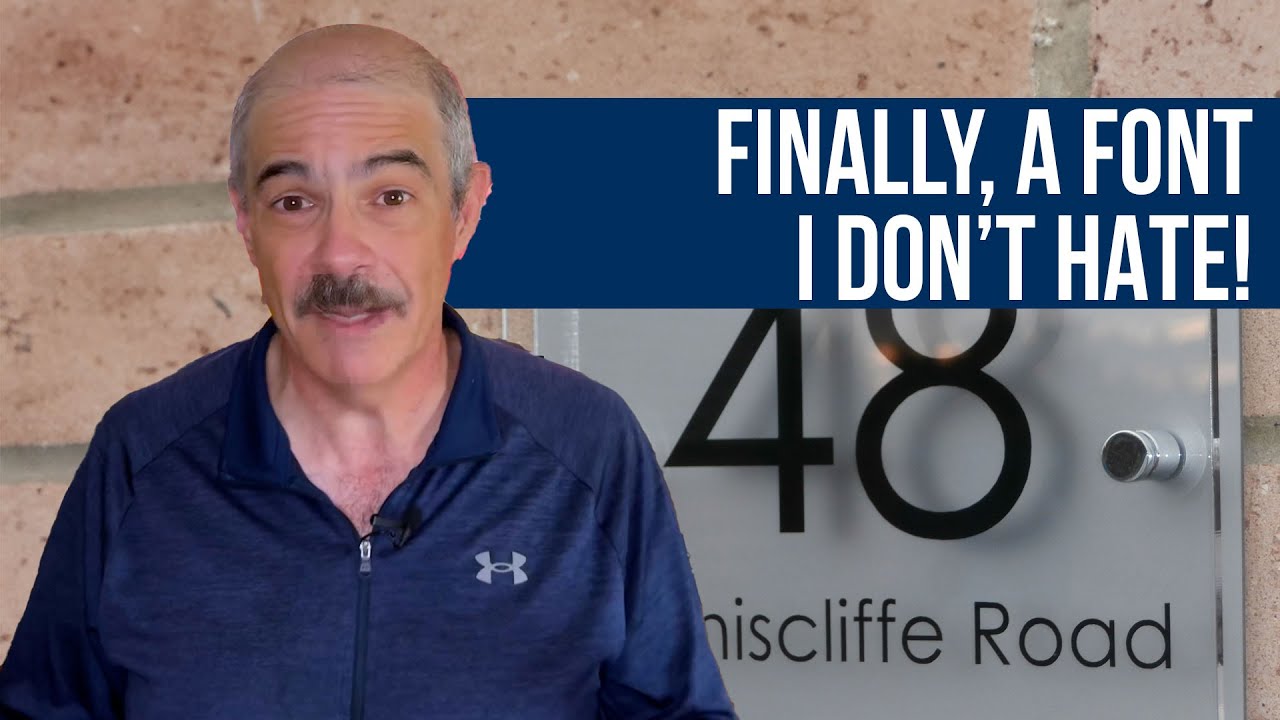LET'S PLAY a word-association game. WordPress (website). Homepage (customization). Tech projects (confusion). Ask people what they know about updating their website's main page, and they will probably say that it seems more complicated than expected, takes more time than planned, and the results aren't always what they envisioned. Is that perception accurate? And if so, what can be done about it? Understanding the straightforward process to adjust your site's core pages can transform this common challenge into a simple task, shedding light on how to effectively manage your web presence.
How to Change Your Homepage in WordPress: A Simple Guide
Changing your WordPress homepage is one of those fundamental skills that every site owner should master. Whether you're rebranding, launching a new campaign, or simply refreshing your site's look, updating your homepage doesn't require advanced technical knowledge. Many people feel intimidated by WordPress settings, but the process is actually quite logical once you understand where to look. The platform's flexibility is one of its greatest strengths, allowing you to create everything from simple blogs to complex business websites. If you've ever wondered about WordPress's capabilities beyond basic content management, you'll appreciate how easily you can transform your front page.
Before making any changes, it's wise to prepare your new homepage content. You can create a new page or modify an existing one that you want to serve as your homepage. Make sure this page is polished and ready to go live, as it will become the first thing visitors see when they land on your site. This preparation step is crucial because once you switch your homepage, the change is immediate. Some users find that after making site adjustments, they need to locate specific content within their WordPress installation, so having everything organized beforehand saves time.
- Step 1: Log into your WordPress dashboard and navigate to Pages > Add New to create your desired homepage, or select an existing page you want to use.
- Step 2: Give your page a title and add all the content, images, and elements you want visitors to see on your homepage.
- Step 3: Publish or update the page to save your changes. Remember the page title as you'll need to identify it in the next steps.
- Step 4: Go to Settings > Reading in your WordPress dashboard. Here you'll find the "Your homepage displays" options.
- Step 5: Select "A static page" instead of "Your latest posts." Then choose your newly created or selected page from the "Homepage" dropdown menu.
- Step 6: If you previously had a blog page, you can assign another page to display your posts from the "Posts page" dropdown, or leave it blank if you don't want a separate blog page.
- Step 7: Click "Save Changes" at the bottom of the page. Visit your site to confirm the homepage has updated correctly.
After implementing these changes, you might want to further customize other aspects of your site's appearance. Sometimes this involves switching out your current WordPress theme for one that better suits your new homepage design. The theme you choose significantly impacts how your homepage content is presented to visitors, so consider this decision carefully.
Can I have different homepages for desktop and mobile?
WordPress doesn't natively support different homepages for desktop and mobile devices, but you can achieve similar results through responsive design and plugins. Your theme should automatically adjust how your homepage appears across different devices while maintaining the same core content. For more advanced control, consider plugins that allow you to show or hide specific elements based on the user's device. This approach ensures all visitors receive an optimized experience regardless of how they access your site. Some users find that modifying their site's layout components helps them create more device-specific experiences without maintaining separate pages.
When working with responsive design, it's important to test how your homepage appears on various screen sizes. Most modern WordPress themes include responsive capabilities, meaning your content will naturally adapt to different devices. If you need more granular control, page builder plugins often include device-specific visibility settings. These tools let you hide or show certain sections depending on whether the visitor is using a phone, tablet, or desktop computer. This method is generally more efficient than creating completely separate homepages, which would require duplicate content management.
For those requiring truly distinct experiences, specialized plugins can detect the user's device and serve different content accordingly. However, this approach adds complexity to your site management and may impact performance. Search engines typically prefer responsive design over separate mobile content, as it provides a more consistent user experience. Before implementing device-specific homepages, consider whether responsive design adjustments might achieve your goals more efficiently. Sometimes what seems like a technical challenge with managing WordPress functionality can be solved with simpler approaches that maintain consistency across platforms.
What's the difference between a static homepage and a blog page?
| Static Homepage | Blog Page |
|---|---|
| Displays fixed content that rarely changes | Shows your latest posts in reverse chronological order |
| Ideal for business websites, portfolios, and landing pages | Perfect for news sites, personal blogs, and content-focused sites |
| You control exactly what visitors see first | Content updates automatically with each new post |
| Requires manual updates when you want to change content | Stays fresh without constant manual intervention |
Why isn't my new homepage showing up?
If your new homepage isn't displaying correctly, the issue is typically one of three things: caching, incorrect settings, or theme conflicts. First, clear your browser cache and any caching plugins you have installed. Then double-check your Reading settings to ensure you've selected the correct static page as your homepage. If the problem persists, try switching to a default WordPress theme temporarily to rule out theme compatibility issues. Sometimes the solution involves updating your page's metadata and presentation settings to ensure proper display across all conditions.
Can I revert to my old homepage if I don't like the change?
Absolutely! WordPress makes it simple to revert to your previous homepage setup. Just return to Settings > Reading and either select your original homepage from the dropdown or switch back to "Your latest posts" if you previously had a blog-style homepage. Your original content remains completely untouched during this process, so you can switch between different homepage configurations as often as you like without losing any work. This flexibility is one of WordPress's most user-friendly features, allowing you to experiment with different approaches to find what works best for your audience.
Professional WordPress Services at WPutopia
At WPutopia, we understand that managing WordPress can sometimes feel overwhelming, especially when you're trying to grow your business. Our team of WordPress experts is here to handle the technical details so you can focus on what you do best. Whether you need help with something as simple as changing your homepage or more complex customizations, we provide reliable support tailored to your specific needs. We make WordPress work for you, not the other way around.
Our comprehensive WordPress maintenance services ensure your site remains secure, updated, and performing at its best. We handle regular theme and plugin updates, security monitoring, and performance optimization so you don't have to worry about technical maintenance. Beyond basic upkeep, we can help with plugin installation, custom functionality, and design improvements that enhance your site's effectiveness. With WPutopia managing your WordPress site, you get professional results without the stress of handling everything yourself.
Ready to transform your WordPress experience? Contact WPutopia today for a consultation about our WordPress management services. Let us help you create a website that truly represents your vision while handling all the technical details behind the scenes. From simple homepage changes to complete site overhauls, we're here to make your WordPress journey smooth and successful.