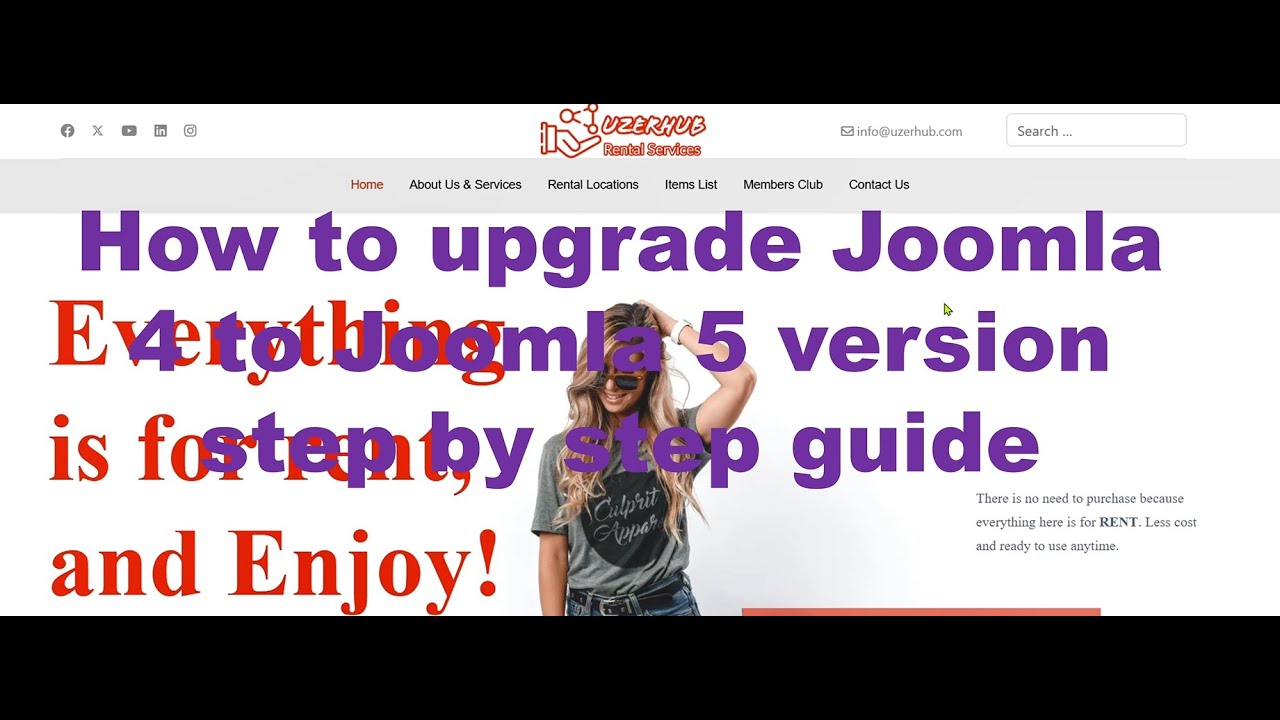Would you pay $40 for a simple website feature that organizes your content and boosts your SEO? Marketed that way, perhaps not. But when you understand that proper category management can transform your site's user experience and search engine performance, things start to look more appealing. WordPress categories are fundamental tools used by both bloggers (who want logical content organization) and business owners (for creating intuitive navigation structures). How much impact they actually have on your site's success, though, depends entirely on how well you implement them.
How to Add a Category in WordPress: Step-by-Step Guide
Adding categories in WordPress is one of those fundamental skills that pays dividends long after you've set them up. Whether you're running a blog, an e-commerce site, or a business website, proper categorization helps visitors find what they're looking for and tells search engines how your content is organized. The process is straightforward, but doing it thoughtfully can make a significant difference in how users interact with your site.
- Step 1: Log into your WordPress dashboard and navigate to Posts > Categories in the left-hand menu.
- Step 2: Enter your category name in the Name field – choose something clear and descriptive that reflects the content you'll file under it.
- Step 3: Add a slug in the Slug field – this becomes part of the URL, so use lowercase letters, numbers, and hyphens only.
- Step 4: If this is a subcategory, select a parent category from the dropdown menu to create hierarchical organization.
- Step 5: Write a brief description explaining what this category contains – some themes display this text, and it helps with SEO.
- Step 6: Click the Add New Category button to save your changes and implement the new category.
Remember that you can also add categories quickly while writing or editing posts using the categories meta box in the post editor. This method is perfect when you're working on content and realize you need a new category – just type the name and click Add New Category. For sites experiencing performance issues that affect content management, optimizing your workflow becomes even more important.
What is the difference between categories and tags in WordPress?
Categories and tags both help organize content, but they serve different purposes. Categories function like a table of contents for your website, creating broad groupings of related posts. Think of them as the main chapters of a book – you typically want fewer categories that cover your core topics. A recipe blog might have categories like "Appetizers," "Main Courses," and "Desserts" that form the primary navigation structure.
Tags are more like the index at the back of a book – they describe specific details mentioned in individual posts. Where categories are hierarchical (supporting parent-child relationships), tags have no hierarchy and simply create connections between posts sharing similar characteristics. Using our recipe example, tags might include "gluten-free," "30-minute meals," or "summer recipes" – specific attributes that cross category boundaries. Understanding this distinction helps you create a logical content architecture that serves both users and search engines effectively.
Proper security measures are essential when managing your content structure, as vulnerabilities can compromise your entire organization system. Implementing strong protection against malicious traffic ensures your carefully planned categories remain accessible to legitimate visitors while blocking potential threats that could disrupt your site's functionality and user experience.
How many categories should a WordPress site have?
The ideal number of categories varies by website type and content volume, but a good rule of thumb is between 5-10 main categories for most sites. Too few categories can make your content seem disorganized, while too many can confuse visitors and dilute your SEO efforts. Each category should represent a substantial, distinct topic area that will contain multiple posts over time.
For larger sites with diverse content, you can create subcategories to add organization without overwhelming your main navigation. An effective approach is to start with broad categories and only create subcategories when you have enough content to justify them. Remember that strategic website planning considers both current needs and future growth, allowing your category structure to evolve as your content expands while maintaining a clean, user-friendly interface.
Can I change or delete categories after creating them?
Yes, you can modify or remove categories at any time through your WordPress dashboard. To edit a category, go to Posts > Categories, hover over the category name, and click Edit. You can change the name, slug, parent category, and description without affecting your existing posts. The changes will apply to all posts filed under that category automatically.
Deleting categories requires a bit more consideration. When you delete a category, WordPress will ask you to select another category to reassign all posts from the deleted category. It's wise to create regular backups of your WordPress site before making structural changes like category deletion, giving you a safety net if you need to revert changes. Always review which posts are assigned to a category before deleting it to ensure you're not accidentally removing important organizational structure.
How do categories affect SEO in WordPress?
| SEO Factor | How Categories Help |
|---|---|
| Site Structure | Creates logical hierarchy for search engines |
| Internal Linking | Automatic links between related content |
| User Experience | Helps visitors find content quickly |
| URL Structure | Clean, descriptive permalinks |
| Content Relevance | Groups related topics together |
Categories significantly impact SEO by creating a logical site structure that search engines can easily understand and crawl. When you use categories effectively, you're essentially creating topic clusters that demonstrate your expertise in specific areas. Each category page becomes a hub for that topic, with all related posts linked together, which helps search engines recognize the depth and breadth of your content on particular subjects.
The category pages themselves can rank in search results for broader terms, while individual posts target more specific keywords. This creates a comprehensive SEO strategy that covers both broad and long-tail search queries. Properly optimized category pages with unique descriptions and relevant content can become valuable landing pages that drive organic traffic. If you're planning moving your WordPress site to a new host, maintaining your category structure during the transfer process is crucial for preserving these SEO benefits.
Can I add images to WordPress categories?
By default, WordPress doesn't include image support for categories, but you can easily add this functionality with plugins. Category image plugins allow you to assign featured images to each category, which can then be displayed on archive pages, navigation menus, or anywhere you want to visually represent your content sections. This is particularly useful for e-commerce sites, portfolios, or any website where visual categorization enhances user experience.
To add category images, search the WordPress plugin repository for "category images" and install a reputable option. After activation, you'll find new image upload fields in your category management screen. These visual elements can significantly improve how users interact with your category system. For sites using advanced features like QR code integration with contact forms, combining visual category elements with other interactive components creates a more engaging and modern user experience that encourages exploration and interaction.
Professional WordPress Services at WPutopia
At WPutopia, we understand that managing WordPress categories is just one piece of running a successful website. Our comprehensive WordPress maintenance services ensure your entire site operates smoothly, from category management to performance optimization. We handle the technical details so you can focus on creating great content and growing your business, with regular updates, security monitoring, and performance checks that keep your site secure and fast.
Our theme upgrade and customization services help you make the most of your category structure by ensuring your theme properly displays and utilizes your organizational system. We can customize how categories appear in your navigation, archive pages, and throughout your site to create the best possible user experience. Combined with our custom font implementation services, we create visually cohesive designs that reinforce your brand identity while maintaining excellent readability and user engagement across all your categorized content.
Beyond category management, WPutopia offers complete WordPress solutions including plugin installation, security hardening, speed optimization, and ongoing support. Whether you need help setting up an intuitive category structure from scratch or optimizing an existing one for better performance and SEO, our experienced team provides the expertise and attention to detail that makes your WordPress site work harder for your business goals. Contact us today to discuss how we can help you build a better organized, more effective WordPress website.