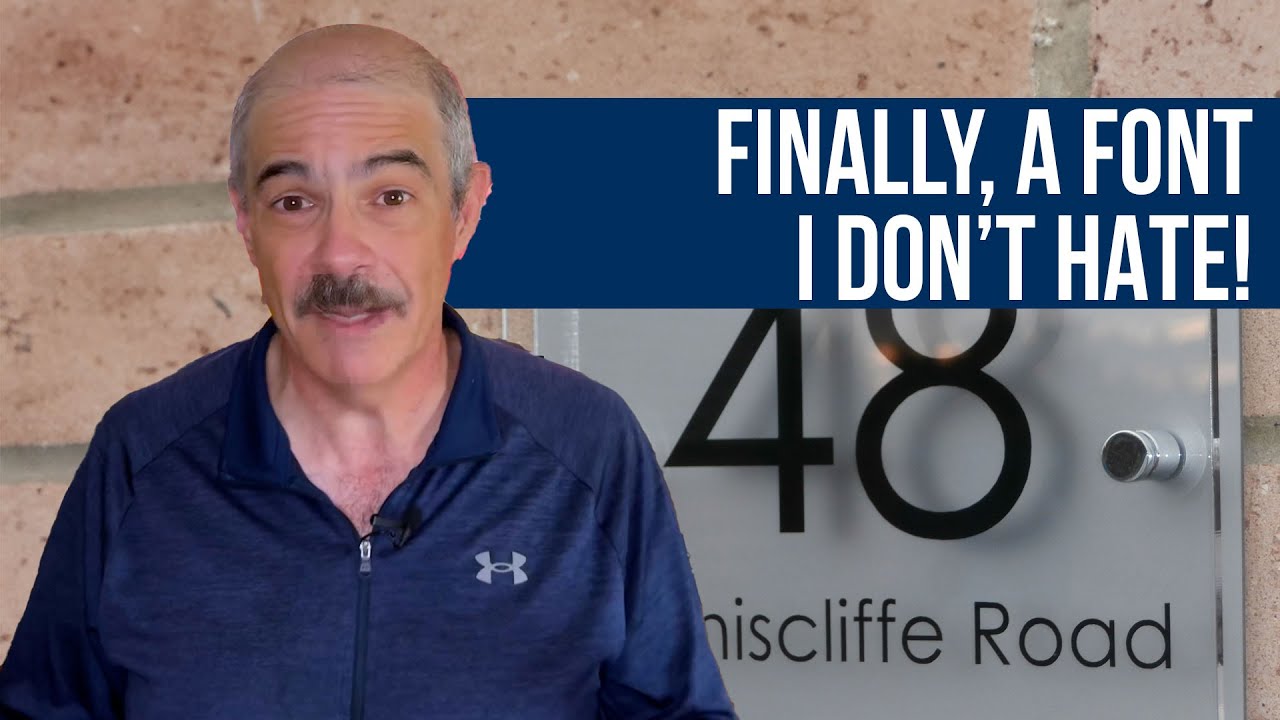STRUGGLING FOR a solution, many WordPress users face the common challenge of needing to duplicate an existing page layout and content. In the dashboard interface, site owners often find themselves searching for a straightforward method to replicate their work efficiently, much like looking for that perfect tool in a crowded toolbox. They might pause to consider manual copying, but the process of recreating every element from scratch feels outdated and cumbersome. In a moment of typical user frustration, they sigh, then continue browsing. It's a familiar scenario in the world of web design: the need for efficiency is clear, but the solution isn't always obvious. This situation highlights a frequent need in content management, where knowing how to make changes to your WordPress site effectively can save a lot of time and effort, ensuring your workflow remains smooth and productive.
How to Clone a Page in WordPress: A Step-by-Step Guide
Cloning a page in WordPress is a simple process that can save you hours of work. Whether you're creating a new landing page based on an existing one or setting up similar service pages, duplication eliminates the need to rebuild everything manually. I'll walk you through the most reliable methods, from using built-in features to installing helpful plugins that make the job effortless. This approach is perfect for anyone who wants to maintain consistency across their site without the repetitive tasks.
- Method 1: Using the Built-in Duplicate Feature Some WordPress themes and page builders include a duplicate function. Look for a "Duplicate" or "Clone" option in your page list under the quick edit menu or within the page editor itself. If available, this is the fastest way to create an exact copy without additional tools.
- Method 2: Install a Duplicate Post Plugin The most reliable approach is using a dedicated plugin. Install and activate "Duplicate Post" or "Duplicate Page" from the WordPress repository. Once activated, you'll see new "Clone" or "Duplicate" options appear in your pages list, allowing one-click duplication of any content.
- Method 3: Manual Copy and Paste If you prefer not to use plugins, you can manually copy content. Open the original page in the editor, select all content blocks or text, and paste into a new page. Remember to also copy the slug, featured image, and excerpt settings manually for complete duplication.
- Method 4: Using Page Builder Templates If you work with advanced visual effects in WordPress through page builders like Elementor or Divi, save your page as a template instead. This lets you reuse the layout multiple times while maintaining all styling and structure perfectly.
What's the difference between cloning a page and copying content manually?
Cloning a page replicates everything automatically: the content, metadata, featured image, and even the URL structure. Manual copying only transfers the visible content, requiring you to reset all other elements. This distinction is crucial when you need to incorporate blog posts into pages while preserving their complete setup and SEO values.
When you clone properly, you maintain consistent formatting and avoid missing hidden elements like custom fields or shortcodes. Manual copying might seem quicker initially, but it often leads to inconsistencies and missing components that affect both appearance and functionality across your site.
The automated process ensures every technical aspect transfers correctly, which is particularly important for maintaining professional standards and user experience. This method prevents the errors that commonly occur when rebuilding pages piece by piece manually.
Can I clone multiple pages at once in WordPress?
Yes, with the right plugins you can duplicate multiple pages simultaneously. Tools like "Bulk Duplicate Posts" allow you to select several pages from your admin list and clone them in one action. This is incredibly useful when redesigning entire sections of your website or creating seasonal content variations.
Will cloning a page affect my SEO?
Cloning itself doesn't directly hurt SEO, but you must modify the cloned content to avoid duplicate content issues. Always update the page title, meta description, and URL slug to make the new page unique. Search engines prefer original content, so significant rewriting is recommended for optimal results.
What elements get copied when I clone a WordPress page?
When you clone a page using proper methods, you copy the title, content, featured image, excerpt, template settings, and custom fields. The process also duplicates the publish status and comment settings, though you'll want to review these before publishing. Understanding setting up user profiles in WordPress can help manage authorship attributes when working with multiple team members on duplicated content.
How do I handle menu assignments for cloned pages?
Cloned pages don't automatically appear in your navigation menus. You'll need to manually add them through the customizing WordPress navigation menus section in your dashboard. This gives you control over where the new pages appear in your site structure and how users discover them.
Comparison of Popular WordPress Cloning Methods
| Method | Best For | Difficulty | Time Required |
|---|---|---|---|
| Duplicate Post Plugin | Most users | Easy | 1-2 minutes |
| Manual Copy/Paste | Simple pages | Medium | 5-10 minutes |
| Page Builder Save as Template | Complex layouts | Easy | 2-3 minutes |
What should I check after cloning a WordPress page?
After cloning, verify that all images display correctly, links work properly, and forms function as expected. Check that your WordPress media library organization remains intact and that no image paths broke during the duplication process. Test the page on different devices to ensure responsive design transferred correctly.
Professional WordPress Services at WPutopia
At WPutopia, we understand that managing WordPress can sometimes feel overwhelming. Our team handles the technical details so you can focus on your content and business growth. Whether you need help with page duplication, site maintenance, or custom development, we provide reliable support tailored to your specific needs.
We offer comprehensive WordPress services including regular maintenance, theme upgrades, plugin installation, and performance optimization. Our experts ensure your site remains secure, up-to-date, and functioning perfectly. With WPutopia, you get a partner who understands both the technical and practical aspects of running a successful WordPress website.
If you're looking for professional assistance with your WordPress project, consider working with a dedicated WordPress specialist from our team. We'll help you implement efficient workflows, including proper page duplication techniques that save you time while maintaining quality. Contact us today to discuss how we can help improve your WordPress experience and achieve your online goals.