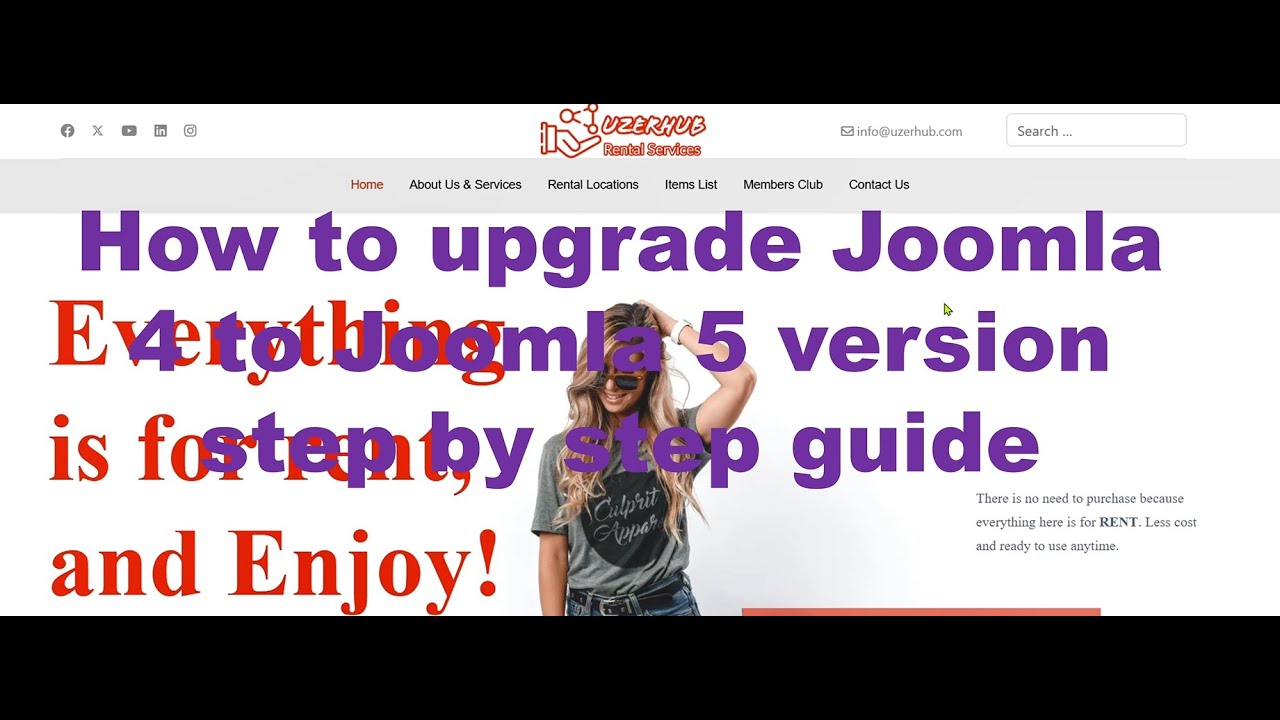In the realm of how people really want to build and manage their online presence, I can think of no platform more influential than WordPress. Its flexibility, customization options, and overall ecosystem have been growing internationally for several decades now and are so widely used for both personal and business websites that many people may not even realize how much control they have over their site's fundamental elements. The platform's handling of domain management has evolved significantly, and its approach to site addresses, hosting configurations, and seamless transitions are now standard practice among web professionals. Also known for its extensive customization capabilities, WordPress allows site owners to make significant changes to their website's structure, including the ability to modify your WordPress site's core settings when needed. This foundational control has made WordPress the go-to choice for millions of website owners worldwide.
How to Change Your WordPress Domain Name Successfully
Changing your domain name might seem intimidating, but with proper preparation, it's a manageable process that can breathe new life into your online presence. Whether you're rebranding your business or simply found a better domain name, following these steps carefully will help ensure a smooth transition without losing your hard-earned search engine rankings or confusing your visitors.
- Step 1: Backup Your Entire Website - Before making any changes, create a complete backup of your WordPress files and database. This safety net ensures you can restore your site if anything goes wrong during the domain change process.
- Step 2: Purchase Your New Domain - Register your new domain name with your preferred domain registrar. Make sure it's available and aligns with your brand identity before proceeding with the migration.
- Step 3: Prepare Your WordPress Installation - Access your WordPress dashboard and prepare for the domain change by updating any hardcoded links and checking your site's current configuration settings.
- Step 4: Update WordPress Address and Site Address - Navigate to Settings > General in your WordPress admin panel and change both the WordPress Address and Site Address to your new domain name.
- Step 5: Update Your Database - Use a database search and replace tool to update all instances of your old domain name in the database with the new one, being careful to avoid serialized data issues.
- Step 6: Configure Your Web Hosting - Point your new domain to your hosting server and set up proper redirects from your old domain to ensure visitors and search engines can find your updated site.
- Step 7: Test Thoroughly - Check every page, form, and functionality on your new domain to ensure everything works correctly before making the switch permanent.
Will changing my domain name affect my SEO?
Changing your domain name can temporarily affect your search engine rankings, but with proper implementation, you can minimize this impact. Search engines need time to recognize your new domain and transfer the authority from your old one. The key is implementing 301 permanent redirects from your old domain to your new one, which tells search engines that your content has permanently moved. This process helps preserve your SEO value and ensures visitors don't encounter broken links.
Beyond redirects, you should update your sitemap and submit it to search engines, notify Google of your address change through Search Console, and update all your backlinks where possible. Many website owners also choose to adjust their site's visual presentation during a domain change to signal a refreshed brand identity to both visitors and search algorithms.
Monitor your analytics closely during the transition period and be patient - it typically takes several weeks for search engines to fully process domain changes. During this time, you might notice some fluctuation in rankings, but with proper execution, your SEO should stabilize and potentially improve with a better domain name that more accurately reflects your content or business.
How long does it take for a domain change to propagate?
Domain propagation typically takes between 24 to 48 hours to complete globally, though most users will see the change within a few hours. This process involves updating DNS records across servers worldwide, which doesn't happen instantly. The exact timing depends on your DNS provider, TTL settings, and internet service providers refreshing their cached records. During this transition period, some visitors might see your old site while others access the new one, which is completely normal. You might want to distribute important documents to your email list informing them of the temporary accessibility issues during this propagation window.
What's the difference between changing domains versus redirecting?
Changing domains involves moving your entire website to a new web address, while redirecting simply sends visitors from an old URL to a new one. A domain change means your website will permanently live at the new address, requiring updates to all your site's internal links and configurations. Redirects, on the other hand, can be temporary or permanent and don't involve moving your actual website files. The most common type is the 301 redirect, which permanently moves a page or entire site to a new location while preserving SEO value. Many businesses use professional WordPress development services to handle complex domain migrations and ensure all technical aspects are properly managed.
Can I test my new domain before making it live?
Yes, you can thoroughly test your new domain before making it publicly available using several methods. One approach involves modifying your computer's hosts file to point the new domain to your server's IP address, allowing you to preview the site while it remains inaccessible to the general public. Alternatively, you can use staging environments provided by many hosting companies or WordPress plugins to create a duplicate of your site for testing purposes. Some website owners prefer to temporarily hide their WordPress site from public view while they prepare the new domain configuration and test all functionality before the official launch.
What common issues occur after changing domains?
| Issue | Cause | Solution |
|---|---|---|
| Broken images and links | Hardcoded URLs in content | Run search/replace on database |
| SSL certificate errors | Certificate tied to old domain | Install new SSL certificate |
| Login problems | Cookies or cache issues | Clear browser cache and cookies |
| Mixed content warnings | Some resources loading via HTTP | Update all URLs to HTTPS |
| Search ranking drops | Improper redirects | Implement 301 redirects properly |
Should I keep my old domain after changing?
Keeping your old domain for at least a year after changing is highly recommended, as it allows you to maintain all existing redirects and capture any residual traffic. This practice ensures that visitors who have bookmarked your old address or click on outdated links can still find your content. Many businesses choose to integrate fresh content into their pages during domain transitions to signal to both users and search engines that the site remains active and valuable despite the address change.
What if I need to revert to my old domain?
If you need to revert to your old domain, the process involves reversing the steps you took during the domain change. First, you'll need to update the WordPress Address and Site Address back to your original domain in the General Settings. Then, you must update your database to replace all instances of the new domain with the old one, being careful to maintain data integrity. In some cases, particularly with complex configurations, you might consider using WordPress reset procedures through your hosting provider if you have recent backups from before the domain change. Always test thoroughly after reverting to ensure all functionality has been properly restored.
Professional WordPress Services at WPutopia
At WPutopia, we understand that managing domain changes and other technical aspects of WordPress can be challenging for busy website owners. Our team of experienced WordPress professionals handles all the complex details of domain migration, ensuring a seamless transition without downtime or SEO impact. We take care of everything from initial planning and testing to implementation and post-migration monitoring, giving you peace of mind throughout the process.
Beyond domain management, we offer comprehensive WordPress maintenance services including regular theme upgrades, plugin installation and configuration, security monitoring, and performance optimization. Our proactive approach helps prevent issues before they affect your site's functionality or user experience. We keep your WordPress installation, themes, and plugins updated and compatible, reducing security risks and ensuring optimal performance.
Whether you're considering a domain change, need ongoing maintenance, or require custom WordPress development, WPutopia provides reliable, professional services tailored to your specific needs. We help you focus on your business while we handle the technical aspects of your WordPress website. Contact us today to discuss how we can support