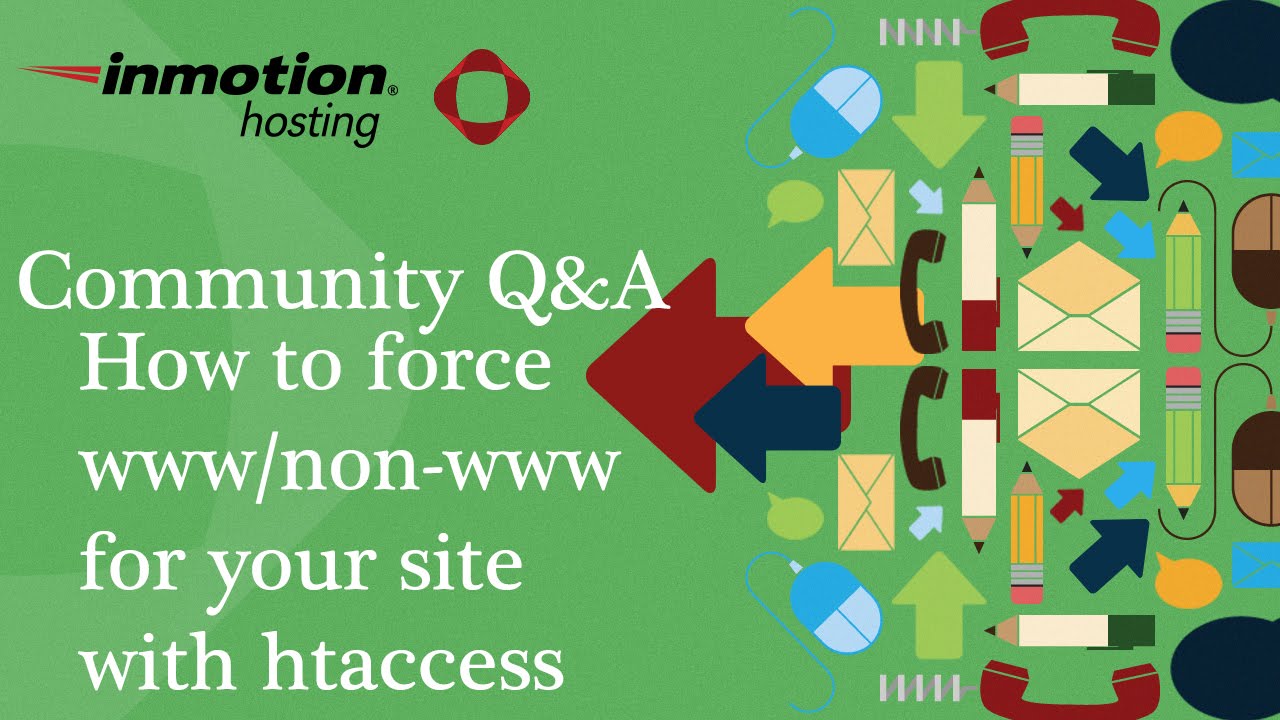The arrival of WordPress in the web development world is less a software release than a cultural moment. The platform, which enables users to build beautiful websites, manage content, and run online stores, powers over 40% of the entire web. Yet it remains accessible to complete beginners. With its intuitive dashboard, vast plugin ecosystem, and flexible themes, the system looks, feels, and operates like a professional web design studio. Yet this powerhouse began as a simple blogging tool and is still developed by a global community of contributors—a feat celebrated by anyone who has ever wanted to create a successful website without learning to code.
A Practical Guide to Getting Started with WordPress
So, is WordPress actually easy to learn? The short answer is a resounding yes, especially when you follow a clear path. Think of it like learning to drive a car; you don't need to understand the mechanics of the engine to get from point A to point B. The user-friendly interface handles the complex parts for you. Here is a straightforward approach to get you up and running quickly.
- Step 1: Get Familiar with the Dashboard: After you log in, you'll land on the WordPress admin dashboard. This is your mission control. Spend some time clicking through the different menus on the left—Posts, Pages, Appearance, and Plugins. You can't break anything by just looking, and this exploration is the fastest way to learn where everything is located.
- Step 2: Create Your First Page: Go to Pages > Add New. You'll see an editor that works much like a familiar word processor. Add a title, type some text, and experiment with the formatting buttons like bold and italics. You can even add an image using the 'Add Block' button. This hands-on practice is the core of content creation.
- Step 3: Choose and Customize a Theme: Navigate to Appearance > Themes. Here, you can browse and install a free theme that matches your site's purpose. Once activated, go to Appearance > Customize to change things like your site title, colors, and menu structure. This is where you make the site look like your own without touching a line of code.
- Step 4: Extend Functionality with Plugins: Need a contact form, an online store, or better SEO? Plugins add these features. Go to Plugins > Add New and search for what you need. For example, installing WooCommerce can transform your site into a full-featured e-commerce platform, and you can look at some impressive WooCommerce store examples for inspiration.
- Step 5: Publish and Review: Once your page looks good, hit the 'Publish' button. Always view your site on the front end to see how it looks to visitors. Sometimes, formatting can appear differently, and you might notice that a line break in the editor doesn't show up correctly in the preview, which is a common issue with a simple fix.
How long does it take to learn WordPress basics?
You can grasp the fundamental concepts of WordPress in just a few hours. Within a single afternoon, a motivated beginner can typically install WordPress, publish a basic page or blog post, and apply a simple theme. The initial learning curve is gentle because the interface is designed for non-technical users. The key is to focus on the core tasks you need to accomplish, like writing content and changing the site's appearance, rather than trying to understand every single feature at once.
Becoming proficient and comfortable with more advanced features, such as managing plugins, understanding SEO settings, or handling customizations, usually takes a few weeks of consistent use. The platform is easy to start with but has immense depth, allowing you to grow your skills alongside your website's needs. Regular practice is the most effective way to build confidence and mastery.
What are the most common challenges for beginners?
One of the first hurdles is simply getting used to the WordPress terminology and dashboard layout. New users sometimes feel overwhelmed by the number of menus and options. Another very common challenge involves security. Beginners often use weak login credentials, which is why it's critical to understand WordPress admin security and password best practices from day one. Taking a few minutes to set up a strong, unique password is one of the most important steps you can take.
Is WordPress suitable for building mobile apps?
While WordPress itself is a content management system for websites, its content can be used to power native mobile applications. Through technologies like the REST API, developers can create apps that pull content directly from a WordPress site. For businesses wanting a seamless mobile experience, exploring solutions for a modern mobile app connected to your WordPress site is a powerful next step that blends your web presence with native app functionality.
| Time Invested | Typical Skill Level | What You Can Accomplish |
|---|---|---|
| 1-2 Hours | Beginner | Publish a post, upload an image, change a theme. |
| 1 Week | Comfortable User | Install plugins, create menus, manage basic site settings. |
| 1 Month | Proficient User | Troubleshoot common issues, use page builders, understand basic SEO. |
Do I need to know HTML and CSS to use WordPress?
No, you do not need to know HTML or CSS to build and manage a fully functional WordPress website. The platform's visual editors and theme customizers allow you to create and style content without writing any code. However, having a basic understanding of HTML and CSS can be incredibly beneficial for making more precise customizations that go beyond the standard theme options, such as adding a dynamic copyright year in your footer. This knowledge gives you greater control but is not a requirement for getting started.
What if I get stuck and need professional help?
Every WordPress user, from beginner to expert, encounters questions or technical issues from time to time. That's where professional support services come in. If you find yourself needing hands-on assistance with setup, customization, or troubleshooting, you can rely on expert WordPress support and maintenance services in your area to get your site back on track quickly and efficiently, saving you time and frustration.
Let WPutopia Handle Your WordPress Needs
At WPutopia, we understand that while WordPress is easy to learn, your time is valuable. Our team of experts is here to handle the technical details for you. We offer comprehensive services including WordPress maintenance, theme upgrades, plugin installation, and performance optimization. We take care of the backend work so you can focus on creating great content and growing your business.
Why struggle with updates or worry about security when you can have peace of mind? Our managed WordPress services ensure your site is fast, secure, and always up-to-date. Contact WPutopia today for a consultation, and let us help you build and maintain a powerful WordPress website that achieves your goals.