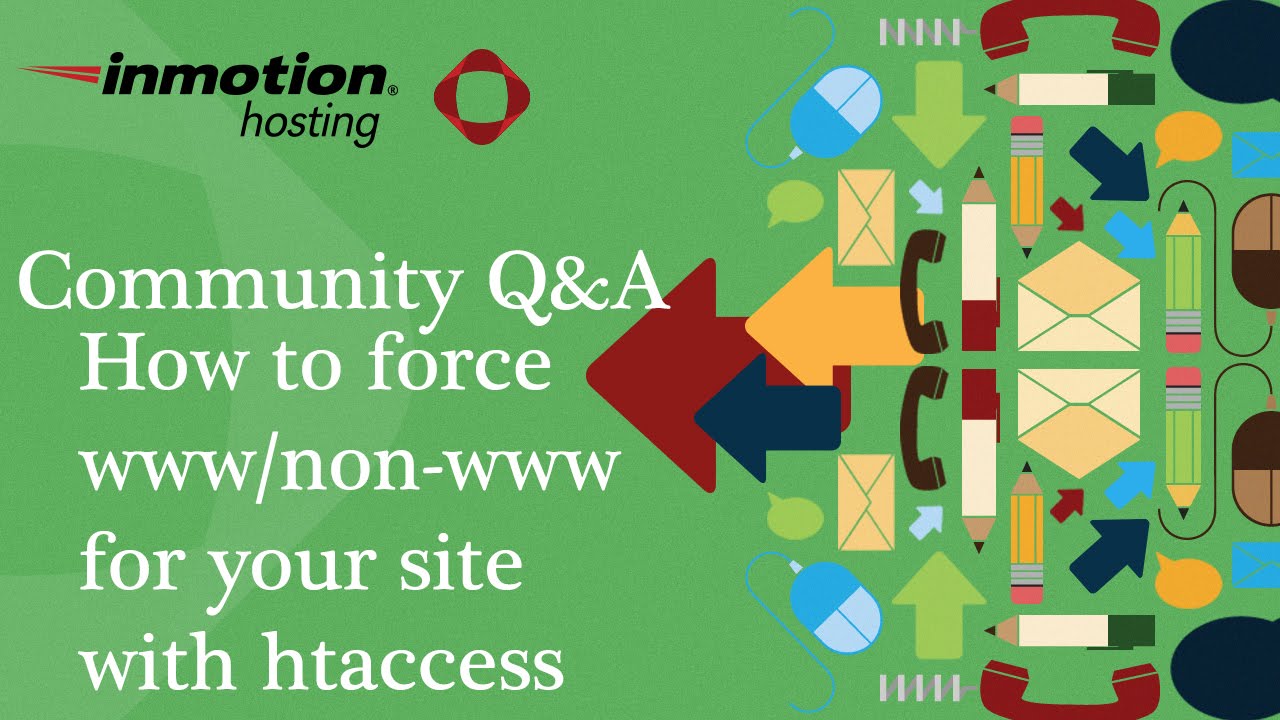The backlash against outdated WordPress sites when it came, was fierce. After a post-launch honeymoon, when many site owners considered keeping their old blogs running forever, reality began summoning them to clean house. "I've had it with this...I've been managing seven different websites since the platform launched and I log in and—why is this old blog still taking up space?" many WordPress users wonder, facing the decision to remove unused content. Sometimes you need to completely remove a WordPress blog, whether you're consolidating projects, rebranding, or simply cutting maintenance costs for sites that no longer serve your goals.
How to Delete Your WordPress Blog: A Step-by-Step Guide
Deleting a WordPress blog might seem intimidating, but the process is straightforward when you follow the right steps. The approach differs depending on whether you're using WordPress.com or self-hosted WordPress.org, so it's crucial to identify your setup first. Before taking any permanent action, always create a complete backup of your site—this gives you peace of mind knowing you can restore everything if needed.
- Step 1: Backup Your Entire Site - Before deleting anything, export your content and create a full backup of your database and files. This ensures you don't lose important content, images, or settings.
- Step 2: For WordPress.com Sites - Go to your site's dashboard, navigate to Settings > General, scroll to the bottom, and click "Delete Site." You'll need to confirm this action multiple times as it's permanent.
- Step 3: For Self-Hosted WordPress Sites - You have two options: delete just the content or remove everything entirely. To delete content only, go to Tools > Export to save your data, then manually delete posts, pages, and media. To remove everything completely, you'll need to delete both the WordPress files from your server and the associated database.
- Step 4: Remove Database and Files - Access your hosting control panel, find your database in phpMyAdmin or similar tool, and drop all tables. Then use File Manager or FTP to delete all WordPress files from your server.
- Step 5: Cancel Hosting (If Applicable) - If you're not transferring your domain to another site, contact your hosting provider to cancel your plan to avoid ongoing charges.
What happens to my domain when I delete my WordPress blog?
Your domain registration and your WordPress site are separate entities. When you delete a WordPress blog, your domain typically remains registered to you unless you specifically cancel it. If you're using a custom domain with WordPress.com, you can transfer it to another registrar or hosting provider. For self-hosted sites, your domain registration continues independently from your hosting service.
Many people choose to repurpose their domain for a new project rather than letting it expire. If you're planning a fresh start with different content, you might consider migrating your domain to a new WordPress installation instead of abandoning it completely. This approach preserves your established domain authority and saves you from rebuilding your search engine presence from scratch.
Should I delete or just unpublish my WordPress blog?
This decision depends on your future plans and technical requirements. Unpublishing makes your site temporarily inaccessible while preserving all your content, themes, and settings—perfect if you might revive the project later. Deleting removes everything permanently, which is better if you're certain you won't need the content again and want to eliminate all maintenance responsibilities and costs.
Before choosing permanent deletion, consider whether your current site issues might be solvable with improvements instead. Sometimes what seems like a failing blog just needs better responsive design implementation to perform well on mobile devices. Other sites might benefit from content reorganization or visual updates rather than complete removal.
How can I ensure my other WordPress sites remain secure during this process?
Security should be a priority whenever making significant changes to your WordPress ecosystem. Before deleting any site, ensure you're following proper security protocols across all your remaining WordPress installations. Update all themes, plugins, and WordPress core files to their latest versions, and remove any unused extensions that might create vulnerabilities.
If you're managing multiple WordPress sites, it's wise to conduct regular comprehensive WordPress security assessments to identify potential weaknesses. This becomes especially important when you're reorganizing your web presence, as security gaps in one area can sometimes affect related projects. Proper security maintenance protects both your active sites and any data from sites you're removing.
What's the difference between deleting WordPress.com and WordPress.org sites?
| Aspect | WordPress.com | WordPress.org |
|---|---|---|
| Deletion Process | Simple dashboard option | Manual file and database removal |
| Technical Skill Required | Minimal | Intermediate to advanced |
| Domain Handling | Integrated management | Separate from hosting |
| Cost Implications | May affect subscription plans | Affects hosting bills only |
| Data Recovery | Limited window after deletion | Depends on your backups |
The fundamental distinction lies in who manages your hosting infrastructure. WordPress.com handles all technical aspects for you, while WordPress.org requires you to manage your own hosting environment. This difference significantly impacts the deletion process, with WordPress.com offering a streamlined approach versus the hands-on technical requirements of self-hosted WordPress.
How do I identify what type of WordPress site I have?
Determining your WordPress setup is the essential first step toward proper deletion. WordPress.com sites typically have URLs ending in wordpress.com (unless you're using a custom domain) and are managed through the WordPress.com dashboard. Self-hosted WordPress.org sites can have any domain name and are managed through a custom dashboard specific to your installation.
If you're unsure about a site's platform, there are several techniques for identifying WordPress installations that can help clarify your setup. Knowing exactly what type of WordPress site you're working with ensures you follow the correct deletion procedure and avoid potentially damaging mistakes during the removal process.
Can I change my WordPress site's language before deleting it?
While changing your site's language settings won't affect the deletion process, some site owners prefer to document their content in multiple languages before removal. WordPress makes it relatively straightforward to translate your site content properly while maintaining your SEO value, which can be useful if you plan to repurpose the content elsewhere.
If you're deleting a multilingual WordPress site, ensure you export all language variations of your content if you might need them later. Some translation plugins create additional database tables that should be included in your final backup before deletion. Always test your backups to verify they contain all necessary content and settings.
Professional WordPress Services at WPutopia
If managing WordPress deletions, migrations, or maintenance feels overwhelming, WPutopia offers comprehensive WordPress services to handle these technical tasks for you. Our team provides expert WordPress maintenance, theme upgrades, plugin installation, and complete site management—ensuring your WordPress projects run smoothly while you focus on your business goals. Whether you need help with a one-time deletion or ongoing WordPress support, we have the expertise to manage your specific requirements efficiently.