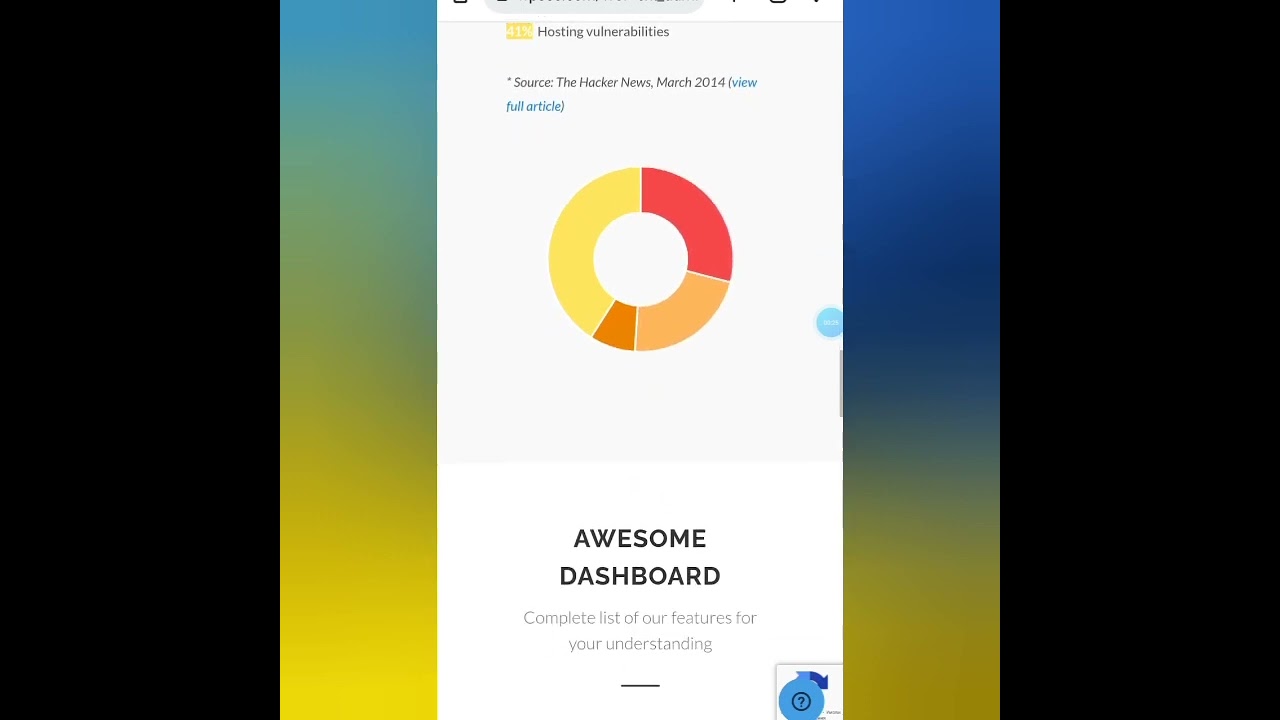HOW MUCH CAN WE TRUST our website navigation? We know that WordPress keeps an imperfect record of our page connections. We can forget how to properly link pages or misremember the steps, with frustrating consequences for our visitors. Our attention can be diverted in ways that make it all too easy to miss key opportunities for improving site structure and user experience.
How to Link Pages in WordPress: A Simple Guide
Linking pages in WordPress is one of the most fundamental skills every website owner should master. Whether you're creating a simple navigation menu or connecting related content within your posts, understanding how to properly create links will significantly improve your site's usability and help visitors find what they need. The process is straightforward once you know where to look in the WordPress dashboard.
Many users find that their site's appearance plays a crucial role in how they manage content connections. Choosing the right visual design framework can make organizing and linking your pages much more intuitive.
- Step 1: Navigate to the page or post where you want to add a link and click to edit it.
- Step 2: Highlight the text you want to turn into a clickable link.
- Step 3: Click the chain link icon in the toolbar or use the keyboard shortcut Ctrl+K (Cmd+K on Mac).
- Step 4: In the popup window, start typing the title of the page you want to link to - WordPress will show matching results from your existing pages.
- Step 5: Select the correct page from the list and click "Add Link" to complete the process.
Understanding how internal linking affects your site's performance is essential. Some website structures can create situations where certain sections outperform others in search results, which is why strategic linking matters.
What's the difference between internal and external links?
Internal links connect to other pages within your own WordPress website, while external links point to pages on other domains. Internal links help with site navigation and SEO by showing search engines how your content is organized and which pages are most important. External links can provide additional value to your readers by connecting them to relevant resources, but they don't provide the same SEO benefits for your own site structure.
When managing multiple contributors, you might need to update content attribution before creating links to ensure proper credit and author bio connections. This becomes particularly important when linking between author pages or bio sections.
How do I create a navigation menu in WordPress?
Creating navigation menus in WordPress is done through the Appearance > Menus section of your dashboard. Start by creating a new menu and giving it a name, then add items from the available options including pages, posts, custom links, and categories. You can drag and drop menu items to arrange them in your preferred order, and create dropdown menus by indenting items beneath parent links.
Once your menu is structured correctly, assign it to a menu location such as your header, footer, or sidebar. Different WordPress themes offer various menu locations, so check your theme's documentation for available options. If you're planning to move your website to a new hosting environment, your menus and their links will typically transfer automatically with proper migration techniques.
| Link Type | Purpose | SEO Impact |
|---|---|---|
| Internal Links | Connect pages within your site | High - improves site structure |
| External Links | Reference other websites | Medium - shows research |
| Navigation Menu | Primary site navigation | Critical - affects user experience |
| Contextual Links | Within content body | High - indicates relevance |
When building more complex websites, you might integrate third-party services that require specific support channels. For instance, if you're using email marketing tools, knowing the direct customer service contacts for your email platform can help resolve integration issues quickly.
Can I change the appearance of my links?
Yes, you can customize how your links appear through your theme's customization options or additional CSS. Most themes include settings for link colors, hover effects, and underline styles. You can access these options through Appearance > Customize in your WordPress dashboard, where you'll typically find typography or color sections that control link appearance.
For more advanced styling control, you can add custom CSS code. Modern frontend framework implementations give you extensive control over how links behave and appear across different devices and screen sizes. This is particularly useful for creating consistent branding throughout your website.
If you need to make significant design changes to your links or other elements, consider building a custom design framework to safely implement modifications without affecting your main theme files. This approach ensures your customizations remain intact during theme updates.
Professional WordPress Services at WPutopia
Struggling with WordPress links or need help optimizing your website? WPutopia offers comprehensive WordPress services including maintenance, theme upgrades, plugin installation, and custom development. Our team can help you create intuitive navigation structures, optimize your internal linking strategy, and ensure your website provides the best possible experience for your visitors. Contact us today to discuss how we can improve your WordPress website's performance and usability.