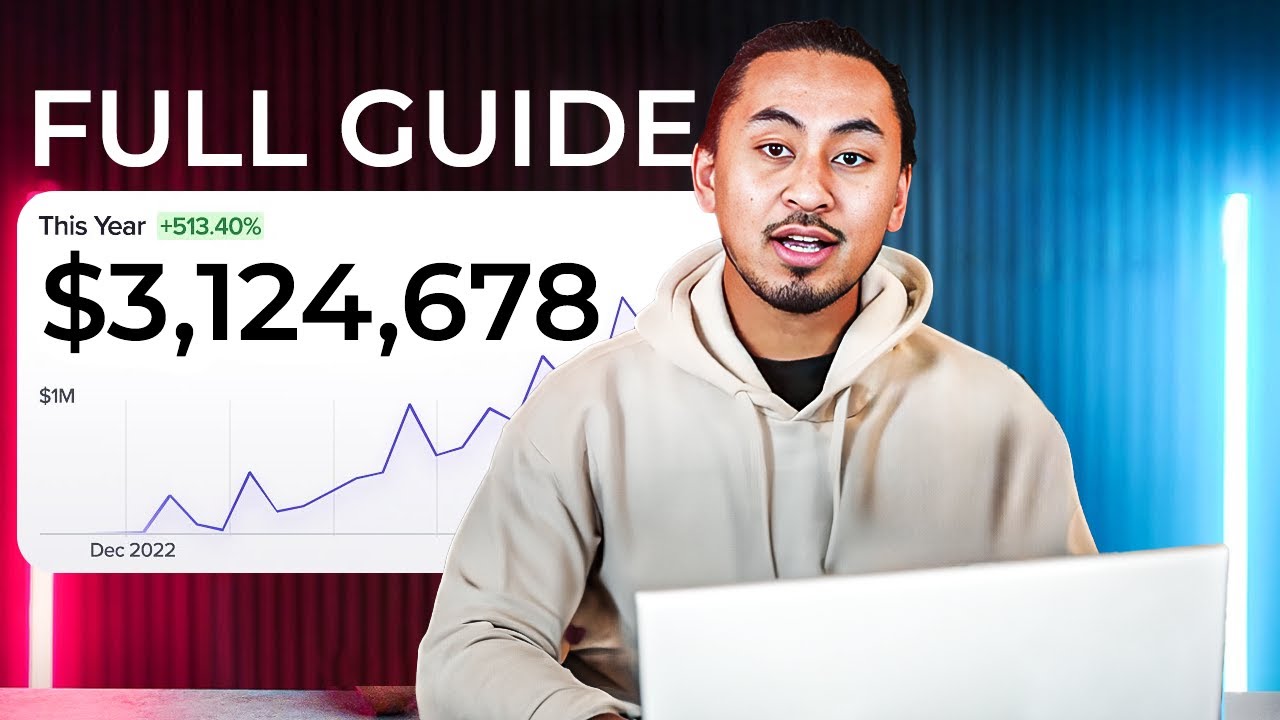FOR YEARS, WordPress users have focused on creating amazing content and beautiful designs. The common advice goes, the key to a successful website is to regularly publish fresh posts and update your plugins, each improvement making your site a bit better than before. WordPress experts on YouTube create tutorials about their design processes, turning complex tasks into simple guidance for beginners. In online forums, site owners discuss just how often you should back up your WordPress site before potential data loss might start to cause serious problems. (Weekly is the consensus, though many recommend daily for active sites.)
How to Properly Backup Your WordPress Site
Creating regular backups is one of the most important habits for any WordPress site owner. Think of backups as insurance for your digital content - they protect you from data loss due to hacking, server failures, or accidental mistakes. Whether you're running a personal blog or a business website, having a recent backup means you can restore your site quickly when something goes wrong. The process doesn't need to be complicated, and with today's tools, it's easier than ever to implement a reliable backup strategy.
- Choose Your Backup Method: You can use WordPress plugins, your hosting provider's tools, or manual methods via cPanel or FTP. For most users, backup plugins offer the simplest solution with automated scheduling.
- Select a Backup Plugin: Install a reputable backup plugin like UpdraftPlus, BackupBuddy, or Jetpack VaultPress. These tools provide user-friendly interfaces and reliable backup capabilities.
- Configure Backup Settings: Set up what you want to backup - typically your database, themes, plugins, and uploads folder. Choose how often backups should run (daily, weekly, or monthly) based on how frequently you update your site.
- Choose Storage Location: Always store backups in at least two separate locations. Good options include cloud storage services like Dropbox or Google Drive, your email, or remote FTP servers - never rely solely on your web hosting account.
- Test Your Backups: Periodically restore a backup to a test environment to ensure everything works properly. A backup that can't be restored is essentially useless when you need it most.
- Monitor and Update: Regularly check that your backups are running successfully and update your backup strategy as your site grows or changes significantly.
When setting up your backup system, it's worth noting that different content management systems handle data protection differently. While we focus on WordPress solutions, you might find it interesting to compare how other popular CMS platforms approach data security and what features they include for safeguarding your content.
What are the different types of WordPress backups?
WordPress backups generally fall into three main categories, each serving different purposes. Complete backups include your entire WordPress installation - all files, databases, themes, plugins, and media uploads. These are comprehensive but take more storage space and time to create. Database-only backups focus solely on your site's content, including posts, pages, comments, and settings, while excluding media files and theme/plugin code.
Partial or selective backups allow you to choose specific elements to backup, such as only your uploads folder or particular database tables. This approach is useful when you want to quickly backup recent changes without creating a full site copy. Many backup plugins let you schedule different types of backups - for instance, running complete backups monthly while doing database backups daily to capture new content efficiently.
The type of backup you choose depends on your specific needs and how your site is structured. If you frequently add new media content, you'll want to ensure your uploads folder is included regularly. Understanding these backup types helps you create a strategy that balances protection with storage efficiency and restoration speed when needed.
How often should I backup my WordPress site?
The frequency of your WordPress backups should match how often your site content changes. For active sites with daily posts, comments, or e-commerce transactions, daily backups are essential. Less active sites might be fine with weekly backups, while static brochure sites could potentially use monthly backups. The key is to consider what you'd lose between backups - if you can't afford to lose a day's work, backup daily. Many site owners combine different schedules, doing complete site backups monthly while backing up just the database more frequently to capture new content without using excessive storage space.
Where should I store my WordPress backups?
Always store WordPress backups in at least two separate locations away from your hosting server. Good options include cloud storage services like Dropbox, Google Drive, or Amazon S3, since they're automatically synced and accessible from anywhere. You might also use remote FTP servers, email accounts, or even physical storage devices. The critical rule is never to rely solely on backups stored within your hosting account, as server failures or hacking incidents could compromise both your live site and your backups simultaneously. Using multiple storage methods provides redundancy - if one backup fails or becomes inaccessible, you have alternatives available.
What's the difference between manual and automated backups?
| Manual Backups | Automated Backups |
|---|---|
| Require user initiation each time | Run automatically on schedule |
| Full user control over timing | Consistent, reliable scheduling |
| No plugin required (can use FTP/cPanel) | Typically require backup plugins |
| Risk of human forgetfulness | Eliminates human error factor |
| Good for occasional, specific needs | Ideal for regular protection |
While automated backups provide consistent protection, understanding your site's technical implementation details can help you make informed decisions about what to include in each backup cycle and how to structure your backup strategy effectively.
Can I backup my WordPress site without plugins?
Yes, you can backup WordPress without plugins using several manual methods. Through your hosting control panel like cPanel, you can use phpMyAdmin to export your database and File Manager to download your WordPress files. Alternatively, you can use FTP clients like FileZilla to download all WordPress files to your computer. While these methods give you complete control, they require more technical knowledge and manual effort compared to plugin solutions. Many hosting providers also offer backup services through their control panels, which can be a good middle ground between fully manual methods and plugin-based automation.
When working with manual backup methods, it's crucial to maintain proper security practices for your WordPress administrator account since you'll be accessing sensitive areas of your site and server. Strong authentication measures help protect both your live site and your backup files from unauthorized access.
What should I do if my WordPress backup fails?
If your WordPress backup fails, start by checking error logs in your backup plugin or hosting account to identify the specific issue. Common causes include insufficient server storage, file permission problems, PHP memory limits, or timeouts on large sites. Try reducing backup frequency or splitting backups into smaller parts. For database issues, repair tables using phpMyAdmin. If plugin backups consistently fail, consider alternative backup methods like your hosting provider's tools or manual backups. Always test a small backup first to identify limitations before attempting full site backups. Contact your hosting support if server-side issues are suspected, as they can often resolve configuration problems quickly.
How do I restore my WordPress site from a backup?
Restoring WordPress from a backup depends on your backup method. With backup plugins, use the restore function within the plugin interface - it typically guides you through the process step by step. For manual backups, upload WordPress files via FTP and import your database using phpMyAdmin. Always backup your current site before restoring, in case you need to revert changes. Test the restored site on a staging environment first if possible, and clear all caches after restoration. If you encounter issues during restoration, check file permissions and database connection settings in your wp-config.php file.
During the restoration process, you might need to re-add media files or images that weren't properly included in your backup. Understanding how to manage your site's visual content ensures your restored site looks exactly as intended and maintains the user experience you've worked hard to create.
Why Choose WPutopia for Your WordPress Needs
At WPutopia, we understand that managing WordPress backups can be time-consuming and technically challenging. That's why we include comprehensive backup solutions as part of our WordPress maintenance services. Our team handles everything from initial setup to regular monitoring, ensuring your site is protected without adding to your workload. We implement redundant backup systems that store your data in multiple secure locations, giving you peace of mind knowing your content is safe regardless of what happens to your live site.
Beyond backup services, we offer complete WordPress management including theme updates, plugin installation, security monitoring, and performance optimization. Whether you're customizing your site for different languages