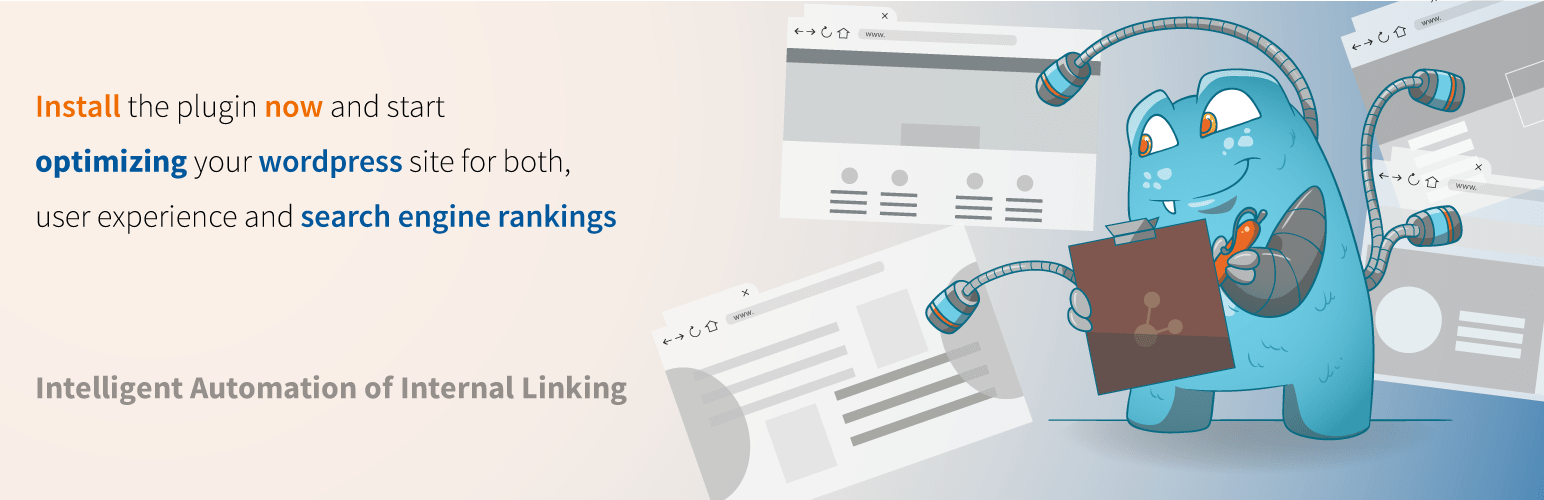FOR YEARS, the web design world has celebrated the flexibility of WordPress. The most common question we hear from new site owners is how to make changes to their existing website, whether it's updating content or completely redesigning their online presence. Tutorial creators on YouTube showcase their editing workflows to upbeat background music, turning complex processes into approachable guides for beginners. In online forums, users discuss just how much customization is possible before needing professional help. (Basic text and image edits are quite simple, though more complex design changes often benefit from expert assistance.)
A Simple Guide to Editing Your WordPress Website
Editing your WordPress website might seem intimidating at first, but the platform is designed to be user-friendly once you understand the basic structure. Whether you're looking to update your homepage, create new blog posts, or modify your site's layout, WordPress provides several straightforward methods depending on what you want to accomplish. The key is knowing where to look and which tools to use for different types of changes.
When you need to optimize your content for search engines, understanding how to modify your page titles and meta descriptions is crucial for better visibility. Our guide on customizing WordPress SEO elements walks you through this important process step by step.
- Access the WordPress Dashboard: Log into your website by adding /wp-admin to your domain name and entering your credentials.
- Edit Pages or Posts: Navigate to either 'Pages' or 'Posts' in the left sidebar, hover over the item you want to change, and click 'Edit'.
- Use the Block Editor: Modern WordPress uses a block-based editor where you can click on any element to modify text, add images, or rearrange content.
- Update Menus: Go to Appearance > Menus to add, remove, or reorganize your navigation items.
- Customize Appearance: Visit Appearance > Customize for live previews of changes to colors, fonts, and other design elements.
- Save Your Changes: Always remember to click 'Update' or 'Publish' to make your edits live on the website.
Sometimes technical issues can interrupt your editing workflow, particularly when your site displays maintenance mode notifications at inconvenient times. If you encounter this situation, our resource on resolving WordPress maintenance mode problems provides clear troubleshooting steps.
What's the difference between WordPress posts and pages?
WordPress organizes content into two main types: posts and pages. Posts are typically used for time-sensitive content like blog articles, news updates, or announcements that appear in reverse chronological order on your blog page. They're ideal for content you plan to update regularly and often include features like categories, tags, and publication dates. Pages, on the other hand, are for static content that doesn't change frequently, such as your 'About Us', 'Contact', or 'Services' sections.
The organizational structure differs significantly between these content types. Posts are automatically sorted by date and can be filtered by categories or tags, making them perfect for serial content. Pages exist outside this chronological system and are better suited for evergreen content that forms the foundation of your website. Understanding this distinction helps you structure your site effectively and ensures visitors can find what they're looking for with minimal confusion.
Many website owners who started with other platforms eventually realize the benefits of moving to WordPress's more flexible environment. If you're considering transitioning from Squarespace to WordPress, we've documented the advantages and process to help you make a smooth switch.
How do I add images to my WordPress site?
Adding visual content to your WordPress site significantly enhances its appeal and engagement. The process begins with accessing the Media Library through your dashboard, where you can upload images directly from your computer or select from previously added files. Once uploaded, you can insert images into any post or page using the block editor, which offers various display options and alignment settings to perfectly integrate visuals with your text content.
Optimizing your images before uploading ensures faster loading times and better user experience. Consider resizing large files, using appropriate formats (JPEG for photographs, PNG for graphics with transparency), and adding descriptive alt text for accessibility and SEO benefits. The Media Library also allows you to organize your images into folders, add captions, and create galleries for displaying multiple images in an attractive layout. For detailed instructions on this process, check out our comprehensive guide to incorporating visual media into WordPress.
Can I transfer my WordPress design to another site?
Yes, transferring WordPress designs between sites is absolutely possible, especially when using popular page builders. The process typically involves exporting your design templates, page layouts, or complete site content from the original installation and importing them into the new location. Many premium themes and page builders include import/export functionality specifically for this purpose, making it relatively straightforward to replicate your design across multiple websites.
| Transfer Method | Best For | Complexity |
|---|---|---|
| Built-in Export/Import | Basic content migration | Low |
| Page Builder Templates | Specific page designs | Medium |
| Full Site Duplication | Complete website copies | High |
The specific steps vary depending on your setup, but generally involve accessing the export tools in your original site's dashboard, downloading the generated file, and then using the corresponding import function on your destination site. If you're working with Elementor specifically, we have a specialized tutorial that explains how to transfer Elementor pages between WordPress installations while preserving all design elements and functionality.
What should I do if I accidentally delete a page?
Don't panic if you've accidentally removed important content from your WordPress site. The platform includes a safety net in the form of a Trash folder where deleted items are stored for 30 days before being permanently removed. Simply navigate to the Pages or Posts section of your dashboard, look for the 'Trash' filter option, and you'll be able to see and restore any recently deleted content with a single click.
For situations where content has been missing for longer than 30 days or wasn't properly stored in the Trash, more advanced recovery methods may be necessary. Regular backups are your best protection against permanent content loss, but there are also database restoration techniques that can sometimes retrieve deleted material. Our detailed guide on restoring deleted web pages in WordPress covers both basic and advanced recovery options to help you retrieve your valuable content.
Creating custom graphics for your WordPress site often raises questions about which design tools work best for different types of visual content. Understanding the distinctions between Photoshop and Illustrator can help you select the right software for your specific design needs, whether you're creating website banners, logos, or social media graphics.
Professional WordPress Services at WPutopia
If you find yourself needing regular assistance with your WordPress website, consider our professional maintenance services at WPutopia. We handle everything from routine updates and security monitoring to custom design changes and performance optimization, allowing you to focus on your business while we manage the technical details. Our comprehensive packages include theme upgrades, plugin installation, security hardening, and ongoing support to keep your site running smoothly and securely.