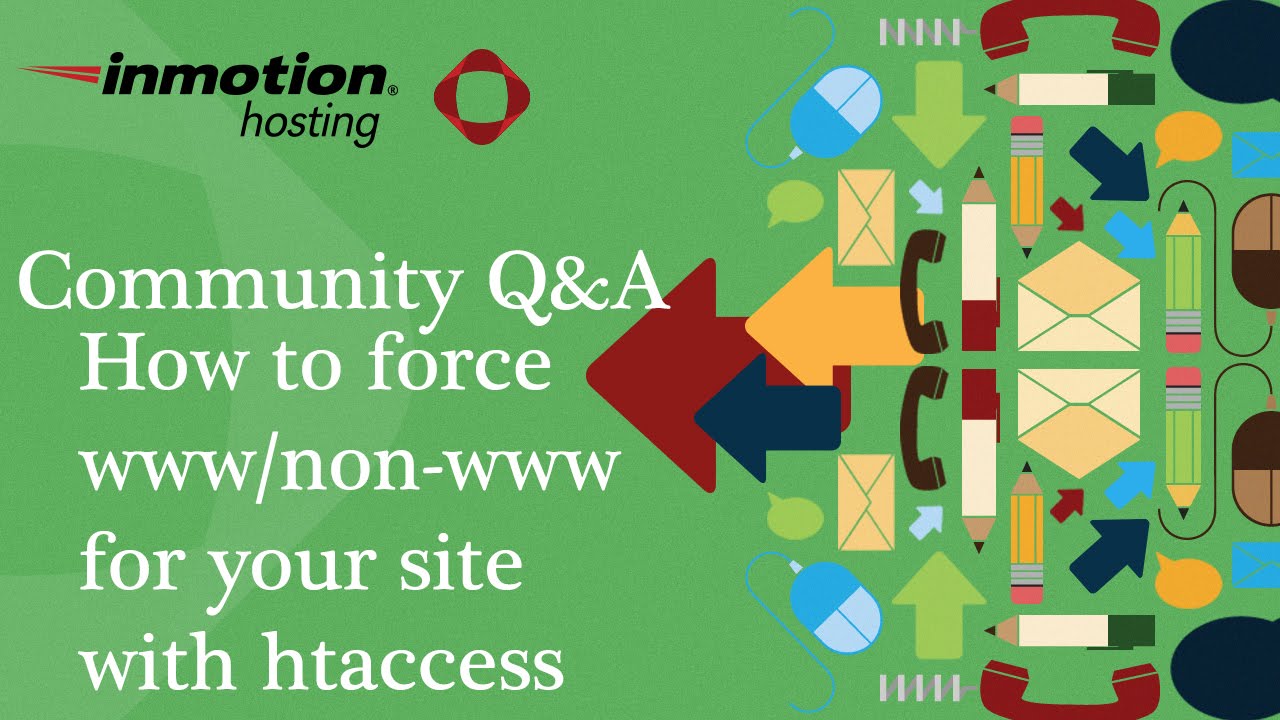WordPress needs featured images, and featured images need WordPress. Yet settings buried in the WordPress editor can be a threat to this crucial relationship. Under the often-overlooked "Preview" function, the system will show a specific image based on your theme's configuration and your content settings. The preview might show your featured image, but it could also default to the first image in your post or even a blank placeholder. That could mean confusion for website owners, bloggers, and individual content creators trying to manage their site's appearance. Sites with complex layouts would also be caught by surprise when they see their social media previews don't match their expectations. A separate setting controls which image appears when your content is shared on other platforms.
A Clear Guide to WordPress Preview Images
Understanding what image WordPress shows on preview is key to controlling your site's appearance. When you hit the preview button, WordPress generates a temporary version of your post or page to show you how it will look once published. The image that appears is typically determined by a hierarchy set by your theme and WordPress core. This preview is vital for checking your content's layout and visual elements before going live, ensuring everything looks perfect for your visitors.
Here is a simple process to check and control your preview image:
- Steps: First, always set a featured image in the post editor's sidebar. This is the primary image WordPress uses for previews and social sharing. Second, if no featured image is set, check the first image embedded in your post content, as many themes will use this as a fallback. Third, preview your post to verify the correct image appears. If it's wrong, you know you need to adjust either your featured image or the image order in your content.
Getting this right is part of a comprehensive WordPress care plan that handles all the small details for you. By following these steps, you can ensure your previews always display the intended image, creating a consistent and professional look for your site.
Why is my WordPress preview showing the wrong image?
Your WordPress preview might show the wrong image due to a caching issue, either in your browser or from a caching plugin. The preview function can sometimes load a cached version of the page that doesn't reflect your recent changes. Another common reason is that your theme's code prioritizes a different image, like the first one in your post, over the featured image you set.
To fix this, first clear your browser cache and any server-side caching from your plugins. Then, double-check that you've properly set a Featured Image and that it's published, not just saved as a draft. If the problem continues, it might be related to how your theme handles images, which could require a look at your theme's settings or code.
How do I set a default preview image in WordPress?
You can set a default preview image by using a plugin designed for social media and open graph tags, such as Yoast SEO or Rank Math. These plugins include a section in their settings where you can upload a default image that will be used whenever a post or page lacks a specified featured image. This ensures brand consistency across your site.
Alternatively, some themes offer a built-in option in the WordPress Customizer to set a site-wide default featured image. If neither of these options is available, you would need to add custom code to your theme's functions.php file to define a fallback image, a task best handled by a developer to avoid errors.
Does the preview image affect SEO?
Yes, the preview image can significantly affect SEO and click-through rates, especially on social media platforms. When your content is shared on sites like Facebook or Twitter, these platforms use open graph meta tags to pull an image for the link preview. A compelling and relevant image makes your link more attractive in a crowded feed, encouraging users to click and visit your site.
Search engines like Google also use these images in various results displays. A missing or poorly chosen preview image can make your result look unprofessional or unappealing, leading to lower engagement. Ensuring you have a strong, relevant preview image is a simple but powerful way to improve your site's performance and user management.
What's the difference between a featured image and a preview image?
In most standard WordPress setups, the featured image is the preview image. The term "featured image" refers to the specific image you set in the post editor, while "preview image" is a more general term for the image that appears in various preview contexts. These contexts include the site's blog feed, related post sections, and, most importantly, social media shares.
| Context | Featured Image | Preview Image |
|---|---|---|
| Post Editor | Explicitly set by user | Derived from featured image or post content |
| Blog Listing Page | Typically used as the thumbnail | Same as the featured image |
| Social Media Share | Used if specified in OG tags | Can be overridden by SEO plugins |
While they are often the same, SEO plugins can sometimes allow you to set a unique image specifically for social media previews, decoupling it from the featured image used on your site.
Can I use a different image for social media previews?
Absolutely. You can use a different image for social media previews by utilizing a dedicated SEO plugin. Plugins like Yoast SEO or Rank Math add meta boxes to each post and page where you can define a specific "Social Image" or "Facebook Image" that is different from your theme's featured image. This gives you precise control over how your content looks when shared.
This is particularly useful for creating vertically oriented images that are optimized for mobile news feeds, which differ from the horizontal images you might use on your own website. This level of control helps you integrate different media sources and tailor your content for maximum impact on each platform.
How do I fix a missing preview image?
To fix a missing preview image, first ensure you have set a featured image for the post or page. If a featured image is set but still not appearing, the issue is often a conflict with your theme or a plugin. Try temporarily switching to a default WordPress theme like Twenty Twenty-One to see if the preview image appears. If it does, the issue lies with your regular theme.
Another common culprit is a plugin that manages open graph tags or caching. Deactivate your plugins one by one to identify which one is causing the conflict. For sites with a lot of content, a missing image might also be a symptom of a deeper database issue that needs a bulk update to correct image associations.
Why is my preview image blurry?
A blurry preview image is usually a problem of incorrect dimensions. Your theme and social media platforms expect images of a specific size. If you upload a small image and the system tries to stretch it to fit a larger space, it will become pixelated and blurry. Always check your theme's documentation for the recommended featured image size.
Additionally, some themes and plugins automatically generate cropped thumbnail versions of your images. If these cropped versions are too small or of low quality, they will appear blurry in previews. Using a high-resolution source image and ensuring your theme's typography and image settings are correctly configured will typically resolve this issue.
How can I customize the preview for a specific page?
You can customize the preview for a specific page by using page builder plugins or theme-specific settings that allow for unique page headers and featured areas. Many modern themes provide options to set a different banner or hero image for a page, which will be used in the preview instead of the standard featured image. This allows for greater design flexibility.
For more advanced customization, you can edit your theme's template files or use custom CSS to control how images are displayed on a per-page basis. Adding interactive elements to these previews is also possible with the right WordPress plugin for hover effects, making your page previews more dynamic and engaging for users.
What happens to the preview image if I change my theme?
When you change your WordPress theme, the way your preview image is displayed will almost certainly change. Different themes have different default featured image sizes and may place them in new locations on the page. The new theme might also have a different fallback behavior if no featured image is set, potentially causing images to appear, disappear, or be cropped differently.
It's a good practice to thoroughly test your key pages and