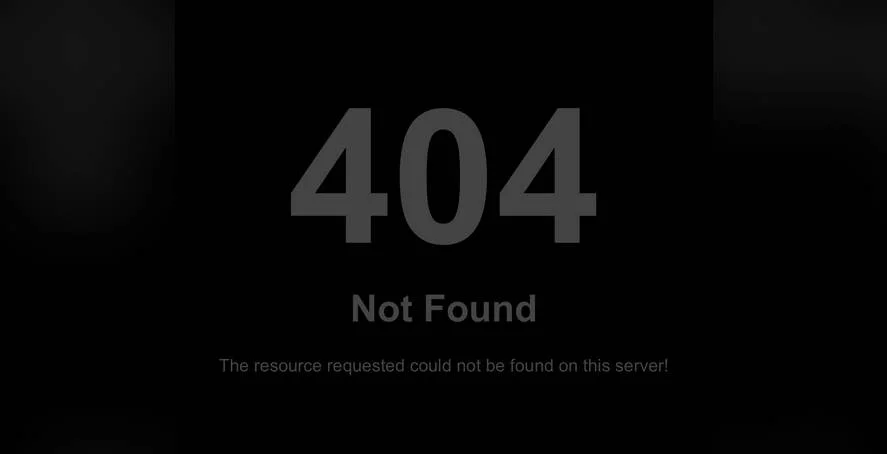Long before the first line of code was written, the vulnerabilities began accumulating. Outdated WordPress versions created security holes across thousands of websites until they compromised entire networks, exposing user data and business information before administrators even noticed. The WordPress security team announced that version 6.5.3 addressed several security issues and that many sites remain unprotected. More than two dozen of the patched vulnerabilities affect core WordPress functions and popular plugins whose code forms the foundation of modern websites. As developers examine their update logs, many website owners are asking the same question. What went so terribly wrong with their WordPress security updates and version management?
How to Handle WordPress Security Updates Effectively
Keeping your WordPress site secure doesn't require advanced technical skills—just consistent attention to updates and maintenance. WordPress releases security updates regularly to patch vulnerabilities, and ignoring them puts your entire website at risk. The process is straightforward when you establish a regular maintenance routine that includes testing updates before applying them to your live site. Many website issues can be prevented by simply staying current with WordPress versions and understanding what each update includes.
- Step 1: Check Your Current WordPress Version - Log into your WordPress dashboard and scroll to the bottom-right corner. You'll see your current version number displayed there. Compare this with the latest version available on WordPress.org to determine if you need to update.
- Step 2: Review Update Details - Before updating, click "WordPress x.x.x is available! Please update now" in your dashboard to read what the update includes. Security releases typically mention specific vulnerabilities being patched.
- Step 3: Create a Complete Backup - Always backup your entire website—files and database—before applying any updates. Use a reliable backup plugin or your hosting provider's backup tools.
- Step 4: Test Updates on Staging - If possible, apply updates to a staging site first to check for compatibility issues with your theme and plugins.
- Step 5: Apply the Update - Click the update button in your dashboard. For major version jumps, you might need to update in stages rather than skipping multiple versions at once.
- Step 6: Verify Site Functionality - After updating, thoroughly check your website's front-end and admin areas to ensure everything works correctly.
Regular updates are crucial for maintaining mobile-friendly WordPress designs that work seamlessly across all devices. When your WordPress core is outdated, it can create display issues that affect how your content appears on smartphones and tablets.
Why are WordPress security updates so important?
WordPress security updates protect your website from known vulnerabilities that hackers actively exploit. Each update addresses specific security issues that could allow unauthorized access, data theft, or website defacement. The WordPress development community constantly identifies and patches these vulnerabilities, but the protection only works if website owners apply the updates promptly. Outdated WordPress installations become easy targets for automated attacks that scan for specific version weaknesses.
Beyond just security patches, these updates often include performance improvements and bug fixes that keep your site running smoothly. Many website owners don't realize that customizing WordPress text appearance becomes more reliable with updated versions, as typography rendering improvements are frequently included in point releases.
What's the difference between major and minor WordPress updates?
WordPress uses semantic versioning where numbers indicate update significance. Major releases (like 6.5 to 6.6) introduce new features and significant changes, while minor releases (like 6.5.1 to 6.5.2) focus primarily on security patches and bug fixes. Security updates are typically delivered as minor releases, meaning they don't change your site's functionality dramatically but provide critical protection.
| Update Type | Version Change | Primary Purpose | Risk Level |
|---|---|---|---|
| Major Release | 6.5 → 6.6 | New features, significant improvements | Medium |
| Minor Release | 6.5.1 → 6.5.2 | Security patches, bug fixes | Low |
| Security Release | 6.5.2 → 6.5.3 | Critical vulnerability patches | Critical to apply |
Understanding this versioning system helps you prioritize updates appropriately. For example, when examining successful WooCommerce implementations, you'll notice they consistently maintain current WordPress versions to ensure payment security and functionality.
How often does WordPress release security updates?
WordPress typically releases security updates as needed when vulnerabilities are discovered, rather than on a fixed schedule. The development team operates on a responsible disclosure policy, where they patch vulnerabilities before publicly detailing them. This means security updates can occur at any time, though they often coincide with regular release cycles. Major versions usually receive security support for extended periods, but staying on the latest branch ensures maximum protection.
Regular maintenance includes not just core updates but also managing your media library. Knowing how to add images in WordPress properly becomes more important with each update, as security improvements sometimes change how files are handled.
Can WordPress auto-update cause problems?
WordPress includes built-in auto-update functionality for minor releases and security updates, which generally works well for most sites. However, there are situations where automatic updates might cause compatibility issues with custom themes or plugins. The system is designed to only auto-update minor releases (like 6.5.2 to 6.5.3) which rarely break functionality, while major version updates require manual initiation.
For sites with extensive customization, it's wise to monitor updates more carefully. This is particularly true when you've implemented custom font installations in WordPress, as typography rendering can sometimes be affected by core updates.
What happens if I skip WordPress updates?
Skipping WordPress updates creates security vulnerabilities that hackers can easily exploit. Each missed update leaves known security holes open, and automated bots constantly scan for websites running outdated versions. Beyond security risks, skipped updates can lead to compatibility issues with plugins and themes, performance degradation, and potential loss of functionality. As time passes, the gap between your version and the current one widens, making eventual updates more complex and risky.
Update management also involves proper user role configuration. Understanding WordPress admin bar visibility settings becomes part of overall security, as limiting administrative access reduces potential attack vectors.
How do I check which WordPress version I'm using?
Checking your WordPress version is simple—just log into your dashboard and look at the bottom-right corner where the version number is displayed. Alternatively, you can view your website's source code by right-clicking on any page and selecting "View Page Source," then searching for "generator" meta tag which contains the version information. Some security plugins also display your current version in their dashboard widgets for quick reference.
Staying updated helps with various WordPress functions, including optimizing product visibility in Google since search engines favor secure, well-maintained websites in their rankings.
Professional WordPress Services at WPutopia
At WPutopia, we understand that managing WordPress updates and security can feel overwhelming for business owners. Our comprehensive WordPress maintenance services handle all aspects of keeping your website secure and up-to-date. We monitor your site for available updates, test them for compatibility, and apply them during low-traffic periods to minimize disruption. With our proactive approach, you never have to worry about missing critical security patches or dealing with update-related issues.
Our theme upgrade services ensure your website's design remains current and compatible with the latest WordPress versions. We carefully test theme updates to preserve your customizations while implementing the latest features and security improvements. Whether you're using a commercial theme or custom design, our upgrade process maintains your site's functionality and appearance while keeping it secure.
Beyond updates and maintenance, WPutopia offers complete WordPress solutions including plugin installation, performance optimization, and security hardening. We become your dedicated WordPress partner, handling the technical details so you can focus on your business. Contact us today to discuss how our WordPress services can protect your investment and keep your website running smoothly.