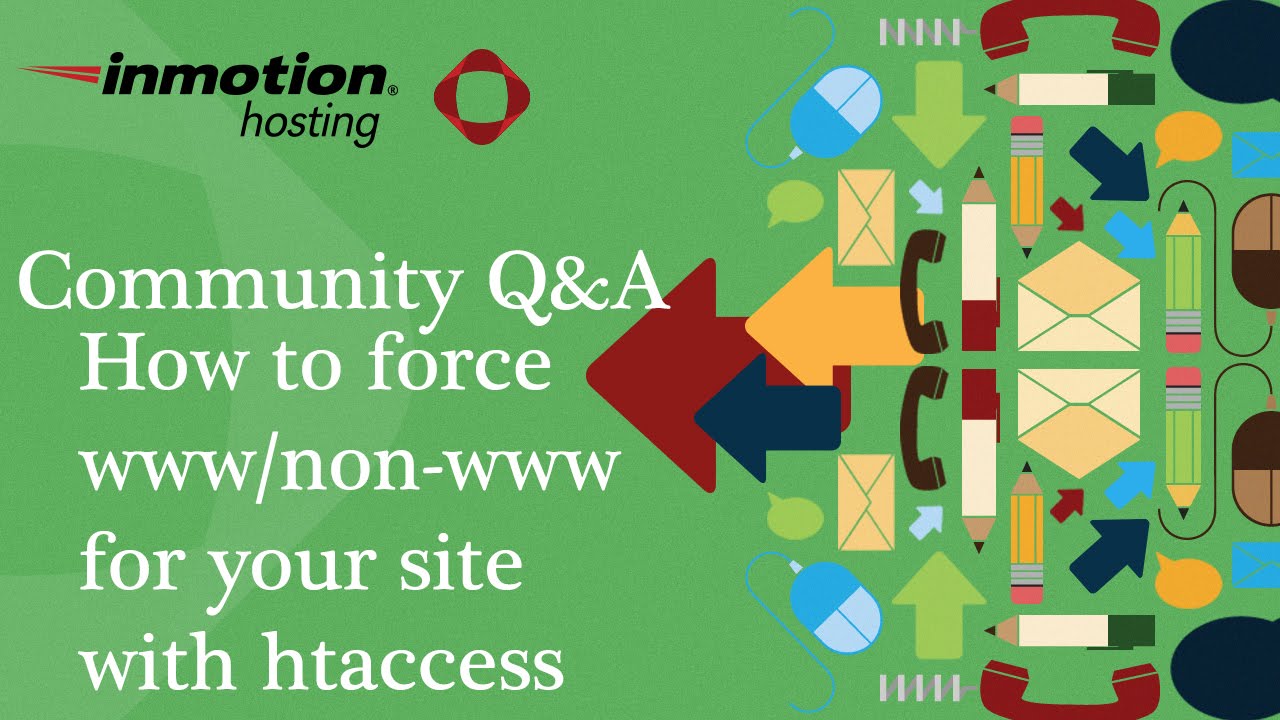The critics were quick to jump in. Soon after WordPress released its latest theme update, it was being debated across web design forums. Theme developers called it a "challenging day when a platform, designed to simplify website creation, introduces complex header editing features". Small business owners worried about "significant time investment" to learn the new system. WordPress experts twisted the knife, saying the new interface "confused beginners during their first header customization attempt".
How to Edit Your WordPress Header: A Complete Guide
Editing your WordPress header might seem intimidating at first, but it's actually one of the most impactful changes you can make to improve your site's appearance and functionality. Whether you're using a traditional theme or a modern page builder, understanding header customization gives you control over your site's most prominent section. Many users find that mastering header editing helps them create a more professional-looking website without needing extensive technical knowledge. If you ever find yourself locked out while trying to make changes, our guide on recovering WordPress admin access can help you get back in quickly.
The header typically contains your logo, navigation menu, contact information, and sometimes social media icons or search functionality. Modern WordPress themes offer various approaches to header editing, from simple drag-and-drop interfaces to more advanced custom coding options. Before making any major changes, it's always wise to create a backup of your site. Sometimes after moving your site to a new host, you might encounter blank page issues that need troubleshooting before you can successfully edit elements like your header.
Step-by-Step Header Editing Methods
Here are the most common methods for editing your WordPress header, starting from the simplest approach to more advanced techniques:
- Using the WordPress Customizer: Navigate to Appearance > Customize in your WordPress dashboard. Look for the Header or Site Identity section where you can upload your logo, change site title and tagline, and sometimes adjust header layout options.
- Theme-Specific Header Builder: Many modern themes include dedicated header builders. Check your theme's documentation or look for a Header option in your dashboard. These builders typically offer drag-and-drop functionality for arranging header elements.
- Page Builder Headers: If you're using page builders like Elementor or Beaver Builder, they often include header/footer builder modules. These provide the most flexibility for creating custom header designs without coding.
- Editing Header PHP Files: For advanced users, you can edit header.php files through Appearance > Theme Editor. Always create a child theme before making direct file edits to prevent losing changes during theme updates.
- Using Header Plugins: Specialized header plugins can add functionality like sticky headers, transparent headers, or additional header elements without coding knowledge.
What are the different types of WordPress headers?
WordPress headers come in several varieties, each serving different design and functional purposes. The most common types include static headers that remain fixed at the top of your page, sticky headers that scroll with your content, and transparent headers that blend with your hero section. Some themes also offer split headers with logo and navigation on opposite sides, or centered headers that create a balanced, symmetrical look.
More advanced header types include mega menu headers that display extensive dropdown navigation, overlay headers that appear above your content, and minimal headers that prioritize simplicity. The type of header you choose should align with your website's purpose and user experience goals. If your site seems to be loading slower than expected, your header design and elements could be contributing to performance issues that need addressing.
How can I customize my header without coding?
Most WordPress users can achieve significant header customization without writing any code. Start by exploring your theme's built-in customization options through the WordPress Customizer. Many themes offer header layout options, color settings, and typography controls that let you modify appearance through simple interface choices. Page builders take this further with visual header builders that show real-time previews of your changes.
For more specific customizations, consider using dedicated header plugins that extend your theme's capabilities. These plugins often add features like conditional headers for different pages, additional header widget areas, or advanced styling options. When customizing fonts in your header, you might need to identify what fonts are currently being used on your site to maintain design consistency across all elements.
What elements should I include in my header?
An effective WordPress header typically contains several key elements that enhance user experience and brand recognition. Your logo should be prominently displayed, usually in the top-left corner where users expect to find it. The primary navigation menu is essential for helping visitors find their way around your site, while a search function can improve content discoverability for larger websites.
| Header Element | Importance Level | Best Practices |
|---|---|---|
| Logo | High | Use high-quality image, optimal size for mobile |
| Navigation Menu | High | Limit to 5-7 items, clear labeling |
| Contact Information | Medium | Phone number, email in top right corner |
| Call-to-Action Button | Medium | Contrasting color, action-oriented text |
| Social Media Icons | Low | Subtle placement, relevant platforms only |
Additional elements like contact information, call-to-action buttons, or social media icons can also enhance your header's functionality. The specific elements you include should reflect your website's goals and audience needs. If you want to adjust the text color of any header elements, most themes provide color picker tools in the customization interface.
Why is my WordPress header not displaying correctly?
Header display issues can stem from various sources, beginning with theme conflicts or updates. When WordPress themes update, they sometimes change how headers are structured or styled, which can break customizations you've made. Plugin conflicts are another common culprit, especially with caching plugins, optimization tools, or other plugins that affect how your site loads and displays content.
Browser caching can sometimes show outdated header versions, while CSS conflicts might override your header styling. If you've recently made changes to your header and it's not appearing correctly, try clearing your cache first. For more complex documents you want to feature, consider adding PDF files to your WordPress site instead of trying to incorporate too much content directly into your header design.
Professional WordPress Services at WPutopia
At WPutopia, we understand that managing WordPress headers and other design elements can take valuable time away from running your business. Our WordPress maintenance services handle all the technical aspects of your website, from routine updates to troubleshooting display issues. We ensure your header and overall site design remain professional and functional across all devices and browsers.
Our theme upgrade services go beyond simple updates—we test compatibility and preserve your customizations during the process. Whether you're using a simple blog theme or a complex multipurpose theme, we make sure your header and other design elements transition smoothly between versions. We also handle restructuring your website navigation when you need to reorganize your pages and menus for better user experience.
Beyond header customization, WPutopia offers comprehensive WordPress solutions including plugin installation, performance optimization, and security hardening. We work with businesses of all sizes to create and maintain WordPress sites that not only look great but perform reliably. Let us handle the technical details while you focus on what matters most—growing your business and serving your customers.