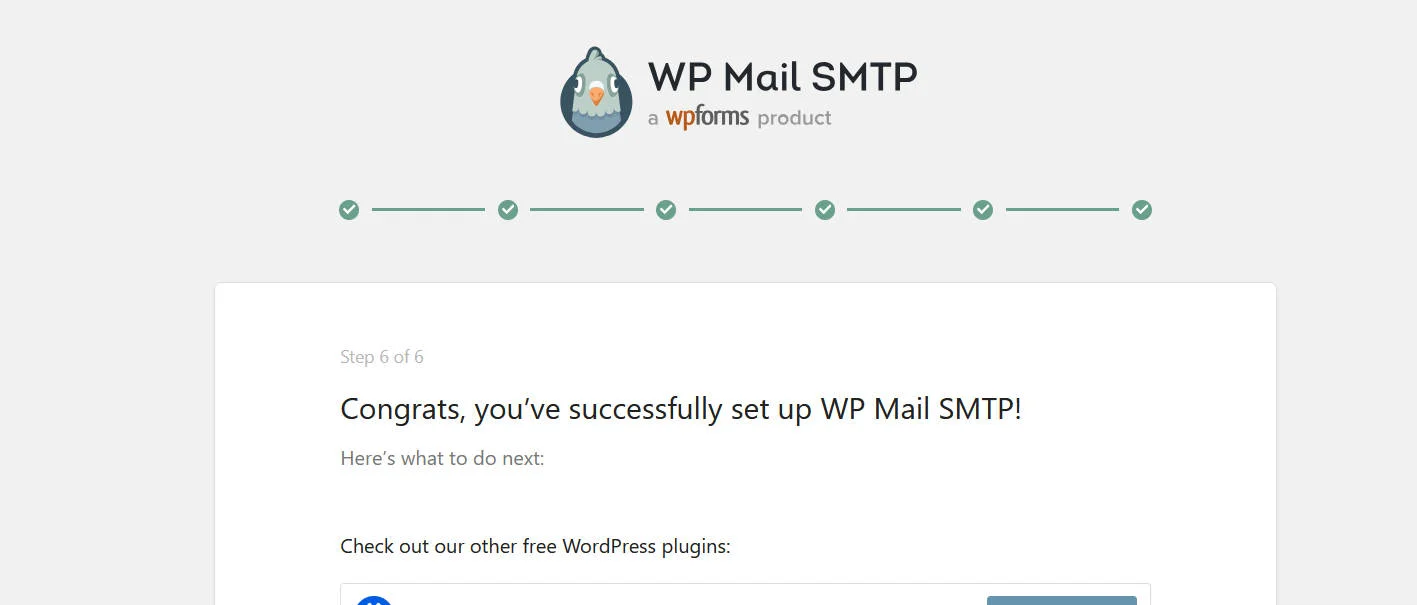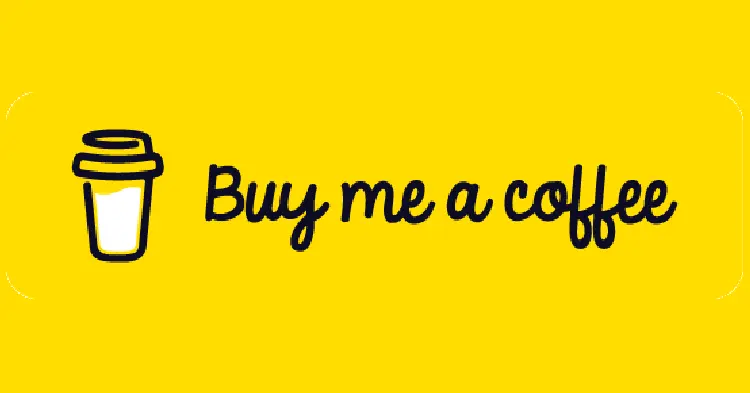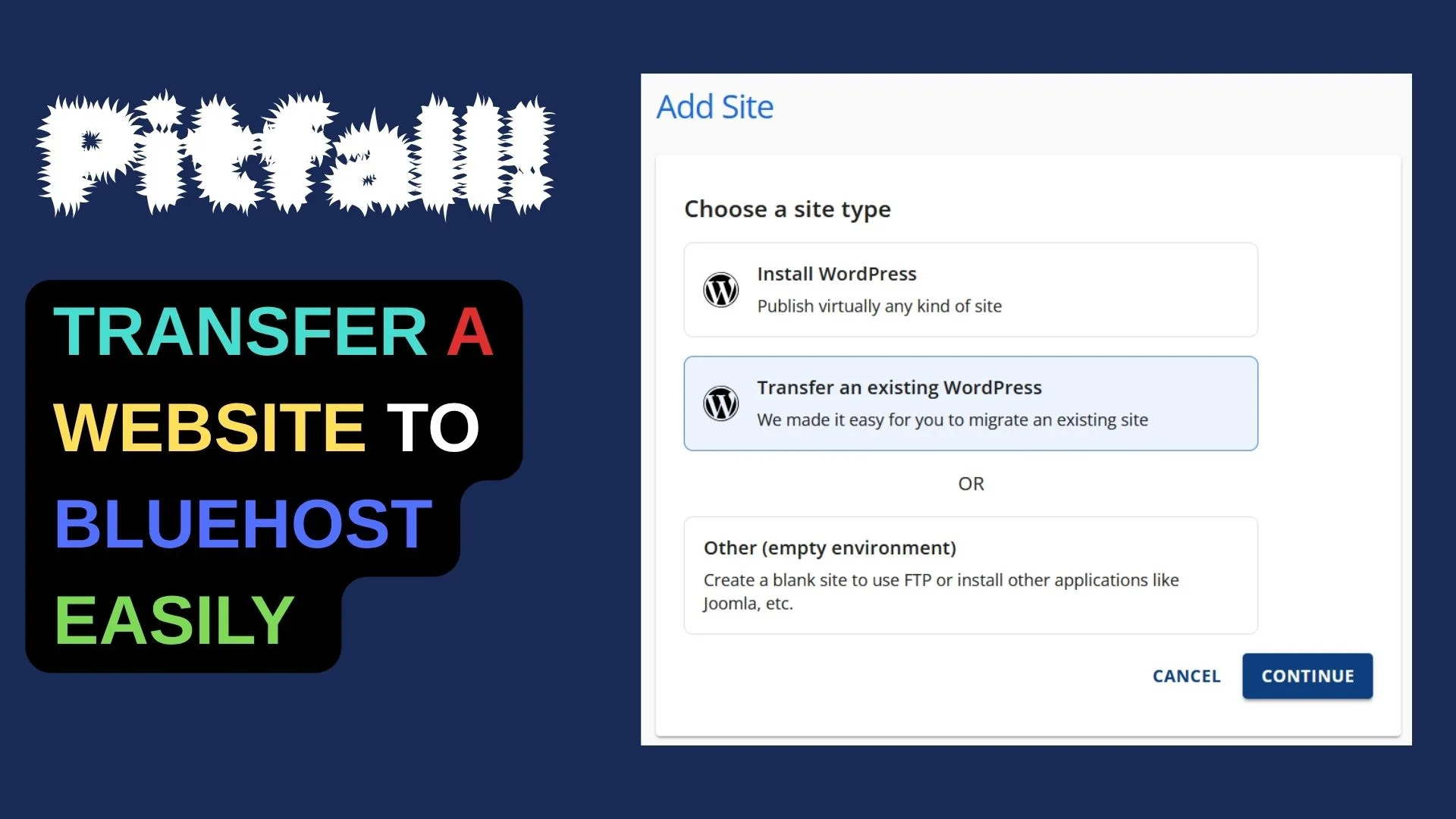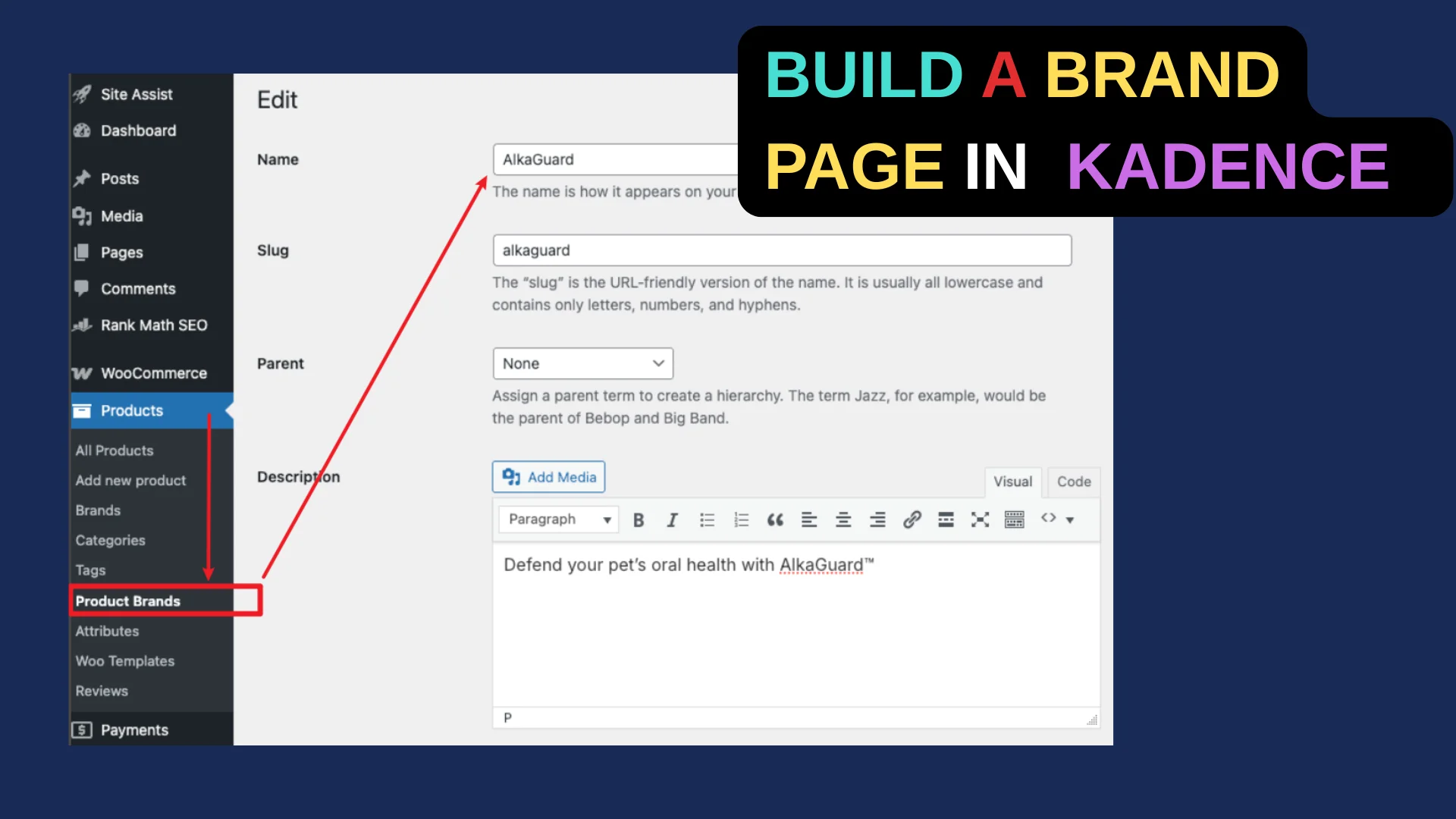My client purchased the webhosting from Bluehost but the form on his website is not sending out emails.
First thing came to mind is to install the WP MailSMTP plugin. But previously I only used pro version so to leverage the mail service from Zoho. That is not my client’s case. It is impossible to ask him to switch Professional Email from Bluhost powered by Titan to a different mail server.
Best solution is to configure WP MailSMTP to use the professional email from Bluehost. This article is a record of how to do that.
SMTP of Bluehost TITAN
Errors I met after testing while filling into the info:
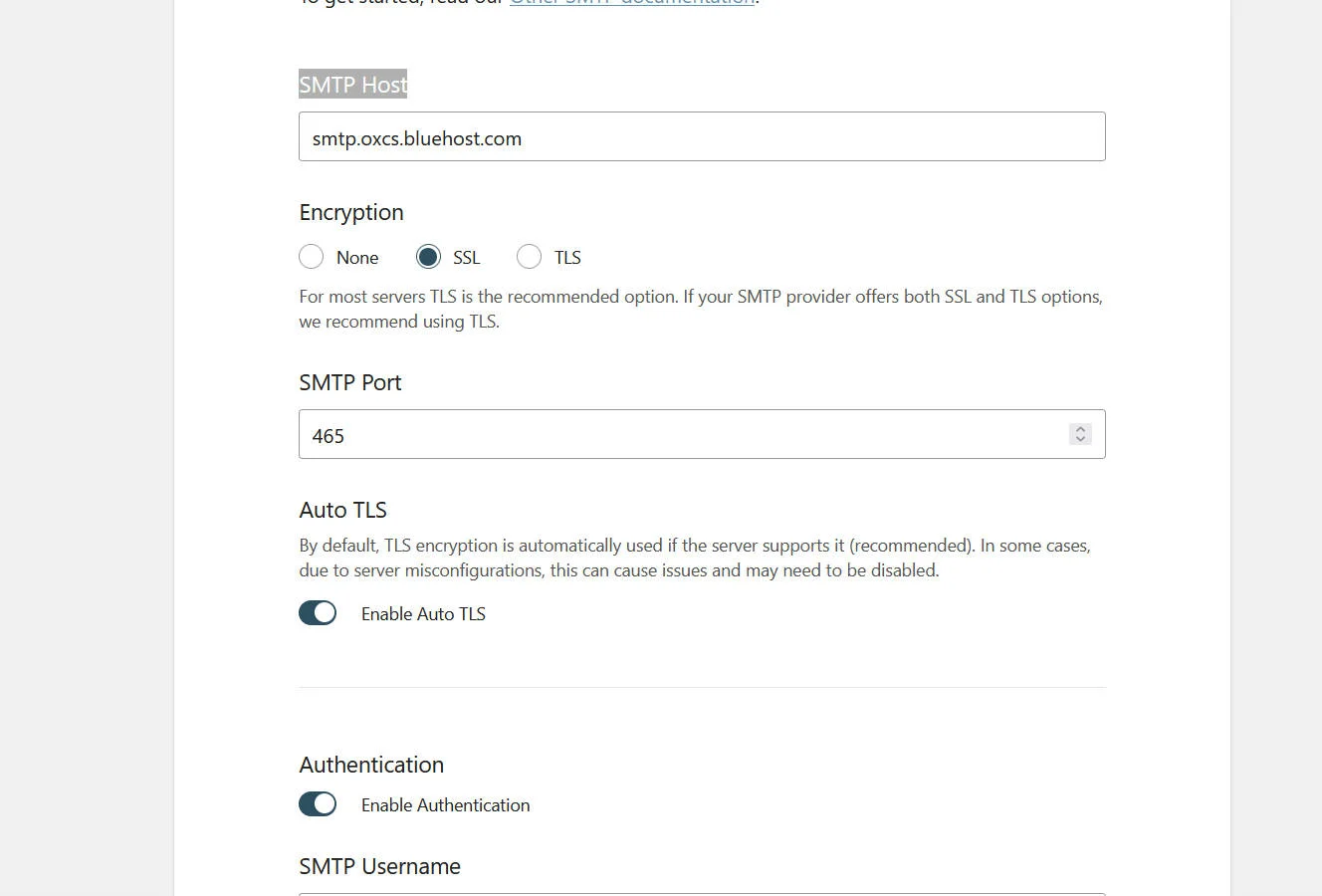
Could not authenticate your SMTP account
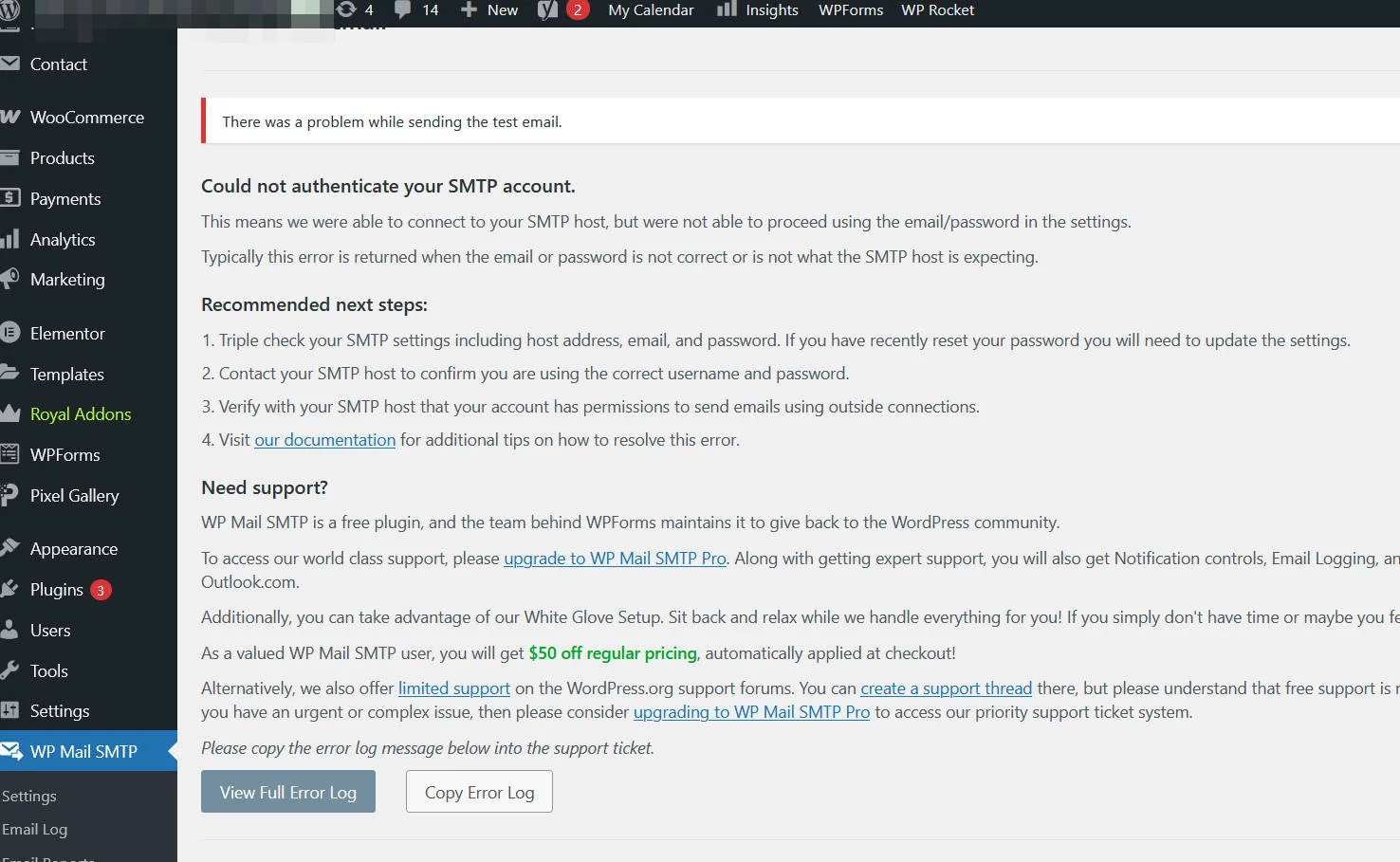
I must say the SMTP port is wrong. Obviously.
Here’s how we can get the correct info for TITAN on Bluehost (https://support.titan.email/hc/en-us/articles/900000215446-Configure-Titan-on-other-apps-using-IMAP-POP)
Titan Server settings:
If you are a Blacknight, MonoVM, DomainDiscount24, Fluccs or a Domain Central user, to configure IMAP/POP, please refer to this article here.
| Option | Setting |
|---|---|
| SMTP Host | smtp.titan.email |
| Encryption | SSL |
| SMTP Port | 465 |
| Authentication | Set to ON. |
| SMTP Username | eg: admin@domain.com (Username should be the same email address entered in the “From Email” section) |
| SMTP Password | Enter the password for the email address you entered in the “SMTP Username” section above. |
- Click Save Settings once you have entered your SMTP settings. You are finished when you see a message stating Settings were successfully saved.
Enable third-party email access of TITAN
check bluehost email accounts

access webmail to activate the service
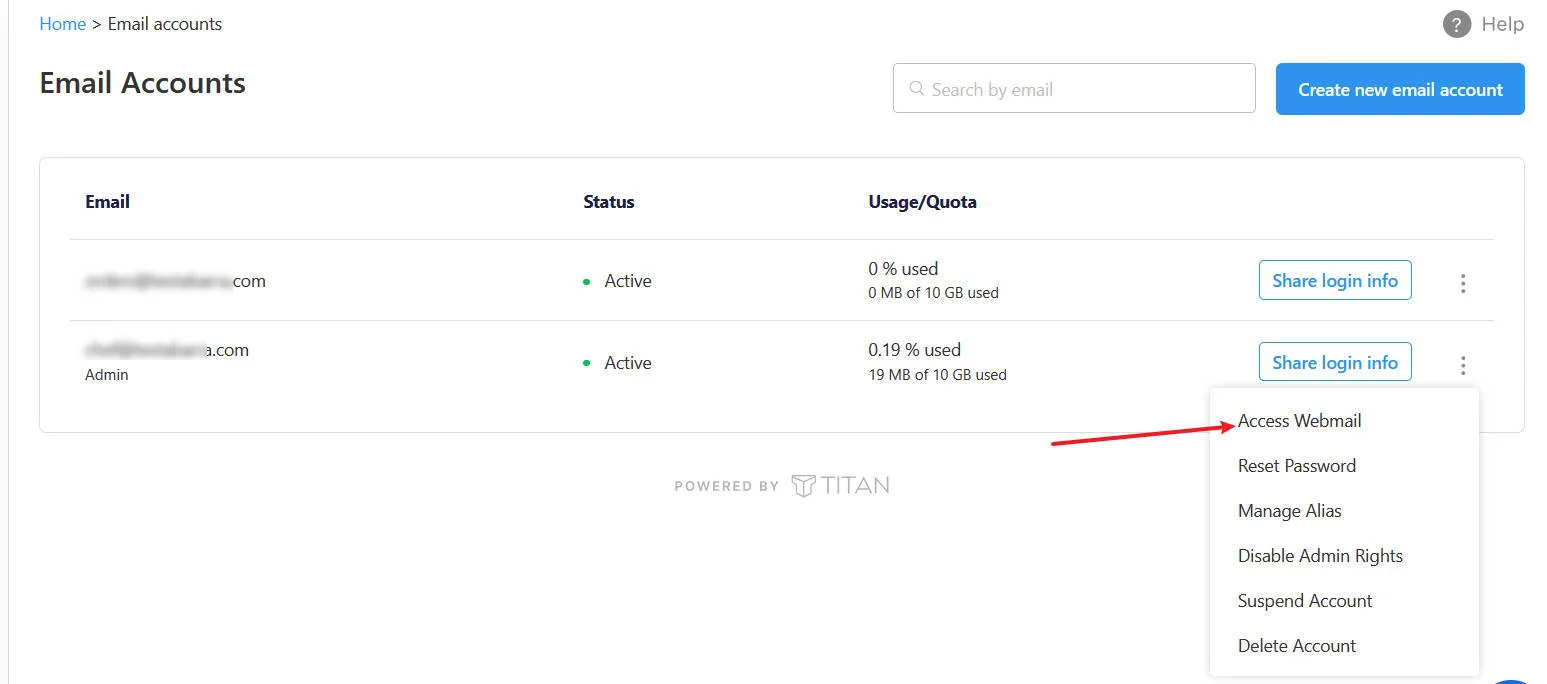
we need to Enable third-party email access (https://support.titan.email/hc/en-us/articles/25005307786905-Enable-Titan-on-other-apps)
- Log into Titan Webmail
- Click on Settings (icon) > Enable Titan on other apps.
- After completing our feature tour, simply click Enable Titan on other apps to grant permission for third-party email clients to access your emails.
- You can click on the support article link after successfully enabling third-party access to follow the steps to configure 3rd party email clients like Gmail, Outlook, and Thunderbird for your emails.
Now go back to WP MailSMTP, you’ll receive this: