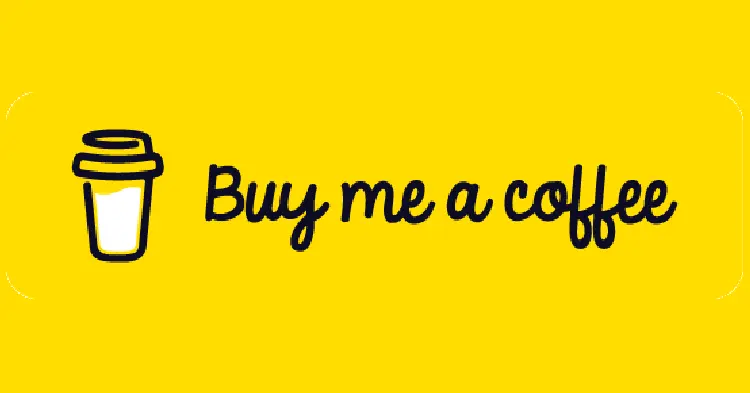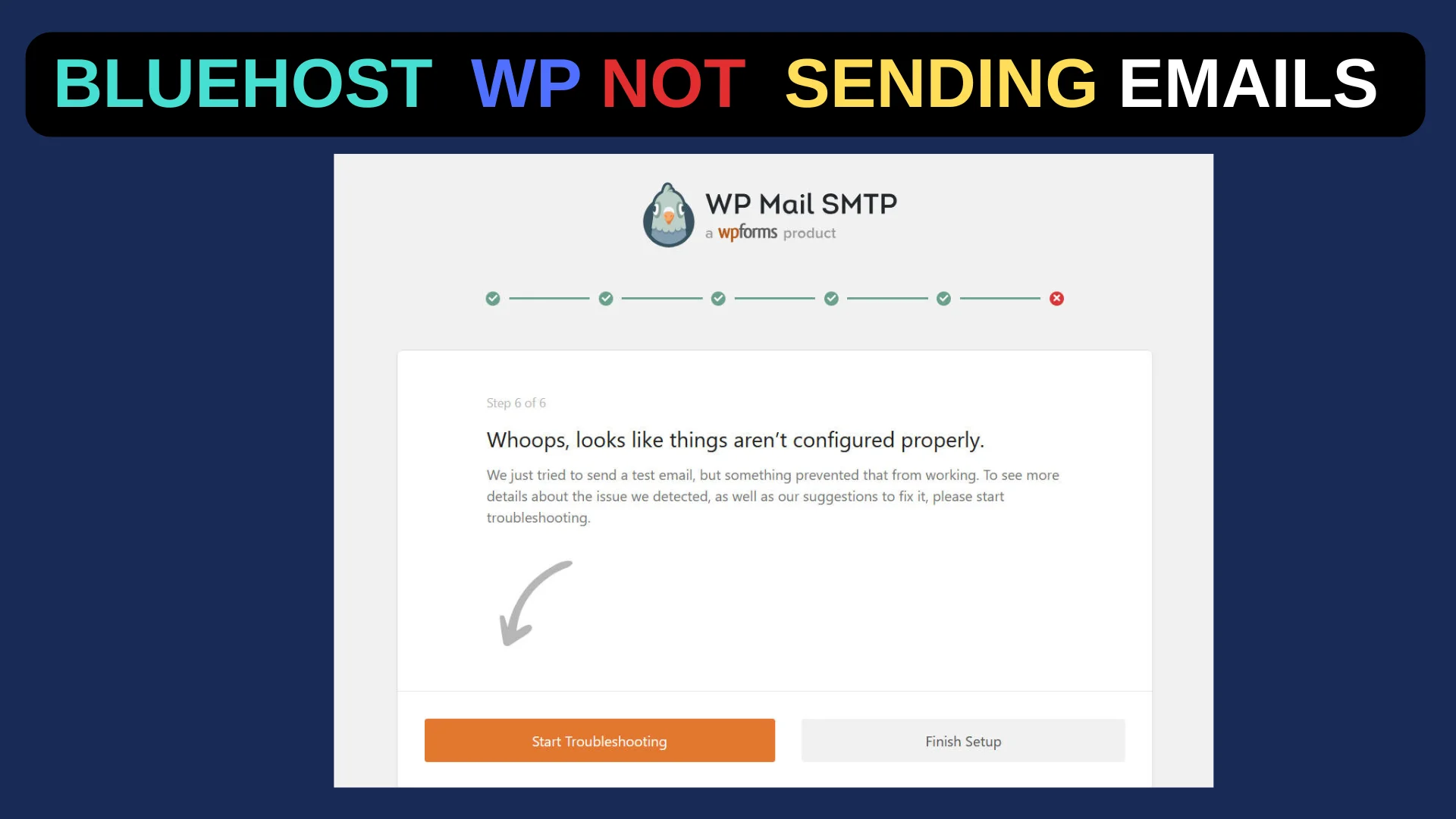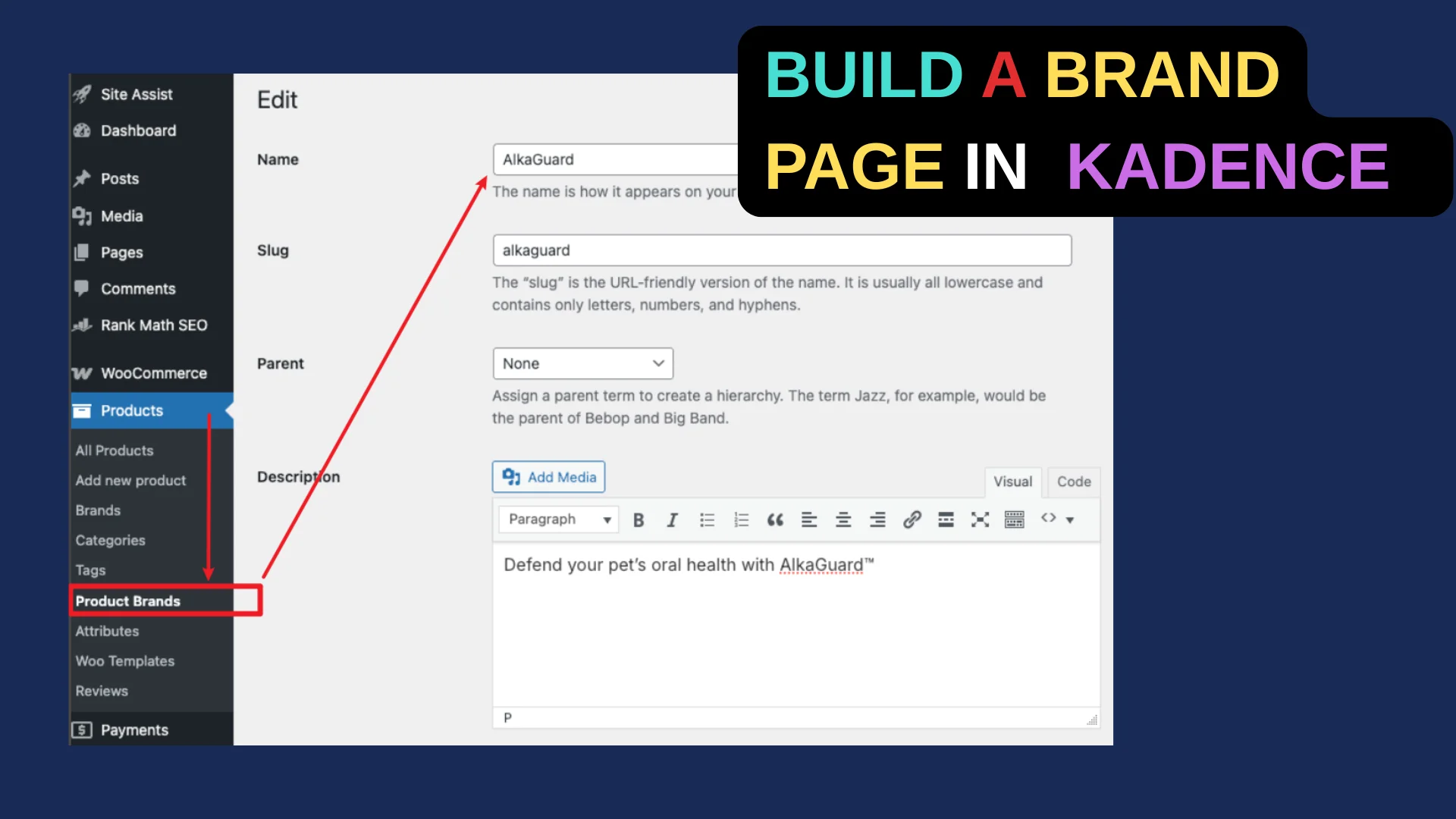Though had migrated countless websites, I was confused by Bluehost’s “Transfer existing WordPress site” function, which seems to be an easy tool to transfer any WordPress site to Bluehost. Becuase when we successfully transferred a website to it, the website will show something like this, rather than the domain name.
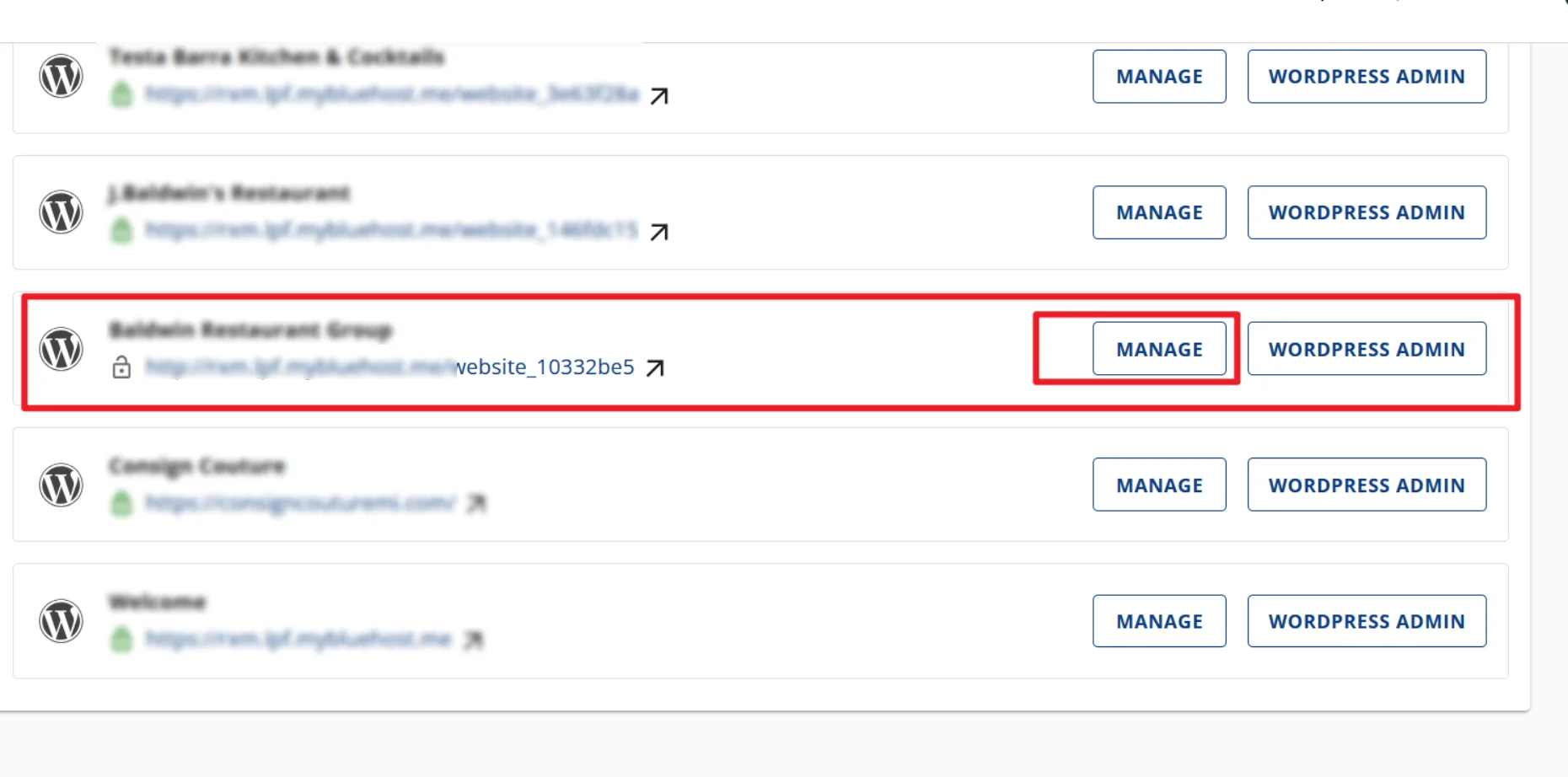
There is a button called “Connect Domain”
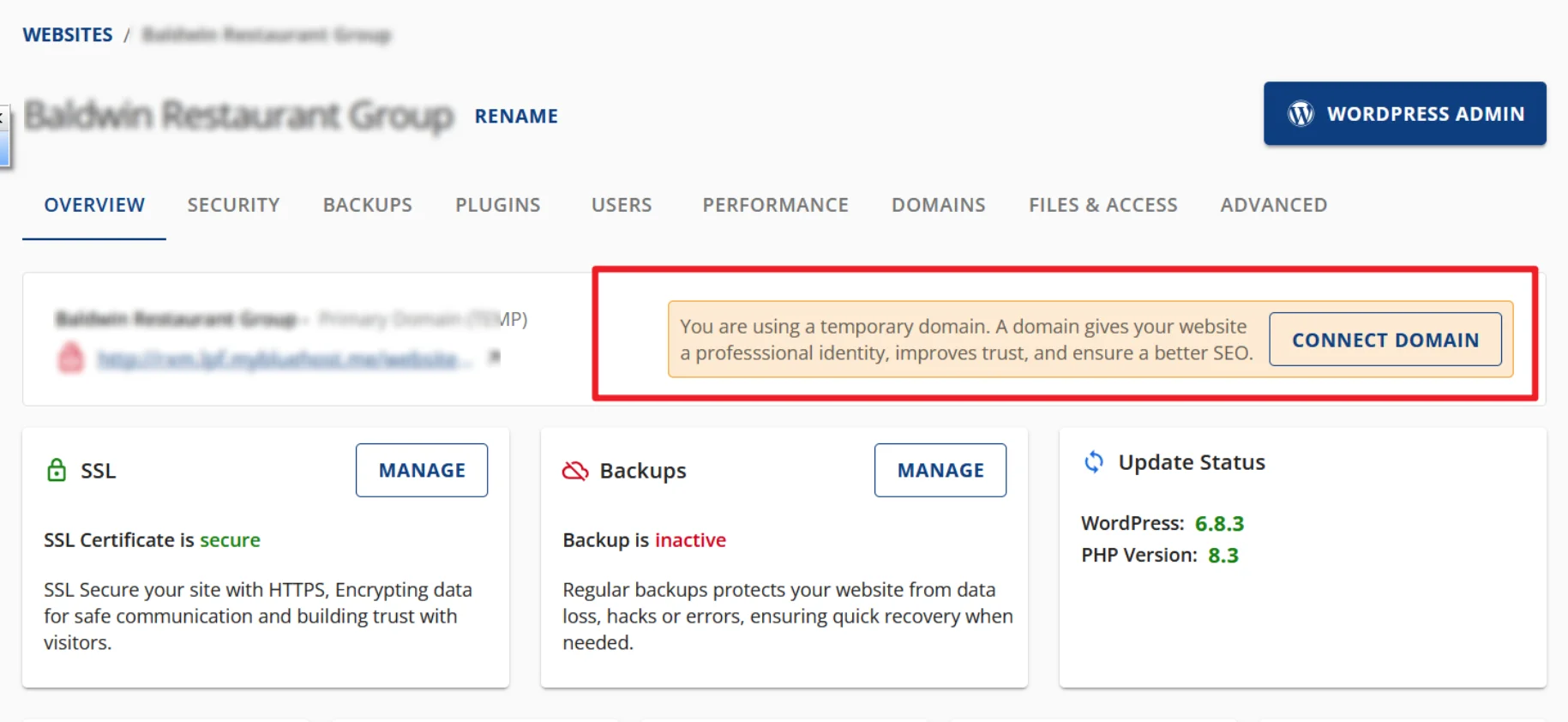
However, when you finished adding a domain and tried to set that domain as the site url, it will show this:
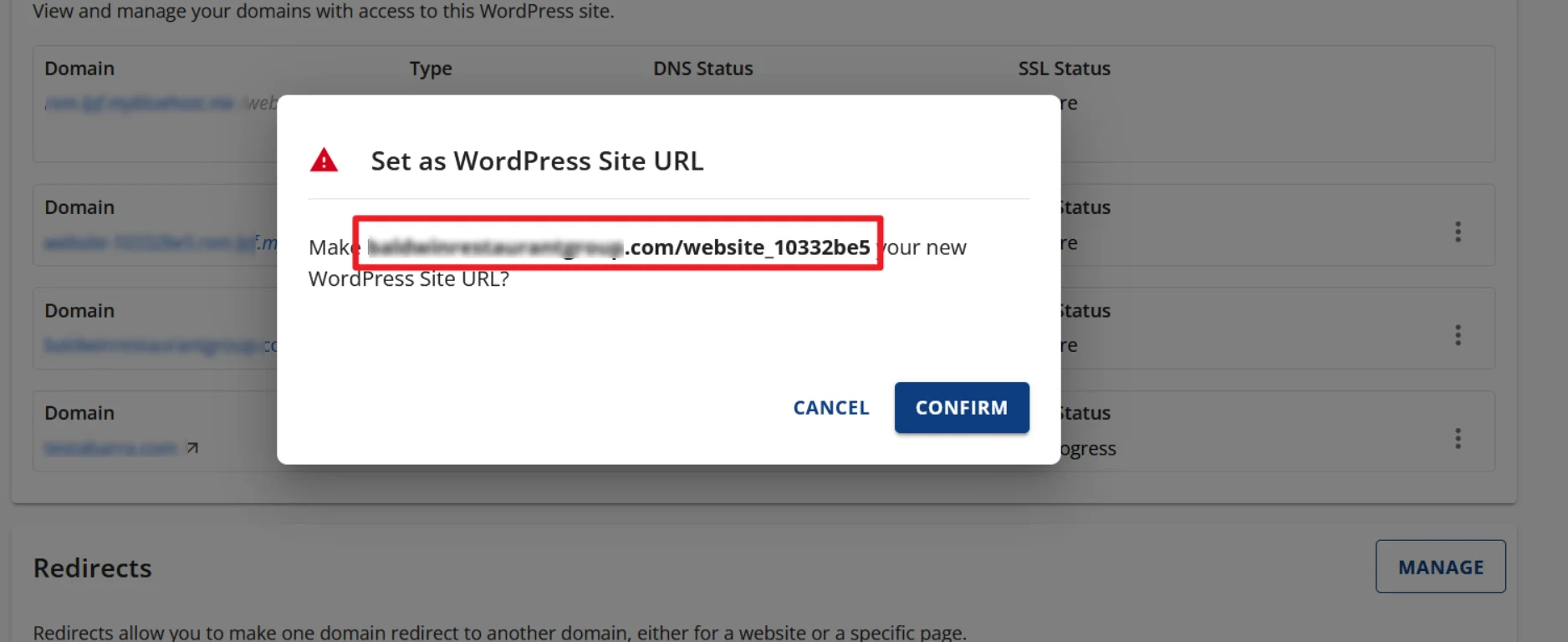
which adds the folder where the site is located.
What is wrong?
After a thorough conversation with Bluehost support, I finally found out. And here’s the right process and logic behind it:
Step1: Click to Add website

Step2: Please be noted that clicking on this button will create a website/folder in the Cpanel.
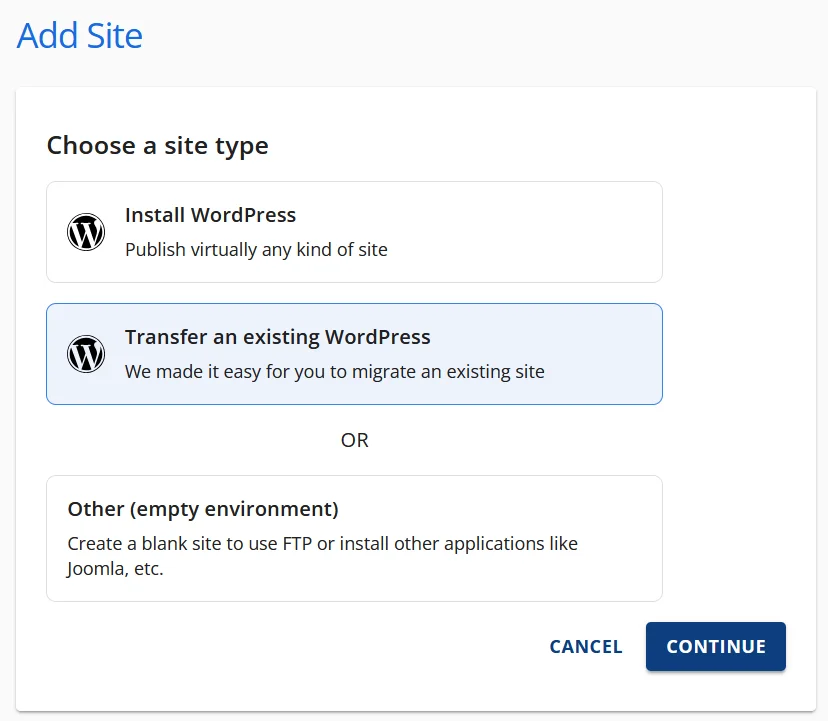
Step3: After the site is 100% transferred, we need to go to the Phpmyadmin and change siteurl in the db, which will take a while for the url to show in the website list.
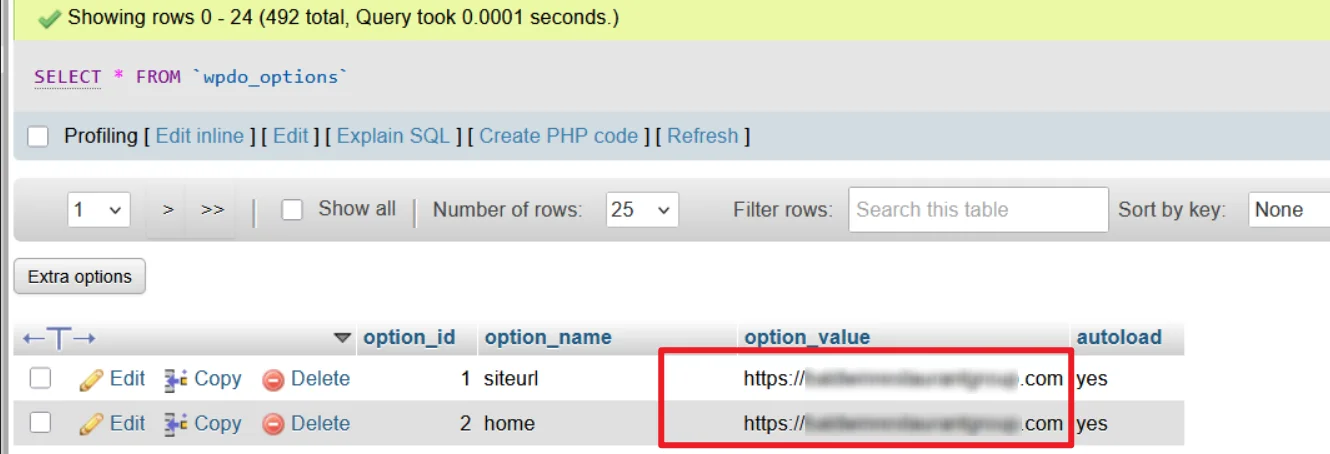
Step 4. We can leverage the “Connect Domain” button now. Add a domain and it will create the domain in the Cpanel, or we won’t be able to check the SSL certificate of the domain.

As a WP dev, we are familiar with configuring websites through traditional ways. This tutorial just aims to help those who are not very confident about those buttons of Bluehost.