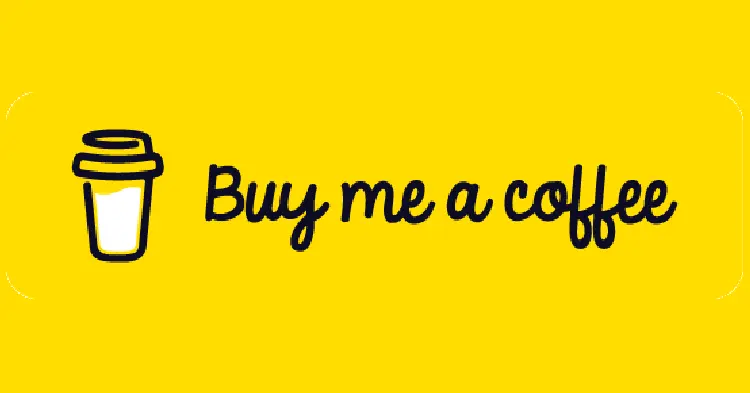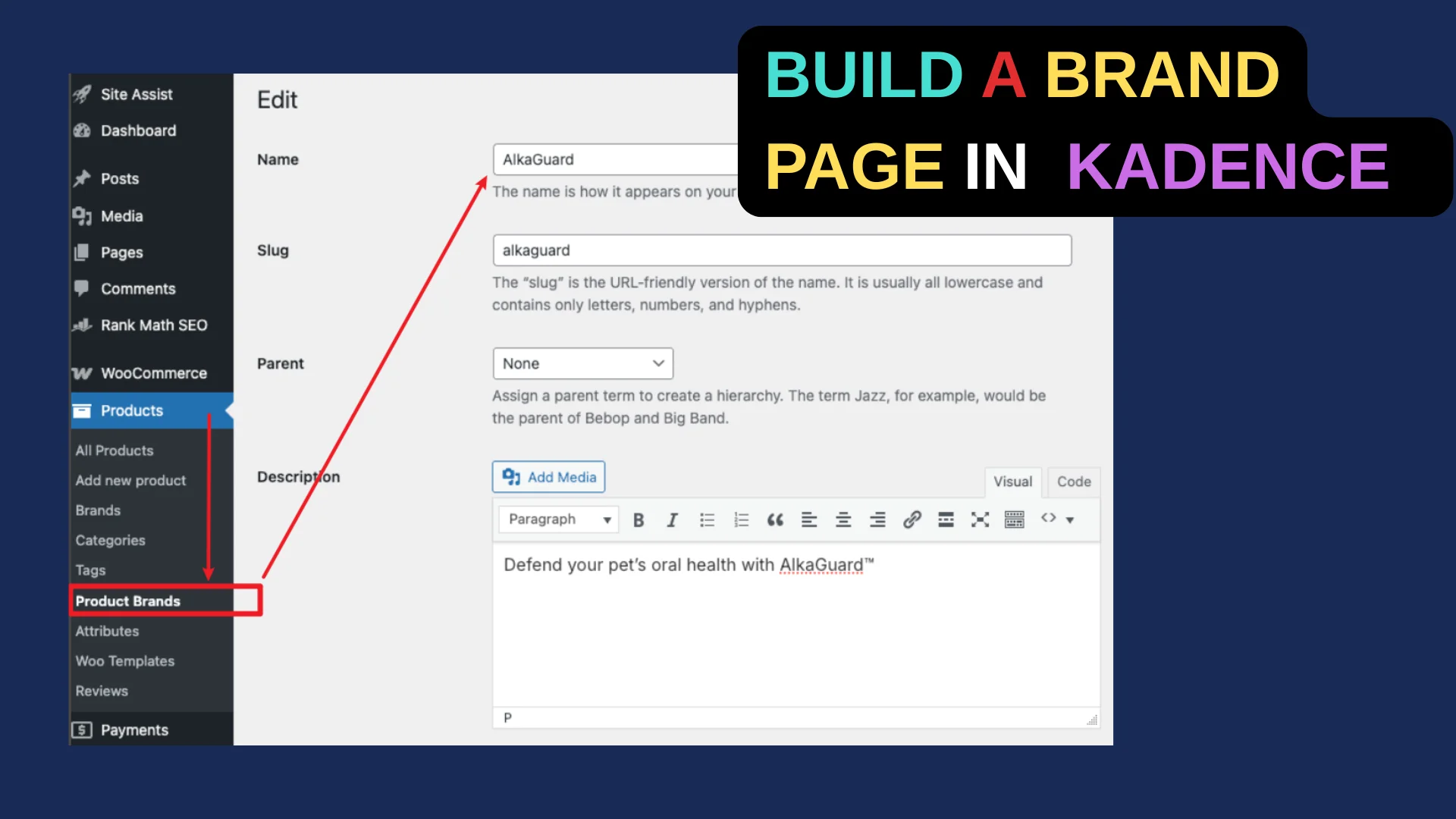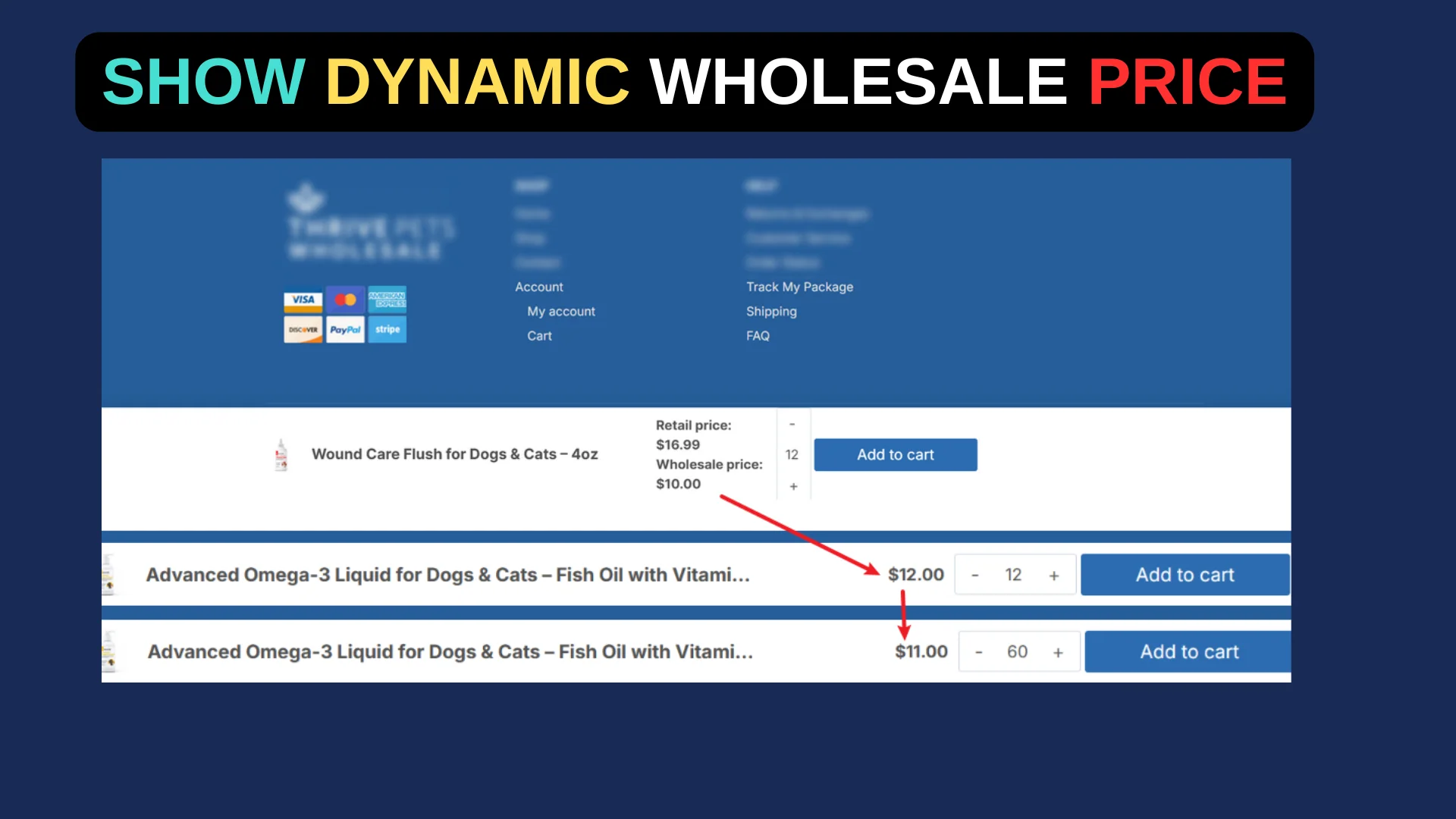Recently, I had a client reach out with an issue on their WordPress site: the titles and text in their footer widgets weren’t aligning to the left as desired. They also wanted to remove the underlines from the widget titles for a cleaner look.
After digging into the problem, I found a straightforward solution using custom CSS that can work for anyone facing the same challenge.
Below, I’ll walk you through how to left-align footer widget titles and remove those pesky underlines in the Kadence theme.
Step 1: Inspect Your Footer Structure
First, you need to understand how your footer is set up. In this case, the site was using the Kadence theme with multiple footer widgets, each containing a title and some text. By default, the titles weren’t aligning to the left consistently, and they had underlines that didn’t match the desired design. To fix this, we’ll target the specific CSS classes responsible for the widget titles.
Open your site in a browser, right-click on one of the footer widget titles, and select “Inspect” (or “Inspect Element”) to view the HTML and CSS. In Kadence, footer widget titles typically use the h2.widget-title class. This will be our starting point.
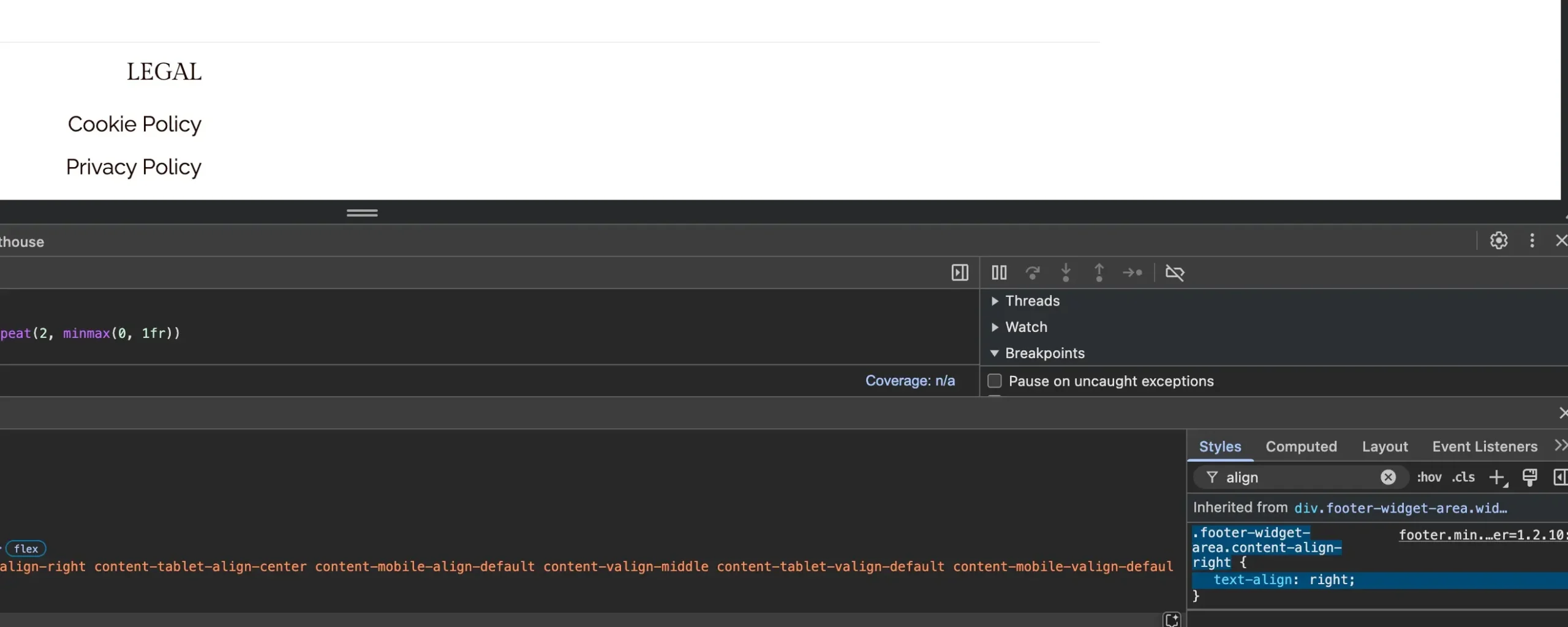
Step 2: Add Custom CSS to Left-Align Titles
To force the widget titles to align left, you’ll need to add some custom CSS. In WordPress, go to Appearance > Customize, then scroll down to Additional CSS. This is where you can safely add your custom styles without modifying theme files directly.
Paste the following code:
h2.widget-title {
text-align: left;
}This simple snippet tells all h2 elements with the widget-title class (the default for Kadence footer widget titles) to align to the left. Click Publish in the Customizer, then refresh your site to see the change. If your titles are now hugging the left side of their respective widgets, you’re on the right track!
Step 3: Remove Underlines from Titles
Next, let’s tackle those underlines. By default, Kadence might apply an underline to widget titles, especially if they’re styled as links. To remove this, we’ll tweak the text decoration property. Add this line to the same CSS block you started in Step 2:
h2.widget-title {
text-align: left;
text-decoration: none;
}After publishing this update, the underlines should disappear, giving your footer titles a sleek, minimal look. If the underlines persist, it’s possible they’re coming from a link (a) tag within the title. In that case, try this variation:
h2.widget-title a {
text-align: left;
text-decoration: none;
}This targets any anchor tags inside the widget titles directly, ensuring the underline is removed even if the title is a clickable link.
Step 4: Test and Fine-Tune
Once you’ve applied the CSS, check your site across different devices—desktop, tablet, and mobile—to ensure the alignment and styling look consistent. If you notice the text or titles still aren’t aligning perfectly, it could be due to padding or margins in the footer widget container. You can adjust these with additional CSS like:
.footer-widget {
padding-left: 0;
}This removes any left padding that might be offsetting your content. Adjust the values as needed to fit your design.
Step 5: Optional – Enhance Your Footer Design
While you’re at it, why not take inspiration from well-designed footers? My client loved the idea of a polished, professional footer layout. You could experiment with spacing, font sizes, or even column widths in the Kadence theme settings under Appearance > Customize > Footer. Play with the widget layout options to see what aligns best with your vision.
Troubleshooting Tips
- Titles Still Centered? Double-check for conflicting CSS. Use your browser’s inspector to see if another style (e.g.,
text-align: center) is overriding your rule. If so, increase specificity by adding a parent class, like.footer-widget h2.widget-title. - Underlines Won’t Go Away? If
text-decoration: noneisn’t working, look for aborder-bottomproperty in the inspector and override it withborder-bottom: none. - Theme Updates Reset Changes? Custom CSS in the Customizer persists through updates, but always back up your code just in case.
By following these steps, you’ll have full control over your footer widget titles—aligned left and underline-free, just the way you want them. This fix is quick, reusable, and perfect for any Kadence-powered site needing a footer tweak.