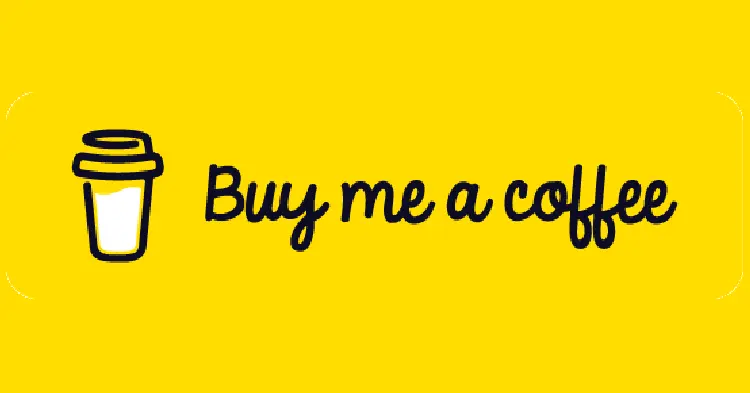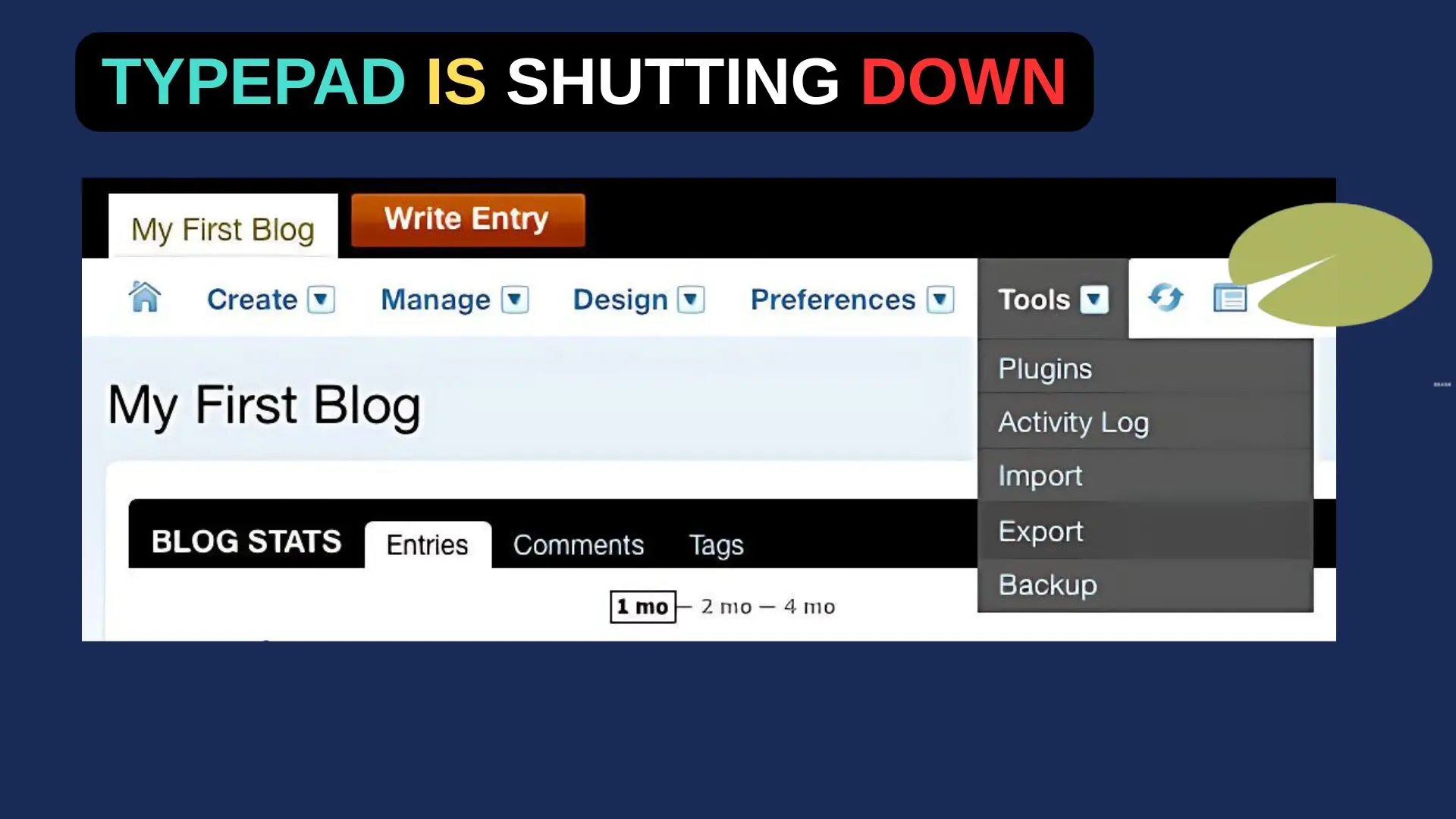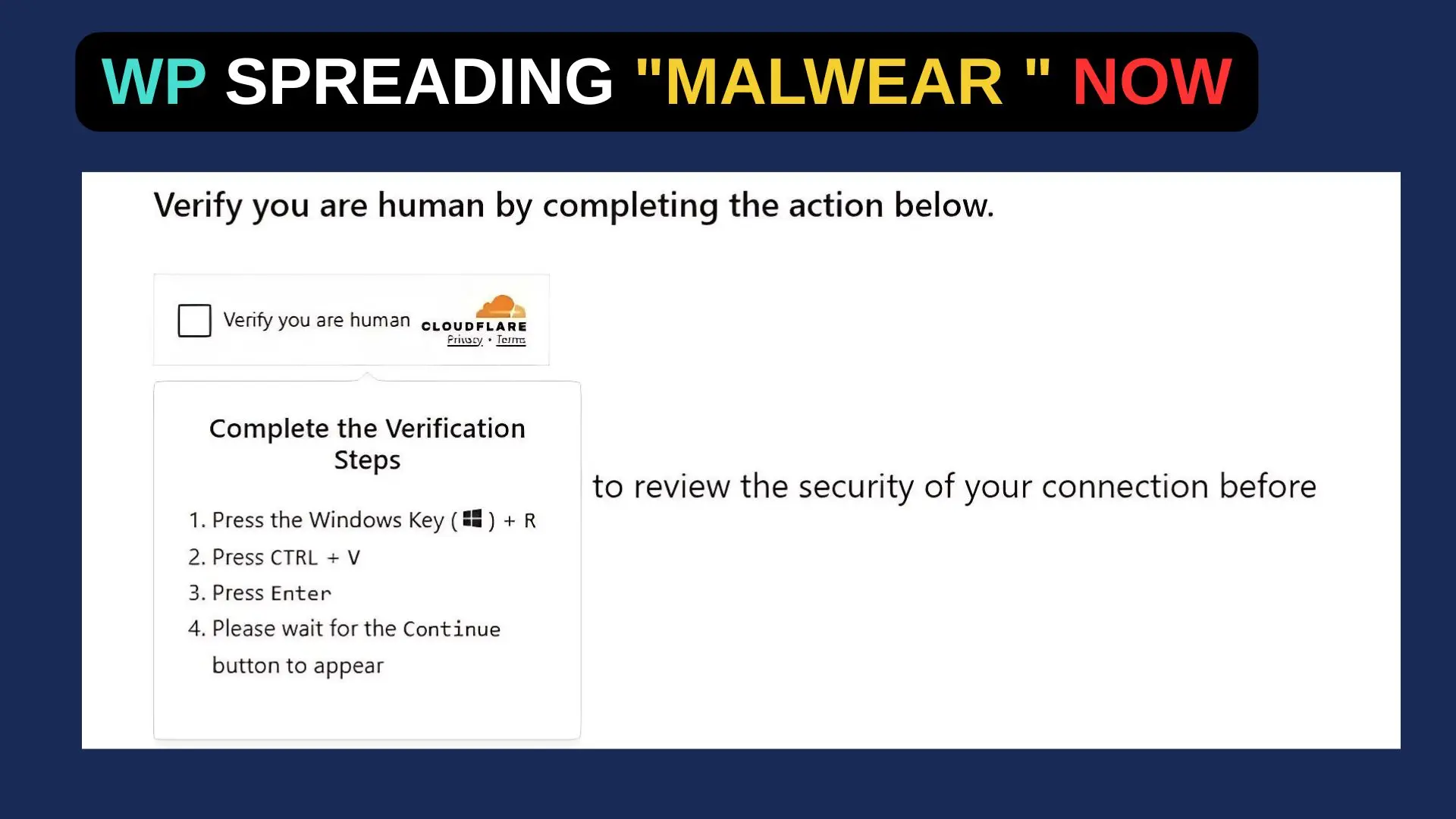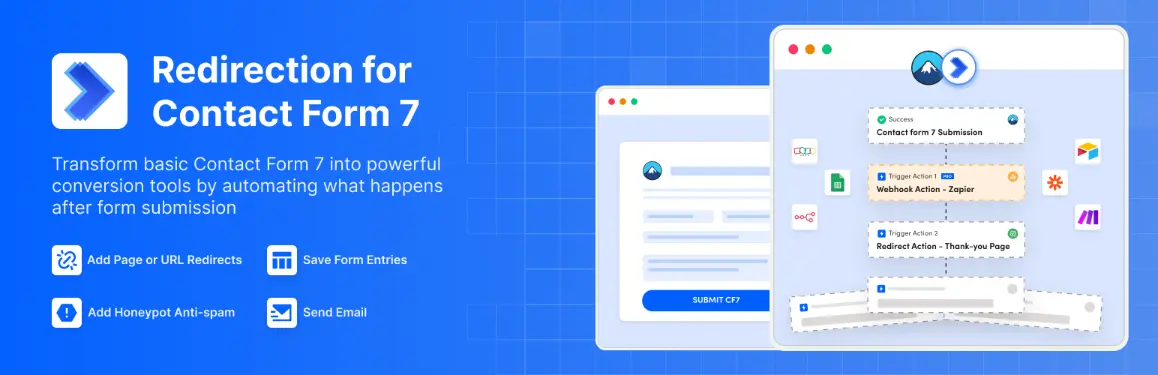It’s frustrating for WordPress newbies to launch their meticulously customized site…only to see the default “Mindblown: a blog about philosophy” content.
It’s easy to get rid of this placeholder text in WordPress if you understand how themes and templates work. Here’s how we can fix this vexing problem.
Understanding WordPress Theme Templates
This “Mindblown” manifestation comes down to how WordPress handles themes and template files. It’s like an outer shell that contains all the front-end HTML, CSS, JavaScript and PHP codes to render and style a website.
In every theme package there are template files like header.php, footer.php, single.php, etc. They define key elements like the site’s header, navigation menus, post/page layouts, sidebar widgets, and more.
It’s important to note that there are also templates for home.php and index.php that control the markup on the homepage – the very first impression and virtual door. This file outputs the default “Mindblown: a blog about philosophy” text when there’s no custom homepage content.
The Twenty Twenty-Three Culprit
So where does this mind-blowing stuff come from? It’s probably Twenty Twenty-Three, the new default theme that comes with new WordPress installations.
In the index.php file, you’ll find a sample homepage markup for this theme:
<div class="entry-content"> <?php the_content( sprintf( wp_kses( /* translators: %s: Name of current post. Only visible to screen readers */ __( 'Continue reading<span class="screen-reader-text"> "%s"</span>', 'twentytwentythree' ), array( 'span' => array( 'class' => array(), ), ) ), wp_kses_post( get_the_title() ) ) ); ?> </div> ... <h2 class="entry-title heading-size-1"><?php the_title(); ?></h2>
When no custom homepage content is available, this code outputs the default “Mind = Blown” title and introductory sample post content:
Mindblown: a Blog About Philosophy We've all been there – lying awake at night, staring at the ceiling, our minds racing with those deep, profound questions about life, the universe, and everything...
When you use the Twenty Twenty-Three theme for your first WordPress site, this is placeholder content until you add your own.
The problem arises when you deactivate that default theme and install a new one, but “Mindblown” continues to appear, even after setting a static homepage. This is because while changing themes swaps out the visible theme templates, the sample homepage data is still in the database.
Solutions for Eliminating Default Content
How can WordPress admins finally get rid of this philosophical musing? From simplest to most comprehensive, let’s look at the options:
1) Clear All Caching
According to some comments on the WordPress forums, aggressive caching can lead to outdated “Mindblown” content lingering even after new homepage settings are published.
Make sure you clear all web server-level caching like LiteSpeed Cache and Cloudflare’s Always OnlineTM. It should theoretically work if you purge these disks and hard reload. Besides, a WordPress expert can save you time.
2) Deactivate/Reinstall Current Theme
You can also try deactivating and then reinstalling/reactivating your current theme from the WordPress admin dashboard. Changing this forces WordPress to re-provision all the theme’s template files, possibly overwriting default content references.
Go to Appearance > Themes, deactivate your current theme, delete it entirely, then reinstall the theme from a fresh ZIP file and activate it.
3) Clear Browser Cache
It wouldn’t be a complete caching troubleshooting unless you cleared the browser cache too. Sometimes, local persistent caching helps dish out the “Mindblown” payload.
Clear the cache in the browser or do a hard reload to verify the front end is updated.
4) Batch Edit: Resetting All Templates
WordPress admins can batch edit the theme’s templates in one swoop via the Site Editor interface for a more thorough, automated solution.
First, go to Appearance > Editor to see all the theme template files, including front page, single post, and category templates.
You can essentially start fresh by reinstalling WordPress’s default template files by selecting the “Reset All” option from the dropdown.
The default content references will be completely wiped out, letting you start fresh.
5) Directly Edit Home Template File
The “Mindblown” sample text can be found by navigating to the containing folder that contains the home.php or index.php template files.
If you find a file like this, open it in a text editor and manually remove any comments:
<!-- Mindblown: a Blog About Philosophy --> <p>We've all been there – lying awake at night, staring at the ceiling, our minds racing with those deep, profound questions about life, the universe, and everything...</p>
Retain the overall HTML structure, template tags, and loops, but strip out that boilerplate placeholder copy. Save, upload back to the server, and the clean template will render a blank homepage onto which you can layer any custom content.
6) Reset WordPress Database
As the Mindblown content is coming from a theme’s template files, resetting the entire WordPress database would be even better.
You can reset your database through WP-CLI or a plugin like WP Reset. By doing this, you’re basically reverting everything back to default.
Nuking the whole WordPress database ensures that all default information is wiped out, but it’s obviously more extreme because it removes all posts, pages, customizations, and general site configuration. If you want to start over from scratch, take this route.
7) Reinstall WordPress Entirely
The absolute inarguable way to rid a site of the haunting “Mindblown” slogan is to simply nuke the entire installation from orbit and kick things off with a fresh WordPress implementation.
Back up and migrate any essential content first, but then start with a clean WordPress core codebase, your desired theme, and plugins from square one. With such a ground-up reinstall, there’s zero chance any lingering default data gets carried through.
Mindful Prevention is Key
Getting yourself out of the confusing “Mindblown” screen isn’t impossible, but it’s certainly a hassle and time-sink no site owner wants. Preventing is better than curing.
Simply remember that any new WordPress install will surface the current default theme and sample content until you define a static homepage, upload your custom content, and activate your desired theme.
In WordPress deployment workflows, more advanced developers should systematically clean out any lingering sample content before launching a new site design for clients. Check templates and reset if needed during QA.
Your WordPress website can launch with a sparkling clean, “Mindblown”-free digital presence right from the start if you follow some refined processes and use these techniques.