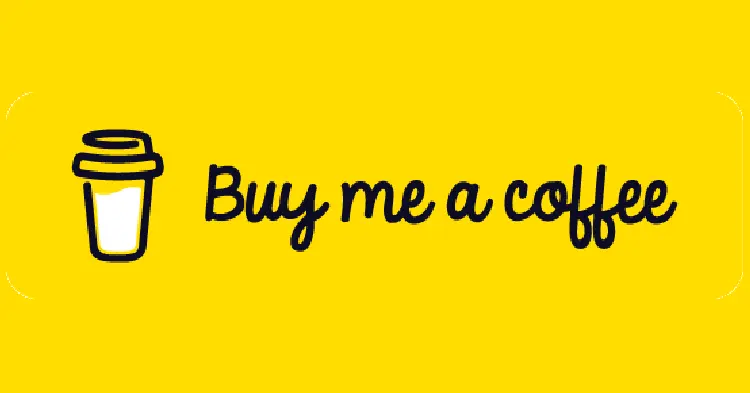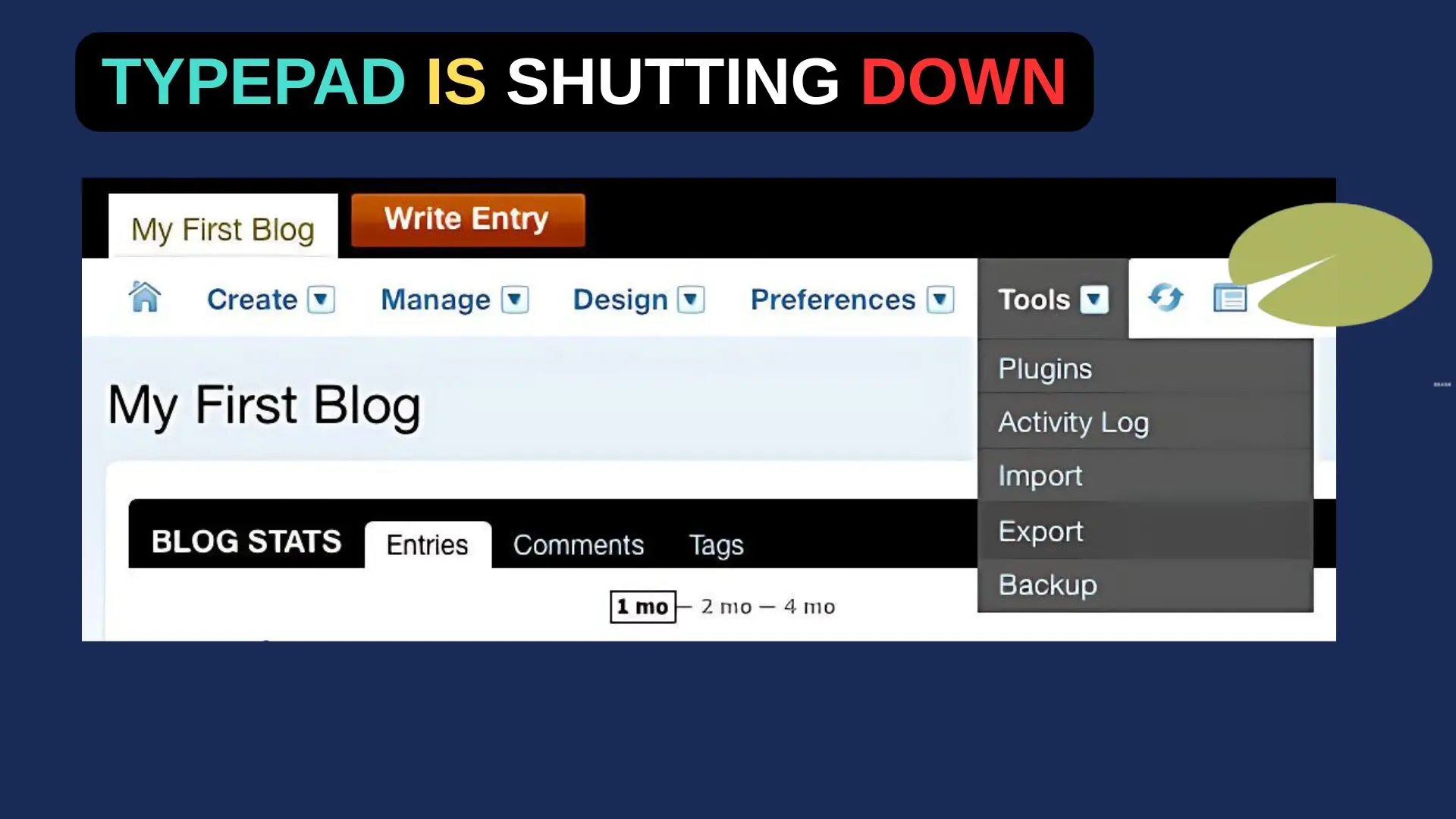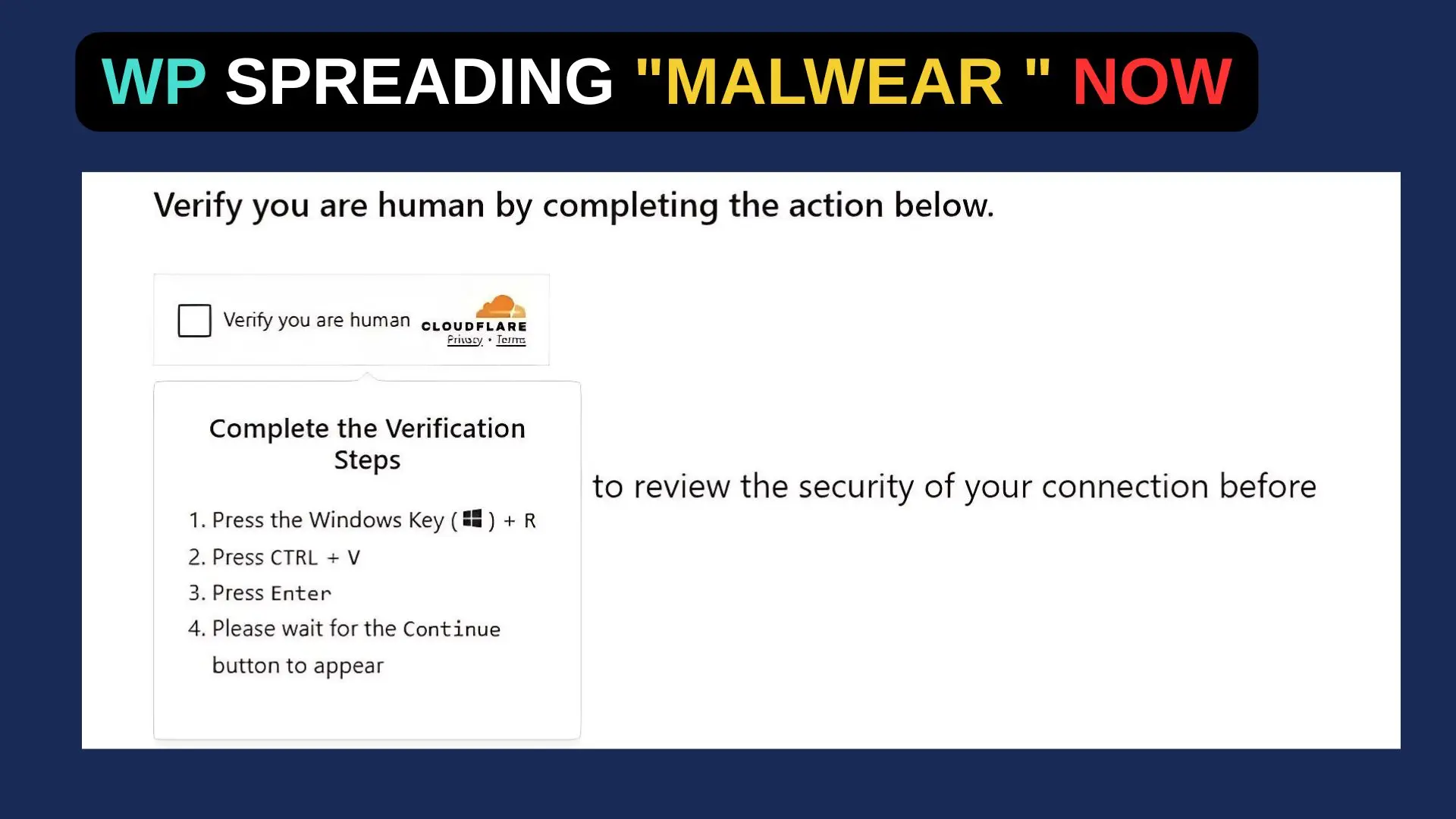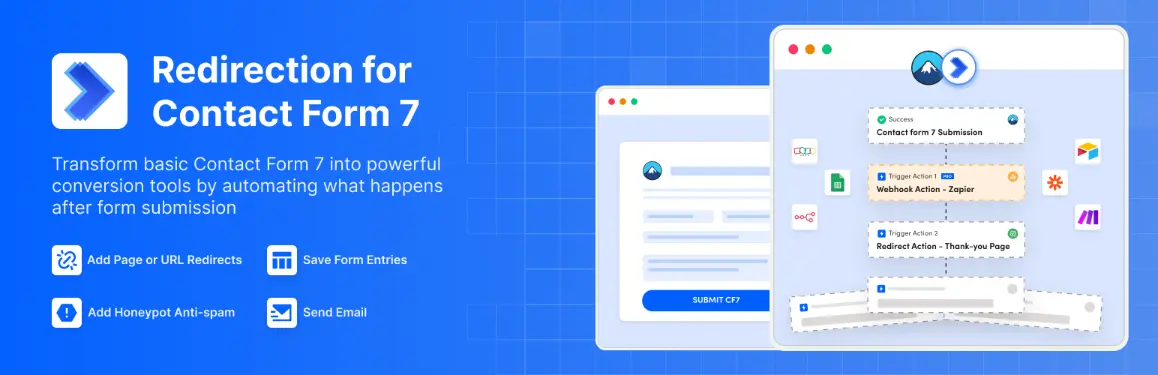How to Increase WordPress Website Speed without Plugin? Website conversion rates drop by an average of 4.42% with EACH additional second of load time.
Googoler did a test on google pagespeed insight on July 10, 2023 and got the following result:
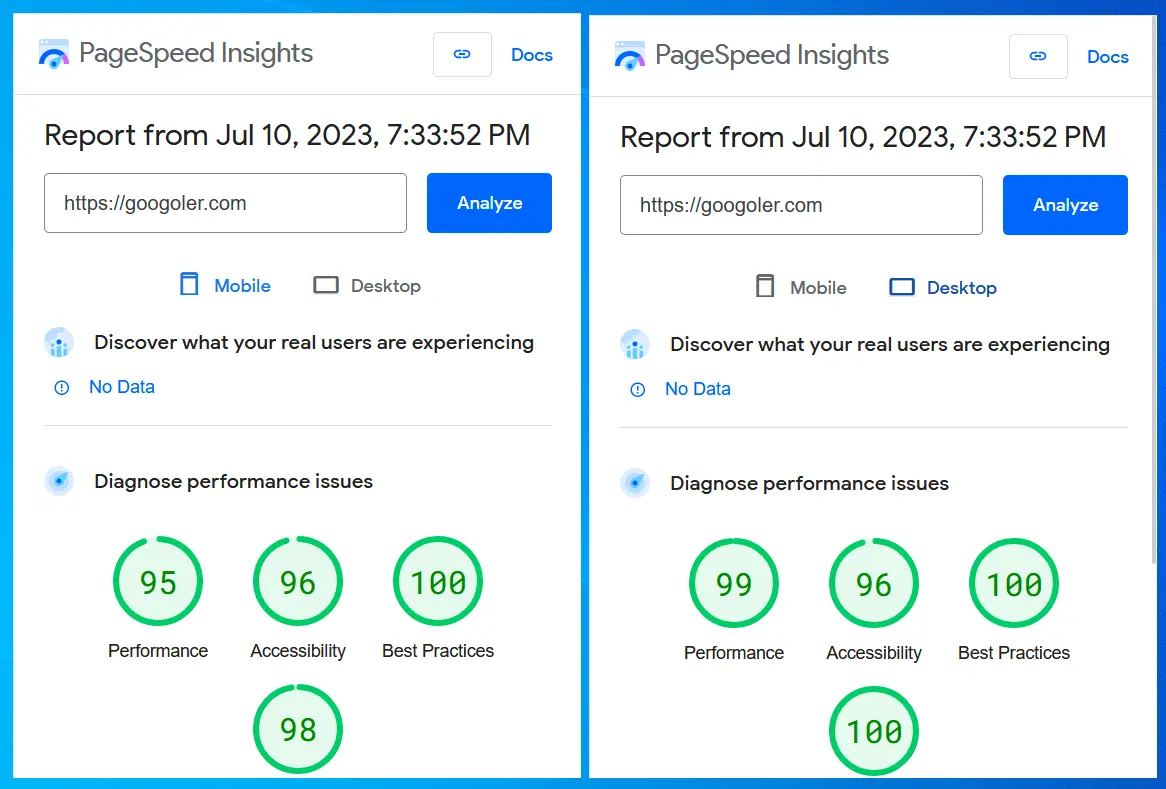
But several days ago before the optimization, it was like:

Feel terrible, huh? Especially when you realize that your competitors are fast as rockets in the eyes of Google.
So, How did I make the improvement? Well, I made the perfect checklist to help you improve your WordPress site’s loading speed. Like and comment ‘speed’ and I’ll ‘send it to you.
How to Increase WordPress Website Speed without Plugin (Step-by-Step Tutorial)
During the first five seconds of a website’s load time, conversion rates drop by 4.42% on average.
When you add custom scripts, fonts, animations, and other bloat to a Webflow site, it can slow down.
1. Do not use scripts from third parties
If you have any third-party scripts running, chatbots, or tracking scripts, your performance score will decrease drastically. To prevent this, do not let any scripts load right away.
2. Using Google Tag Manager to delay scripts
The Google Tag Manager is definitely worth checking out if you are not familiar with it. It allows you to upload and manage tags on various websites, including:
- Tracking conversion events
- Analyze your site
- Market retargeting
It can be set up so that conversion scripts only load on checkout and confirmation pages, for example.
If you want to delay the load time of your tags individually, you can do so with Google Tag Manager. You can use it to delay all tags on your website for up to 6 seconds after the initial page load (see instructions).

3. Use WebP image format and compress images
Instead of using JPEG or SVG, you should use WebP. (SVG is only suitable for small images.) Compressing your images will help you reduce the file size.
Here is a website to convert all your images to WebP format: https://pixelied.com/convert/png-converter/png-to-webp
4. Image lazy loading
In addition to optimizing your images for retina displays, lazy loading allows you to make larger images without slowing down your website.
With Googoler’s August 2020 update, all new images will be lazy-loaded by default. To check, simply click the image, click the Element Settings panel on the right, and make sure that “Lazy” is selected.
5. Your fonts should be reduced or removed
There should not be many fonts on each page. Every font and weight is another server request, inevitably slowing everything else down. Here is an example of a site with 12 server requests per page.
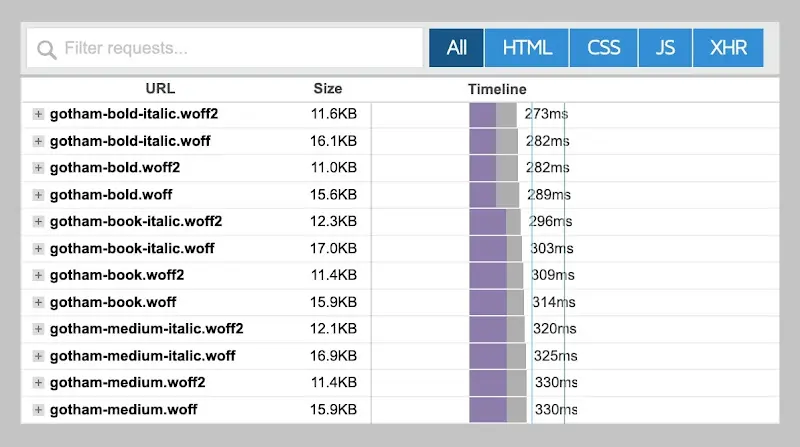
6. Don’t use images as backgrounds
You should not use images as the background of any element. These images won’t load lazily and aren’t optimized, so they will definitely slow your site down.
7. Make sure you turn off all non-essential features
Using WordPress plugins, you can enable e-commerce functionality on your website, but they come with additional JS code and pre-built pages, which makes your website much heavier and slower.
8. Use embed if the code is small
If you’re working with a smaller piece of code to improve your site’s functionality, it’s better to just use embed. Even if the script is very small (a few KB), adding it as a <script> would be heavy (the browser needs to establish a connection with the hosting, download it and then execute it). This would come in handy for smaller scripts like a custom cookie consent banner.
The HTML will become too large if you embed larger scripts.
9. Optimize your code
Use your website’s settings to minify JS, HTML, and CSS if you have custom code you made yourself. If you have hundreds or thousands of lines of code, ask for advice in chatGPT.