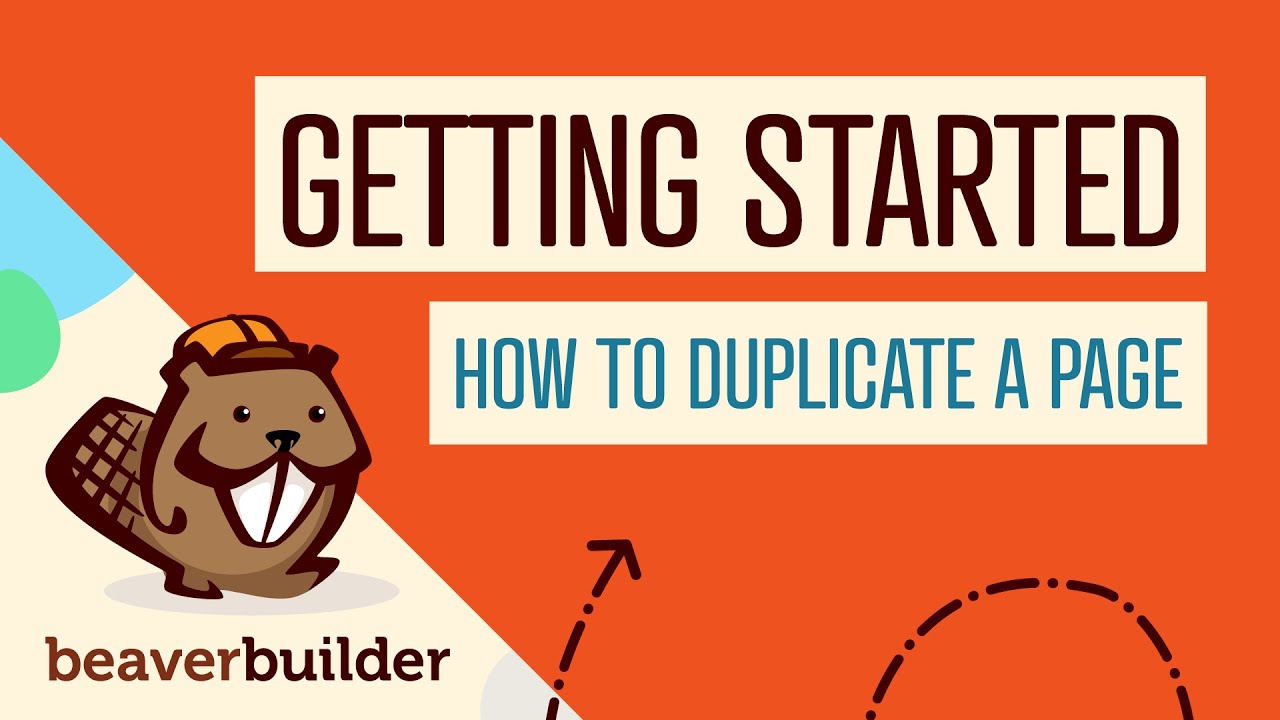ALMOST A LEAGUE beneath the surface of your WordPress website lies a foundational element that impacts everything from user experience to search engine rankings: the permalink structure. It gets configured during the initial setup of your WordPress website maker process, often as an afterthought, and can be modified using the built-in settings panel. These settings control how your post and page URLs appear, creating a clear path for both visitors and search engines. Getting this right can help meet long-term goals for organic traffic during the transition from a simple blog to a complex site, while reducing potential confusion and technical issues that can accompany a poorly structured URL system. Understanding how to change permalink WordPress settings is a crucial skill for any site owner.
A Step-by-Step Guide to Changing Your Permalinks
Changing your permalinks in WordPress is a straightforward process, but it requires careful attention. The most important thing to remember is that after you change the structure, your old URLs will break unless you set up proper redirects. This is a critical step to preserve your hard-earned search engine rankings and prevent visitors from encountering frustrating 404 errors. Let's walk through the process safely.
- Step 1: Access the Permalinks Settings Log into your WordPress dashboard. From the left-hand menu, navigate to "Settings" and then click on "Permalinks." This will open the main configuration page.
- Step 2: Choose Your Preferred Structure You will see several common settings. "Plain" is not recommended for SEO. "Post name" is the most popular choice as it creates clean, readable URLs like yoursitename.com/sample-post/. You can also choose "Custom Structure" for more advanced control.
- Step 3: Save Changes After selecting your new structure, scroll down and click the "Save Changes" button. WordPress will immediately update the URL structure for all future posts and pages.
- Step 4: Implement Redirects This is the most crucial part. If you are changing the structure on an existing site, you must redirect your old URLs to the new ones. This is typically handled by a SEO or redirection plugin. This step protects your site's visibility and user experience.
By following these steps, you can effectively update your site's linking structure. For ongoing management of such technical changes, many site owners find value in a comprehensive WordPress maintenance plan to handle these tasks proactively.
What happens if I change my WordPress permalink?
When you change your permalink structure, WordPress immediately begins using the new format for any content you publish from that point forward. However, all of your existing posts and pages will also receive new URLs based on the new structure. The old URLs will no longer function correctly, leading to "404 Page Not Found" errors for anyone trying to access your content through old links, whether from search engines, social media, or other websites. This can severely harm your traffic and SEO if not handled correctly.
The solution is to set up 301 redirects. A 301 redirect is a permanent instruction to browsers and search engines that a page has moved to a new address. By implementing these redirects from your old URL format to the new one, you automatically send users and search engine crawlers to the correct page. This preserves your link equity and ensures a smooth transition without losing your search rankings. Using a reliable redirection plugin is the easiest way to manage this process, especially for sites with a lot of content, similar to how you might manage a large number of posts efficiently.
Which WordPress permalink structure is best for SEO?
For the vast majority of websites, the Post name structure is considered the best for SEO. This creates simple, clean URLs that include the title of your post or page (e.g., yoursite.com/your-post-title/). Search engines prefer URLs that are easy to read and give users a clear idea of the page's content before they click. This structure is also beneficial for social sharing, as the URL itself acts as a concise description. Keeping URLs short, relevant, and free of unnecessary numbers or parameters is a core SEO best practice. This is a key factor to evaluate when assessing any website's platform, not just WordPress.
Can changing permalinks affect SEO?
Yes, changing permalinks can have a significant negative effect on SEO if done incorrectly. Search engines see the new URL as a completely different page. If you don't set up proper 301 redirects, all the authority, or "link juice," that your old page accumulated from backlinks and internal linking is lost. The old URL will drop out of search results, and the new one will start from scratch. However, if you correctly implement 301 redirects, you can pass most of the ranking power to the new URL, minimizing the negative impact and allowing the new page to be re-indexed properly. This technical precision is what separates WordPress from more cumbersome platforms, a common reason for a migration from systems like Joomla.
| Permalink Structure | Example URL | Best For |
|---|---|---|
| Plain | yoursite.com/?p=123 | Not recommended for public sites |
| Day and Name | yoursite.com/2024/01/15/sample-post/ | News blogs where date is very relevant |
| Month and Name | yoursite.com/2024/01/sample-post/ | Less date-sensitive blogs |
| Post Name | yoursite.com/sample-post/ | Most websites (Best for SEO) |
How do I fix broken links after changing permalinks?
Fixing broken links after a permalink change involves two main actions. First, you need to identify all the links that are now broken. You can use tools like Google Search Console's "Coverage" report to find 404 errors, or use a plugin that scans your site for broken links. Second, you must create redirects for each broken URL. The most efficient way to do this is by using a redirection plugin. These plugins allow you to easily set up 301 redirects, often with pattern-matching rules so you don't have to redirect every single URL manually. This ensures that any visitor or search engine that tries an old link is seamlessly sent to the correct new page, which is far simpler than dealing with a complex component system in other platforms.
Streamline Your WordPress Management with WPutopia
Managing technical aspects like permalinks is just one part of running a successful WordPress site. At WPutopia, we take the hassle out of website maintenance. Our team handles everything from routine theme and plugin updates to security monitoring and performance optimization, ensuring your site remains secure, fast, and functional. This proactive approach prevents problems before they affect your visitors and your business, giving you peace of mind to focus on creating great content and growing your audience. We also handle critical setup tasks, including configuring form notifications so you never miss a lead.
Why struggle with technical details when you can have an expert team on your side? Our WordPress care plans are designed to fit sites of all sizes, providing comprehensive support that keeps your digital presence strong and reliable. From initial setup to ongoing maintenance, WPutopia is your partner in WordPress success. Let us handle the backend complexities so you can concentrate on what you do best.