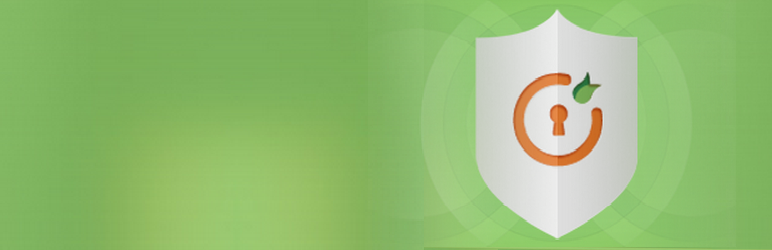Mastering the .htaccess File for WordPress
"Optimizing your WordPress site" is a common and necessary goal for any serious website owner, highlighting the tangible benefits of improved security and performance, and even daring to address the frontier science of server-level configurations. Yet the technical aspect often feels conspicuously absent. Website management today faces not only plugin conflicts and theme updates, but mounting security entropy. Newer vulnerabilities emerge at a staggering rate. For instance, a simple misconfiguration can run well into a six-figure sum in lost revenue and recovery costs. On the development side, implementing a robust security posture requires deep technical investment. File permission refinement, firewall rules, redirect management, server scaffolding, co-ordination of caching mechanisms; the list is as long as it is complex. Central to many of these advanced server-side tasks is understanding how to create a htaccess file, a powerful yet often overlooked configuration file.
The .htaccess file is a distributed configuration file for the Apache web server. It allows you to override global server settings for the directory in which it is placed, and all its subdirectories. In the context of WordPress, this file is pivotal for managing permanent links (permalinks), enhancing security by blocking malicious traffic, creating redirects, and even password-protecting areas of your site. It is a cornerstone of technical WordPress management.
How to Create and Use a .htaccess File
Creating a .htaccess file is a straightforward process, but it demands precision. A single syntax error can render your entire site inaccessible.
- Use a Text Editor: Open a plain text editor like Notepad (Windows) or TextEdit (Mac, set to plain text mode). Do not use a word processor like Microsoft Word, as it can add invisible formatting characters.
- Create the File: Start with a blank document. The first step in how to create a htaccess file is simply saving it with the correct name. The filename must be exactly
.htaccess– note the dot at the beginning. - Add Your Directives: This is where you input the specific rules. For a standard WordPress installation, the software often generates this file automatically with the basic permalink structure. You might add custom rules for security, such as disabling directory browsing.
- Upload Securely: Use an FTP client or your hosting provider's file manager to upload the .htaccess file to the root directory of your WordPress installation (typically where wp-config.php, wp-content, and wp-admin are located). Ensure the file permissions are set correctly, usually to 644.
It is highly recommended to always back up your existing .htaccess file before making any changes. Test any new rules on a staging site first to avoid unexpected downtime on your live site. For tasks like understanding how to delete pages in wordpress, the process is handled within the WordPress admin dashboard and does not typically involve server files, highlighting the different layers of website management.
The Investment in a Professional WordPress Service
Many business owners rightfully ask, "how much wordpress website cost?" The initial development is just one part of the equation. The true, long-term cost encompasses ongoing maintenance, security hardening—which includes proper .htaccess management—performance optimization, and technical support. Attempting complex server configurations without expertise can lead to costly errors and site outages. This is where the value of a professional service becomes clear, preventing the "financial entropy" of emergency recovery fees.
Whether you need help with a technical task like .htaccess configuration, routine theme upgrades, or simply want to blog contact us for a consultation, our team at WPutopia provides expert WordPress services. We handle the complex technical burdens, from plugin installation to advanced security, so you can focus on your business. Let us ensure your website's foundation is secure, fast, and professionally maintained. Visit WPutopia today to learn more about our comprehensive care plans.