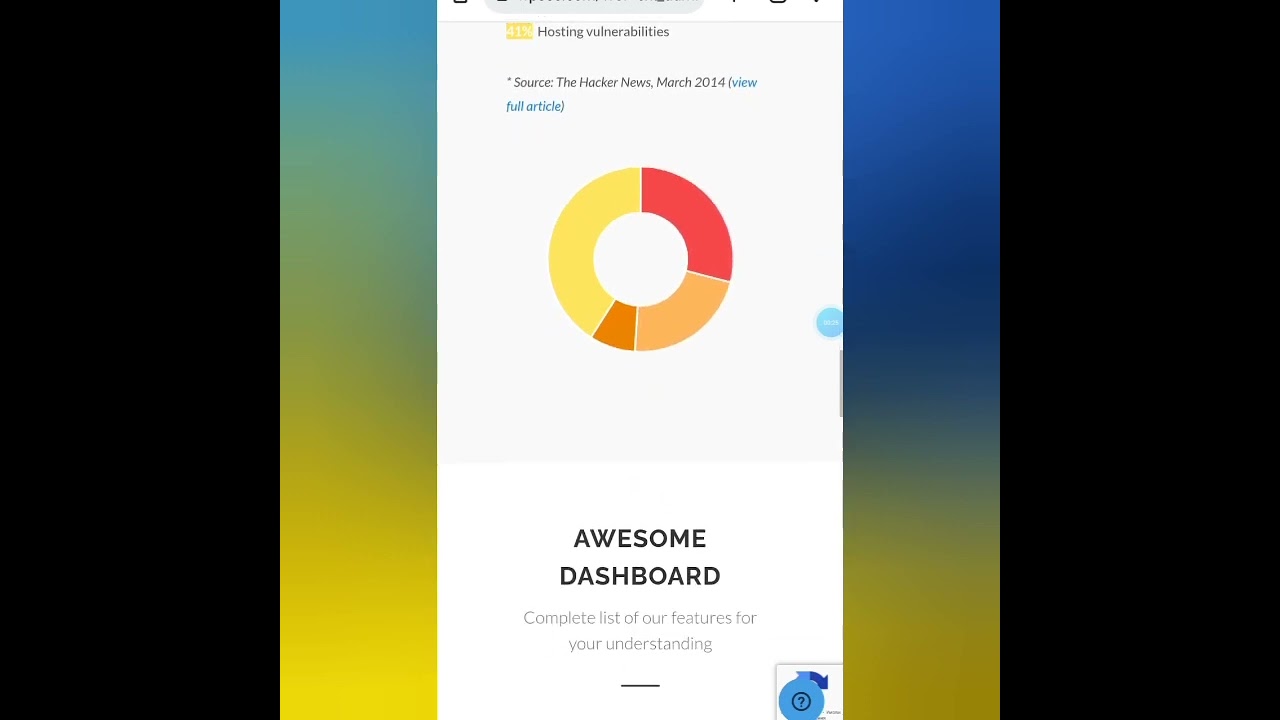I've got a pdf of text that I want to turn into a text post.
A copy/paste operation into a wp post introduces extra line breaks that are not visible in the pdf.
I can copy and paste the article into a google doc. The extra line breaks do not show.
If I then copy/paste from the google doc into a wp post, the extra line breaks appear.
"Paste without formatting" doesn't prevent the extra line breaks from appearing.
Previously I have manually reformatted pasted documents. But in this case I'm working with a long document. Manual reformatting would be tedious and take a long time.
As far as I can tell, the extra line breaks come from the line-length boundary of the original document.
Ideally, I want to remove the line breaks introduced by the line-length boundary, and keep the line breaks that are inserted manually by the author.
-----
I used chatgpt pro once and it worked. Maybe bolt.new can also work. That's the best coder imo. Promting matters.
Many WordPress users encounter the frustrating issue where copying text from PDF documents into Gutenberg introduces unwanted line breaks that weren't visible in the original document. This common problem occurs because PDFs often contain hidden formatting codes and line breaks at specific character limits, which become apparent when pasted into WordPress. The situation becomes particularly challenging when working with lengthy documents where manual reformatting would require significant time and effort. Understanding why this happens is the first step toward finding an effective solution that preserves the author's intended formatting while eliminating the artificial line breaks.
When dealing with content migration challenges, it's helpful to understand how different platforms handle formatting. The fact that Google Docs initially appears to handle the paste correctly but then transfers the hidden line breaks to WordPress shows how formatting can carry through multiple platforms. This experience often makes people consider other content management approaches, including migrating from different platforms to WordPress to achieve better formatting control. The core issue lies in how different applications interpret and preserve the underlying text structure, particularly with documents that have fixed layout requirements like PDFs.
Effective Solutions for Clean Text Import
Several reliable methods exist to handle this line break problem without resorting to manual editing. The most straightforward approach involves using plain text editors as an intermediate step. Copy the text from your PDF and paste it into a basic text editor like Notepad or TextEdit, which will strip all formatting including the problematic line breaks. From there, you can copy the clean text and paste it into WordPress using the "Paste as text" option in Gutenberg. This method effectively removes all formatting while preserving paragraph breaks that the author intentionally created.
For more advanced cleaning needs, online tools specifically designed for text formatting can provide additional control. Websites like textfixer.com offer tools to remove line breaks while keeping paragraph separation intact. These tools typically provide options to customize how the text gets processed, allowing you to specify whether to remove all line breaks or convert multiple line breaks into single paragraph breaks. This approach works particularly well for documents where you need to maintain some structural elements while eliminating the artificial breaks caused by PDF line length boundaries.
How can I prevent formatting issues when copying content to WordPress?
Preventing formatting issues begins with understanding the source of the problems. PDF documents contain both visible content and structural markup that dictates how text flows within page constraints. When copying from PDFs, you're often grabbing not just the words but also the invisible formatting codes that control line wrapping at specific character positions. Using intermediate cleaning steps through plain text editors breaks this connection and provides a clean slate for your WordPress content. This method ensures that only the actual text content transfers without the hidden formatting instructions that cause layout problems.
For those managing multiple content sources, establishing consistent import procedures can save considerable time. Creating a standard workflow that includes text cleaning steps before pasting into WordPress prevents recurring formatting issues. This becomes especially important when working with mobile-friendly WordPress websites where proper text flow directly impacts user experience across different devices. Maintaining clean, well-formatted content also helps when you need to duplicate pages in WordPress for similar content structures, as clean source material ensures consistent results across all site pages.
What's the difference between soft returns and hard returns in text documents?
Understanding the distinction between soft and hard returns is crucial for managing text formatting effectively. Soft returns, also known as line breaks or word wrap, occur automatically when text reaches the right margin of a document. These are created by the software to fit text within visible boundaries and don't represent intentional paragraph breaks. In contrast, hard returns are inserted manually by the author using the Enter key to signal the end of a paragraph or to create intentional line breaks. When copying from PDFs, both types of returns get transferred, but soft returns often become problematic in new layouts.
The challenge arises because different applications interpret these returns differently. PDF readers typically display soft returns as natural line breaks, while WordPress may convert them into actual paragraph separators. This difference in interpretation causes the extra spacing issues that frustrate many users. Being aware of this distinction helps in choosing the right cleaning approach. Tools that specifically target soft returns while preserving hard returns can automatically handle this conversion, saving the manual effort of identifying and removing unwanted breaks while keeping the document's intended structure intact.
Are there WordPress plugins that help with text formatting issues?
Several WordPress plugins specifically address text formatting and cleanup needs. Advanced Editor Tools, formerly known as TinyMCE Advanced, provides enhanced control over text formatting including options to clean up pasted content. PasteAsText plugins force all pasted content to enter as plain text, eliminating hidden formatting automatically. For more comprehensive solutions, some dedicated formatting plugins offer one-click cleanup of line breaks and spacing issues. These tools can be particularly helpful for users who regularly import content from various sources and need consistent formatting results.
When selecting plugins for formatting assistance, consider their compatibility with your current setup and future needs. Some formatting plugins may interact with other site elements, so it's wise to test them in a staging environment first. This precaution becomes especially relevant if you've experienced jQuery errors on your WordPress site from plugin conflicts. Additionally, proper text formatting contributes to better SEO performance, which connects to important decisions like choosing between www and non-www URLs for WordPress to maintain consistent site structure and ranking signals.
| Method | Effectiveness | Best For | Time Required |
|---|---|---|---|
| Plain Text Editor | High | Simple documents | 2-3 minutes |
| Online Text Cleaners | Very High | Complex formatting | 3-5 minutes |
| WordPress Plugins | Medium-High | Regular imports | 1-2 minutes |
| Manual Editing | Complete | Short documents | 15+ minutes |
How does text formatting affect WordPress site performance?
Text formatting impacts WordPress performance in several important ways. Clean, properly formatted content loads faster because browsers can render it more efficiently. Excessive or inconsistent formatting creates larger HTML files that take longer to download and process. This becomes particularly noticeable on WordPress sites where font sizes and styles vary widely throughout the content. Well-structured text also improves accessibility and user engagement, as visitors can read and navigate your content without distraction from formatting inconsistencies that disrupt the reading experience.
Beyond loading speed, proper text formatting contributes to better search engine optimization. Search algorithms favor content that provides good user experiences, and clean formatting directly supports readability and engagement metrics. Additionally, maintaining consistent formatting makes your site easier to manage and update over time. When content follows standard formatting practices, it becomes simpler to implement site-wide changes and ensure that all pages maintain a professional appearance. This consistency also helps prevent WordPress permalink issues that can arise from poorly formatted content affecting URL structures.
Professional WordPress Services
WPutopia offers comprehensive WordPress services designed to handle all your website needs efficiently. Our expert team provides reliable WordPress maintenance, theme upgrades, plugin installation, and custom development solutions. We specialize in resolving common WordPress challenges like text formatting issues, ensuring your content always appears exactly as intended across all devices and browsers. With extensive experience in optimizing WordPress performance and functionality, we help businesses maintain professional, effective websites that support their growth objectives without technical headaches.