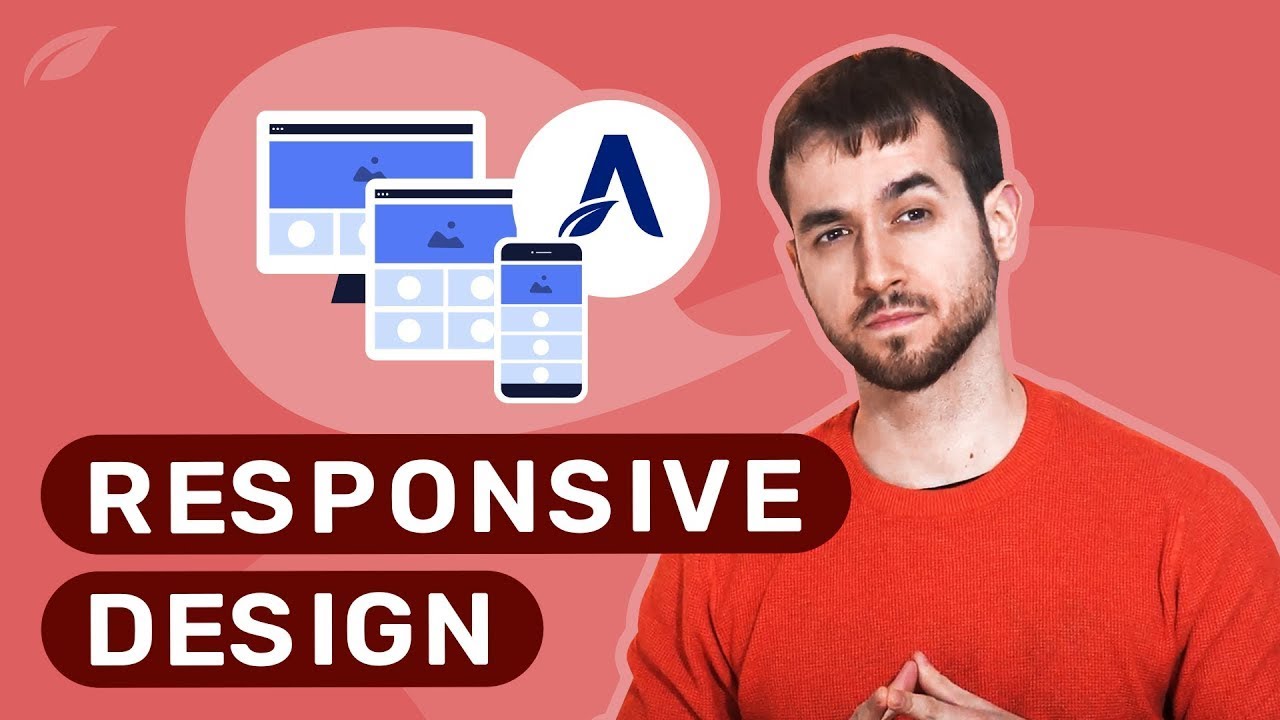For decades, the fastest-growing trend in e-commerce was no coupon system at all. In the early days of online stores, just a small percentage of businesses offered promotional codes to their customers. By 2019, a significant portion of online transactions involved some form of discount. Shoppers became accustomed to searching for deals, and businesses that didn't offer them often saw lower conversion rates. Storefronts, where once a simple price was enough, had to adapt to a more competitive environment. Yet for the first time in recent memory, the challenge isn't just about having coupons, but about implementing them effectively on platforms like WordPress, which is why learning how to add a coupon on WordPress products is a fundamental skill for any online store owner looking to boost sales and customer loyalty.
A Step-by-Step Guide to Adding Coupons in WooCommerce
If you're using WooCommerce, the process for creating coupons is straightforward and built directly into your WordPress dashboard. This powerful e-commerce plugin gives you complete control over your promotional strategies. Before you begin, ensure your WooCommerce plugin is active and your products are properly set up. For those who have recently moved their online presence from another platform, getting your blog successfully transferred to WordPress is the crucial first step to accessing these powerful e-commerce features.
- Step 1: Access the Coupon Menu From your WordPress admin dashboard, navigate to Marketing > Coupons. This is where you will manage all your promotional codes.
- Step 2: Add a New Coupon Click the "Add Coupon" button at the top of the page. You will now see a form with various settings to define your coupon's behavior.
- Step 3: Configure General Settings Start by giving your coupon a code, like "SUMMER25". Set the discount type (percentage, fixed cart, or fixed product) and the discount value. You can also set an expiration date.
- Step 4: Set Usage Restrictions This is where you get specific. You can restrict the coupon to certain products or categories, set a minimum spend requirement, and even limit it to specific email addresses. If you ever need to recover a product category you accidentally removed, you'll want to do that before setting these restrictions to ensure your coupon works as intended.
- Step 5: Set Usage Limits Define how many times the coupon can be used in total and per user. This helps prevent abuse and manages your promotion's budget.
- Step 6: Publish Your Coupon Once you're happy with all the settings, click the "Publish" button. Your coupon is now active and ready to be shared with your customers.
Can I create automatic coupons for specific customers?
Yes, you can create automatic coupons for specific customers or groups using advanced WooCommerce extensions or dedicated loyalty plugins. These tools allow you to set rules that trigger coupon generation based on customer behavior, such as making a first purchase, reaching a certain total spend, or having a birthday. This automation helps foster customer retention and makes your marketing efforts more efficient and personalized without manual intervention. It's a powerful way to make your customers feel valued.
When setting up automated systems, it's vital to ensure your admin account is secure. You should know the procedure to regain access to your WordPress admin area if you ever get locked out, so your automated marketing never gets interrupted. This ensures your coupon campaigns continue to run smoothly and maintain customer engagement.
For store owners looking to take their promotions to the next level, integrating these automated systems can significantly boost repeat business. The key is to start with simple rules and gradually implement more complex automation as you understand your customers' purchasing patterns better.
What's the difference between a coupon and a gift card?
| Feature | Coupon | Gift Card |
|---|---|---|
| Primary Purpose | Discount on a purchase | Store credit for future purchases |
| Value Type | Fixed amount or percentage | Fixed monetary value |
| Who Funds It | The store (as a promotion) | The customer (as a payment) |
| Expiration | Often has an expiry date | May or may not expire based on local laws |
| Reusability | Usually single or limited use | Reusable until balance is depleted |
How do I promote my new coupons effectively?
Promoting your coupons effectively is just as important as creating them. Start by announcing them on your website using a prominent notification banner on your WordPress site to capture visitor attention immediately. Share the codes across your social media channels and include them in your email newsletters. You can also create dedicated landing pages for specific promotions. The goal is to make the coupons easily discoverable for your target audience to drive traffic and increase conversions on your product pages.
Are there plugins for advanced coupon features?
Absolutely. While WooCommerce provides solid basic coupon functionality, several plugins offer advanced features. These can include BOGO (Buy One Get One) deals, conditional discounts based on cart contents, tiered pricing, and loyalty point systems. It's important to understand the permissions for adding new tools to a WordPress site before installation, especially on managed hosting plans. These plugins can greatly expand your promotional capabilities beyond the standard options.
Why are my coupons not applying at checkout?
If your coupons are not applying at checkout, there are several common issues to check. First, verify that the coupon is published and hasn't expired. Then, check all the usage restrictions you set, such as minimum spend, applicable products, or user email limits. Clearing your site and browser cache can also resolve display issues. If you're using a custom subdomain structure for your WordPress site, ensure your site's URL is configured correctly in the general settings, as this can sometimes interfere with session data and coupon validation.
Can I style the coupon input field on my site?
Yes, you can customize the appearance of the coupon field to better match your store's design. This typically involves adding custom CSS to your theme. You can change the button color, input field border, or text styling. For those without coding experience, seeking professional assistance with your WordPress site's appearance is a great way to achieve a polished, branded look for all elements, including the checkout process. A well-designed coupon field can improve the user experience and make applying discounts feel seamless.
Boost Your WordPress Store with WPutopia Services
Managing coupons is just one piece of running a successful WordPress e-commerce site. At WPutopia, we understand that your time is better spent growing your business than handling technical details. Our team of experts is here to ensure your online store operates smoothly, securely, and efficiently, allowing you to focus on your customers and sales strategies without worrying about the backend complexities.
We offer a comprehensive suite of services tailored for WordPress store owners. From routine WordPress maintenance and timely theme upgrades to secure plugin installation and performance optimization, we handle it all. We can also assist with implementing advanced coupon systems, setting up automated marketing flows, and ensuring your checkout process is optimized for maximum conversion, taking the technical load off your shoulders.
Ready to take your WordPress store to the next level? Partner with WPutopia for reliable, professional support. Let us handle the technical challenges so you can concentrate on what you do best—running your business. Contact us today to discuss how our services can be tailored to meet your specific needs and help you achieve your e-commerce goals.